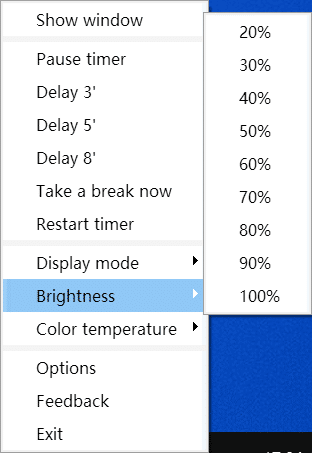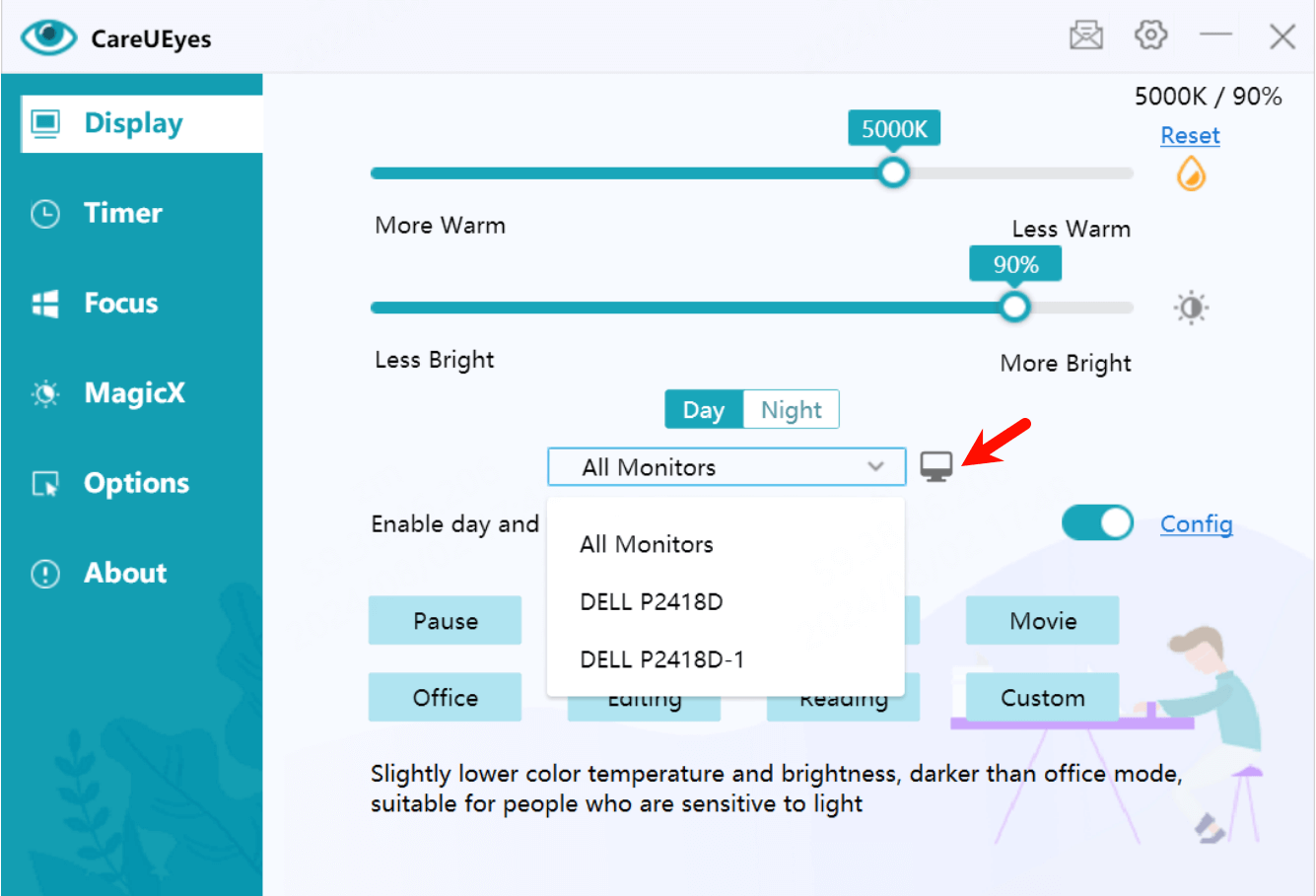Screen brightness plays a crucial role in eye comfort and overall screen usability. Whether you’re working late at night or using your computer in bright daylight, adjusting the brightness properly can reduce eye strain and improve visibility. In this guide, we’ll show you how to adjust your screen brightness using built-in system settings. If your system doesn’t provide the flexibility you need, we recommend using CareUEyes, a powerful screen brightener that offers more advanced features.
How to Make Computer Screen Brighter Using System Settings
If you’re using a Windows laptop, you can easily adjust the screen brightness using the built-in settings:
- Using the Action Center:
- Press
Win + Ato open the Action Center. - Use the brightness slider to increase brightness.
- Press
- Using Windows Settings:
- Go to
Settings > System > Display. - Locate the brightness slider and adjust it as needed.
- Go to
- Using Function Keys: Many laptops have dedicated function keys (F1-F12) to adjust brightness. Look for keys with a sun icon and press them while holding the
Fnkey.
What If You Can’t Increase Brightness Using System Settings?
Sometimes, built-in brightness controls may not work, especially on desktops or external monitors. In such cases, you need a dedicated screen brightener like CareUEyes, which offers more control and flexibility.
You can make computer screen brighter simply by dragging or clicking the brightness slider in the CareUEyes interface—move it right to increase it.
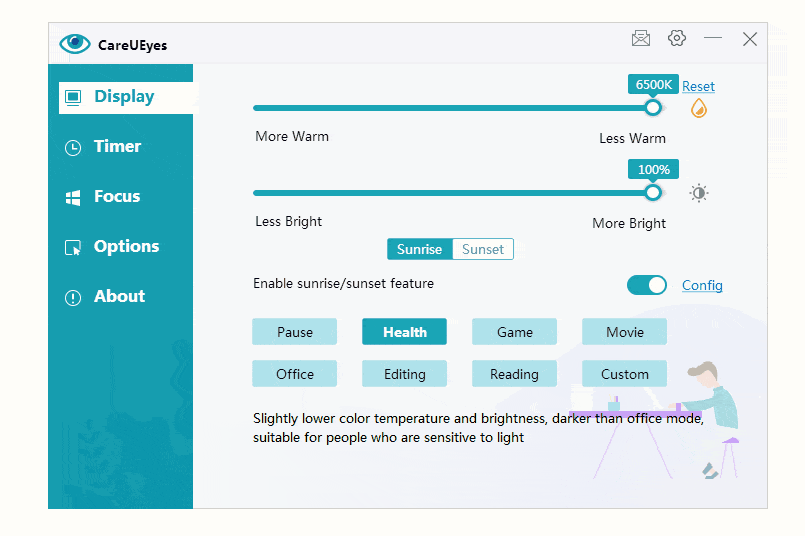
Alternatively, you can adjust the brightness from the CareUEyes tray right-click menu.
Why CareUEyes is the Best Screen Brightener
Unlike system brightness controls, CareUEyes provides several advantages that make it a superior screen brightening solution:
1.Make computer screen brighter with Hotkeys
CareUEyes allows you to adjust brightness instantly using keyboard shortcuts. This is much faster than navigating through system settings, making it an efficient screen dimmer and screen brightener for quick adjustments.
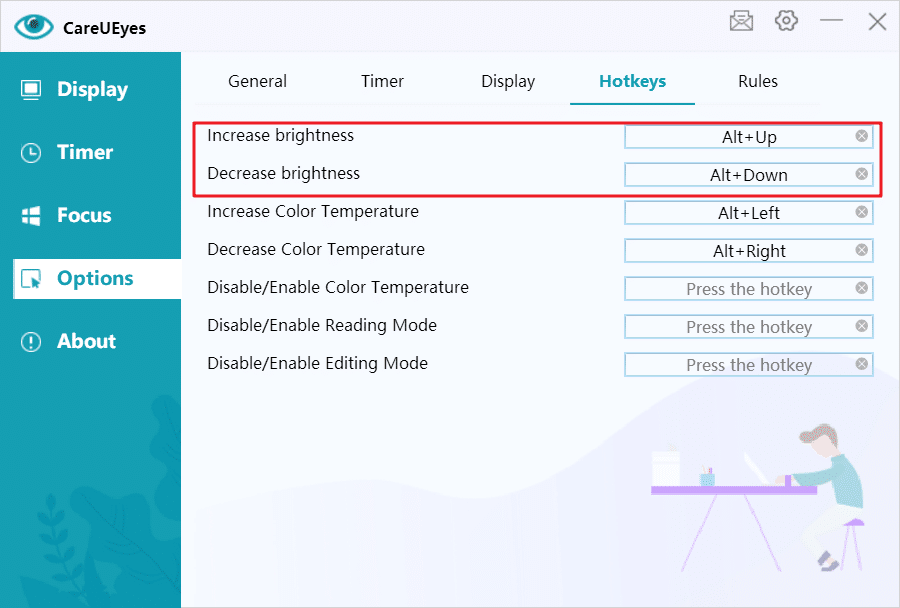
2. Auto Adjust Brightness Based on Time of Day
CareUEyes can automatically adjust your screen brightness according to sunrise and sunset. This feature ensures that your screen is bright enough during the day but dims at night to reduce eye strain. Most system settings lack this level of automation, making CareUEyes the smarter choice for adaptive screen brightness control.
3. Independent Brightness Control for Multiple Monitors
One of the biggest limitations of built-in brightness controls is that they often do not support external monitors. CareUEyes allows you to adjust the brightness of each monitor independently, making it an ideal screen brightening software for multi-screen setups.
4. Eight Preset Modes for Easy Brightness Adjustment
Finding the perfect brightness level can be time-consuming, but CareUEyes makes it effortless with eight preset modes: Pause, Health, Game, Movie, Office, Edit, Read, and Custom. Each mode is optimized for different activities, allowing you to quickly switch between settings that best suit your needs. Whether you’re working in an office, reading documents, or watching a movie, CareUEyes ensures you have the ideal screen brightness level for maximum comfort.
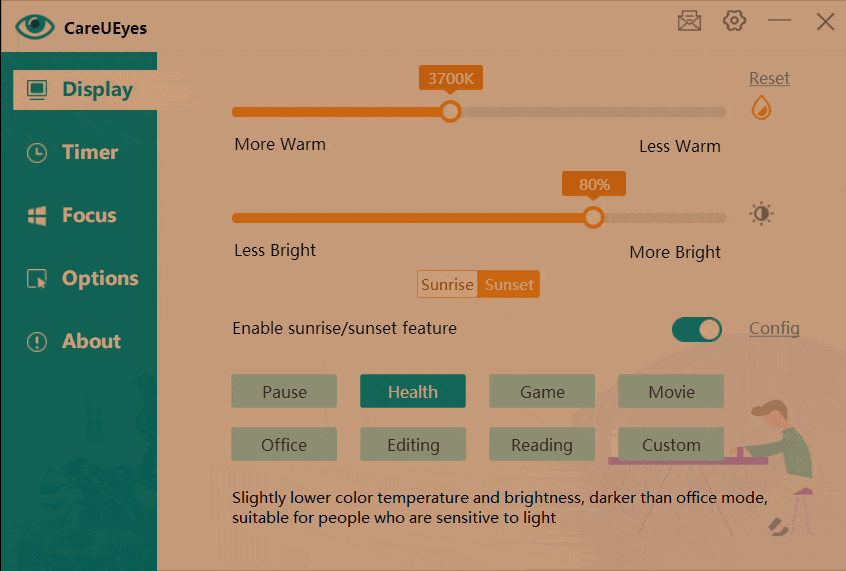
5. More Than Just a Screen Brightener—CareUEyes Filters Blue Light
CareUEyes is not just a screen brightness software—it also includes a blue light filter to reduce eye strain and improve sleep quality. By adjusting both brightness and color temperature, it helps minimize blue light exposure, making it a comprehensive eye protection software. Whether you need a screen dimmer for late-night work or a blue light filter for long hours in front of the screen, CareUEyes provides an all-in-one solution for a healthier and more comfortable viewing experience.
Conclusion
If you’re looking for an easy way to control your screen brightness, the built-in system settings may be sufficient for basic adjustments. However, for more advanced features like hotkey control, automatic brightness adjustments based on time, and multi-monitor support, CareUEyes is the best screen brightener available. Try CareUEyes today and experience a smarter, more comfortable way to adjust your screen brightness!