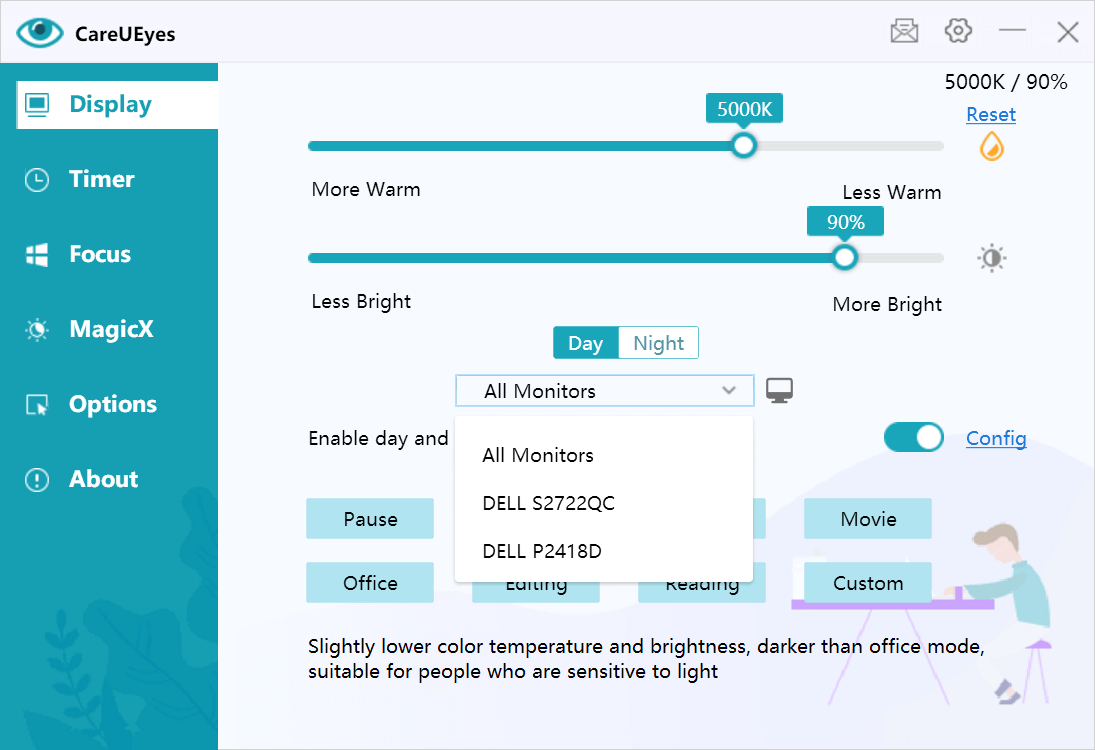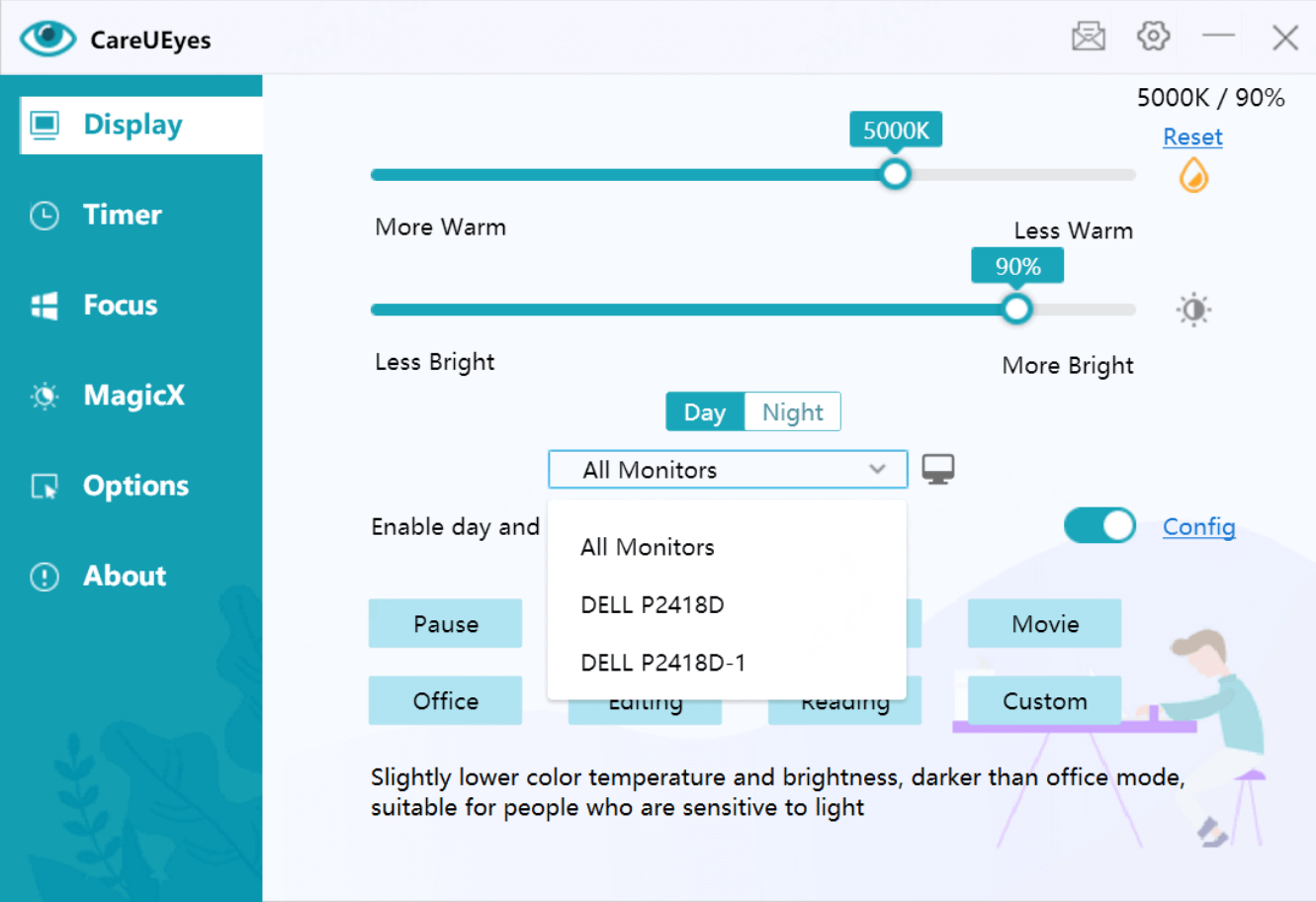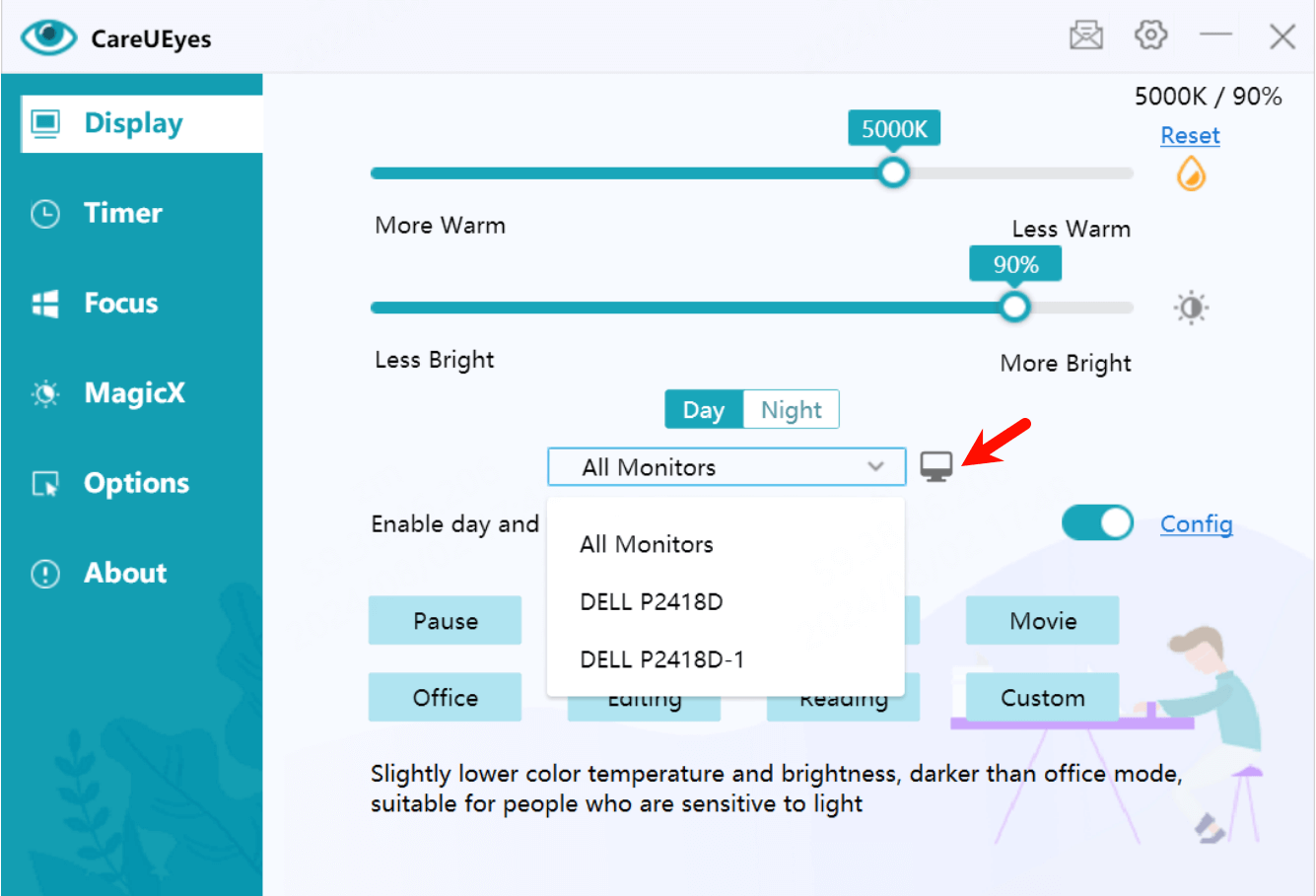In version 2.4.0.0 of CareUEyes, when your PC is connected to multiple monitors, the “Display” UI will list the names of the connected monitors, such as: DELL P2418D, DELL S2722QC.
If you have two identical monitors connected, they will have a numerical identifier added to the original monitor name. For example, if two DELL P2418D monitors are connected, the list will display DELL P2418D and DELL P2418D-1.
Generally, if you want all monitors to maintain the same brightness and color temperature, you can select “All Monitors“.
If you need to adjust a specific monitor individually, you can select the desired monitor and then adjust the color temperature and brightness separately. You can also choose different work modes for each monitor.
If you’re unsure which name corresponds to which monitor, you can click the🖥️ button.
This will display the monitor names in the lower-left corner of the screen, helping you identify them.
Additionally, when you enable fullscreen disable or custom rules, only the monitor corresponding to the application that triggers the rule will be affected, providing you with a better user experience.