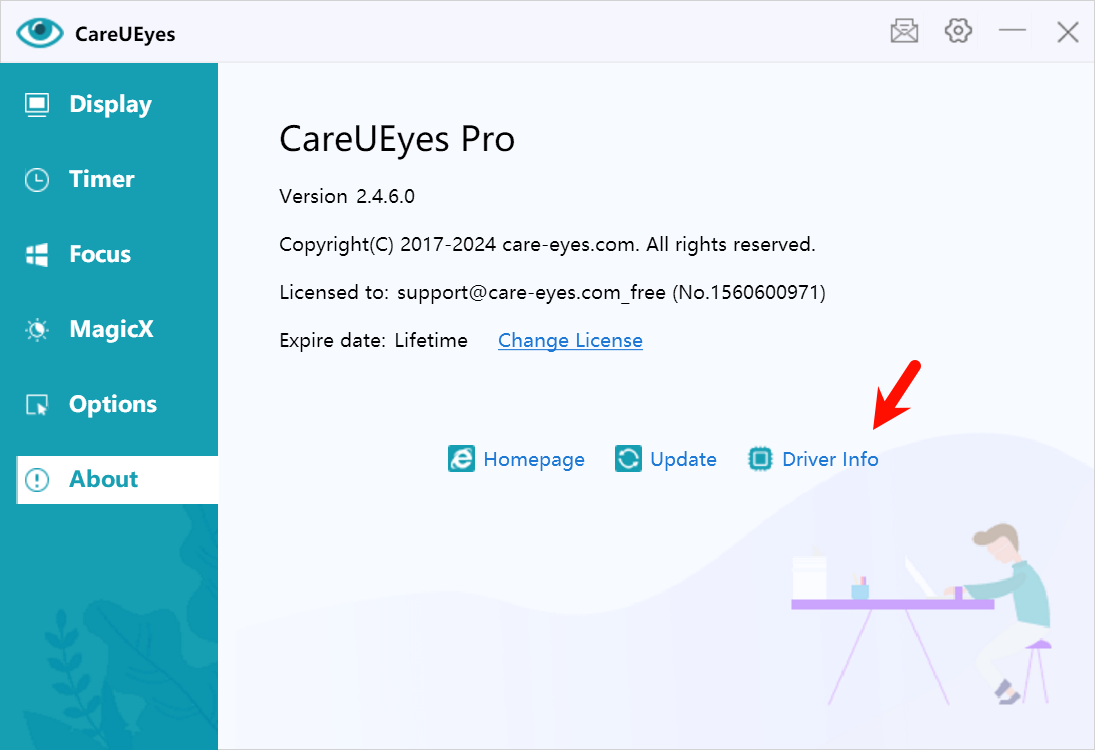Troubleshooting
Yellow Screenshot Issues
If you notice that your screenshots appear yellow, please check the following possible causes:
-
DisplayLink Monitor Connection
- If you are using DisplayLink USB to connect your monitor, check your DisplayLink software version
- We recommend upgrading to DisplayLink 9.0 or higher, which supports full color calibration
- Lower versions may cause yellow tinting in screenshots
-
Graphics Card Driver
- In the driver information, if Display Description shows "Microsoft Basic Display Adapter", it indicates you are using the system's built-in graphics driver
- The built-in driver may cause functionality issues, we recommend updating to the latest driver from your graphics card manufacturer
- Please download and install the latest driver from your graphics card manufacturer's official website
-
Other Cases
- If the above methods don't resolve the issue, please obtain the driver information as shown in the image below
- Send the driver information to our technical support team for analysis
Color Temperature and Brightness Adjustment Issues��
If CareUEyes is unable to adjust the color temperature or brightness, it is usually related to the monitor connection method and graphics card driver. Please follow these steps to troubleshoot:
- Open the "About" page in CareUEyes
- Click the "Driver Information" button
- Send the driver information to our technical support team via email ([email protected])