Magic Window
Feature Introduction
Magic Window is an intelligent window optimization feature that can add dark or grayscale effects to any window, helping users:
- Reduce screen brightness and contrast
- Alleviate eye strain
- Optimize night-time usage experience
- Provide comfortable reading environment
Effect Demonstration
Normal Mode:
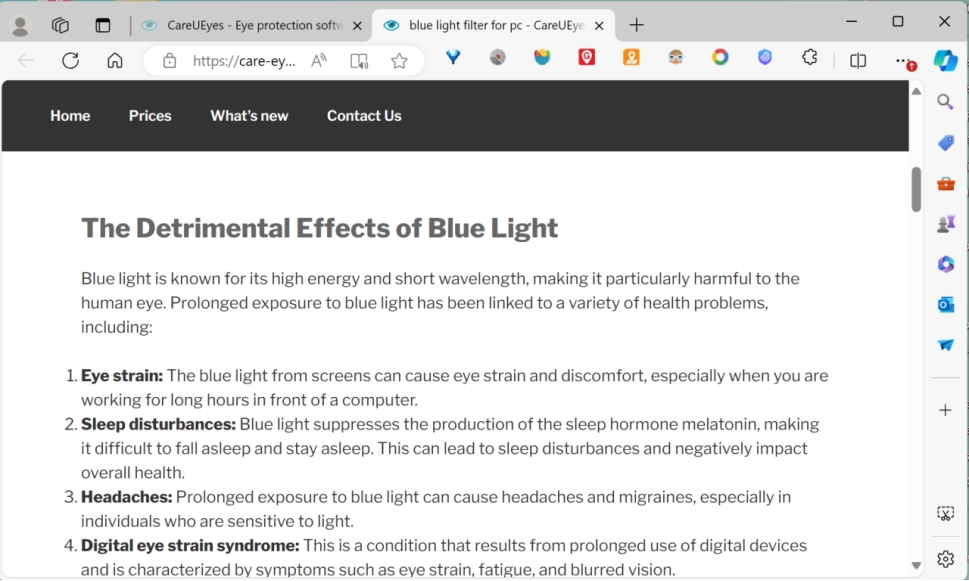
Dark Mode:
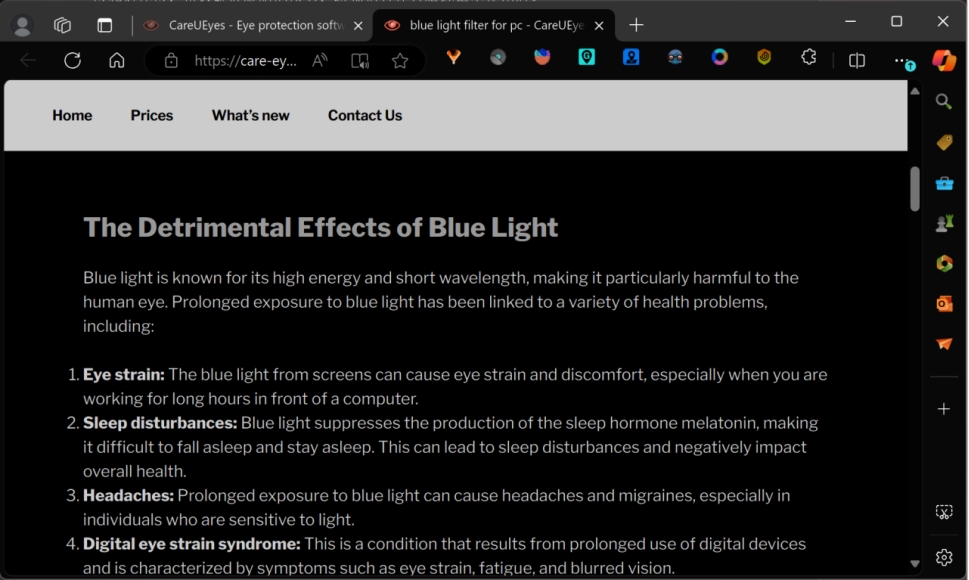
How to Use
1. Enable Feature
First, you need to enable the Magic Window feature:
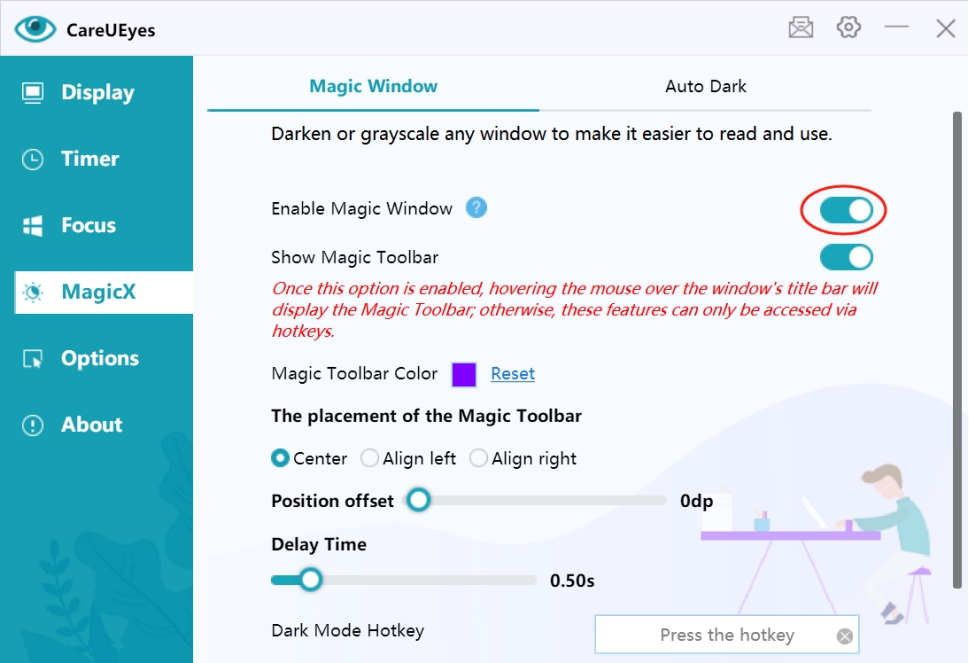
2. Operation Methods
A. Using Magic Toolbar
-
Enable Toolbar
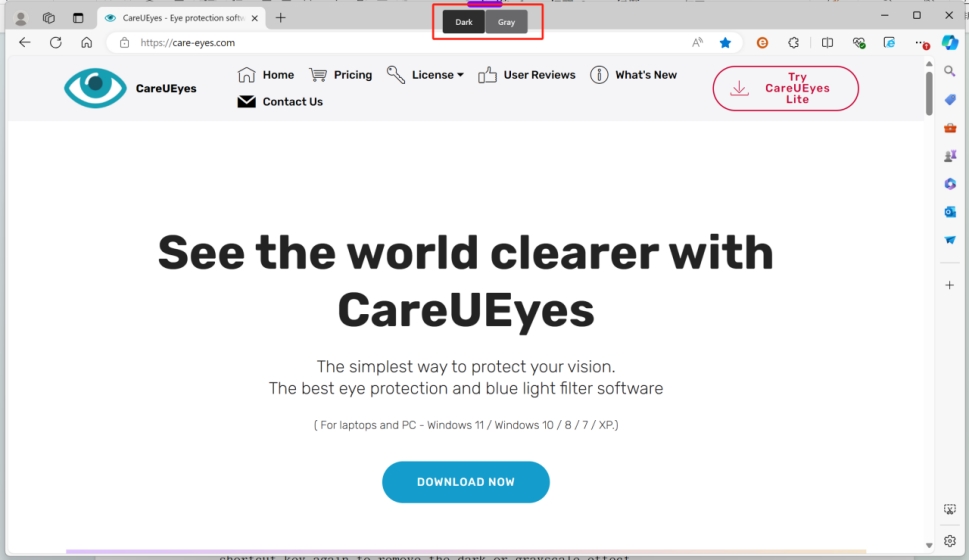
-
Using the Toolbar
- Move mouse to the top center of window
- Wait 0.5 seconds for toolbar to appear
- Click buttons to toggle effects
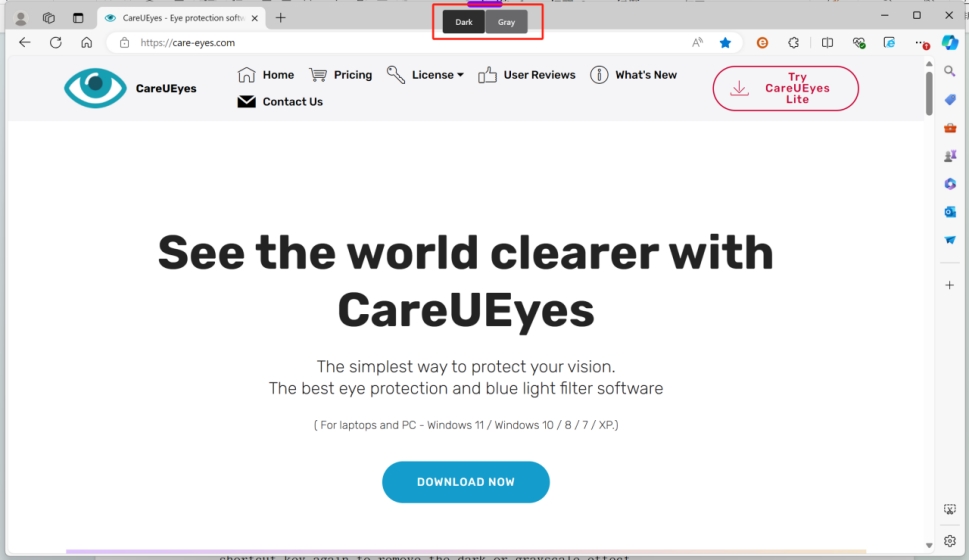
B. Using Hotkeys
-
Set Hotkeys
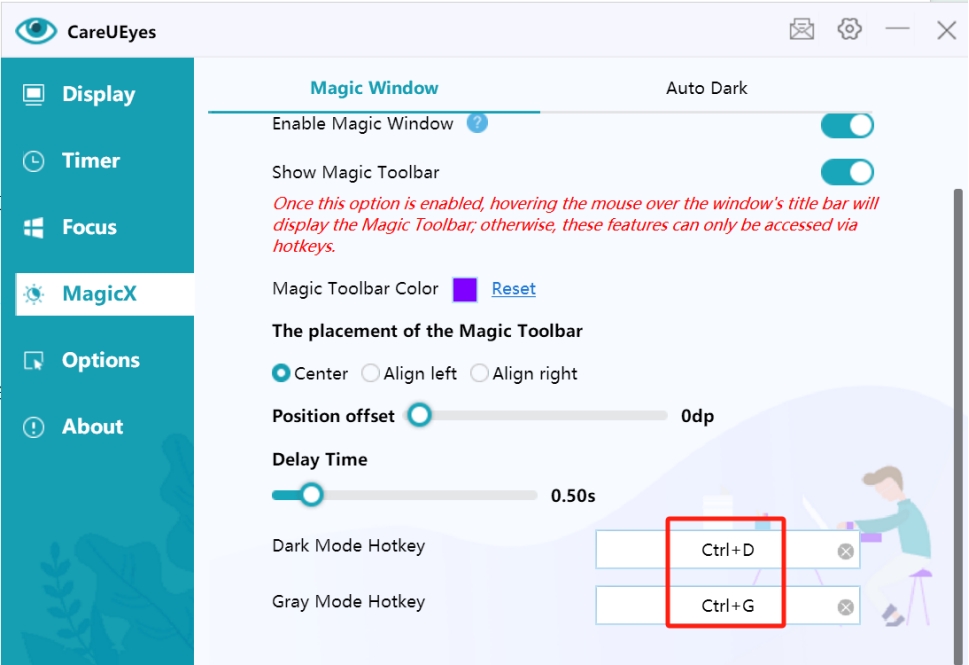
-
Hotkey Operations
- Press configured hotkey to enable/disable dark mode
- Press configured hotkey to enable/disable grayscale mode
Personalization Settings
1. Toolbar Appearance
Color Customization
- Click color block to choose preferred color
- Preview effects in real-time
Settings interface:
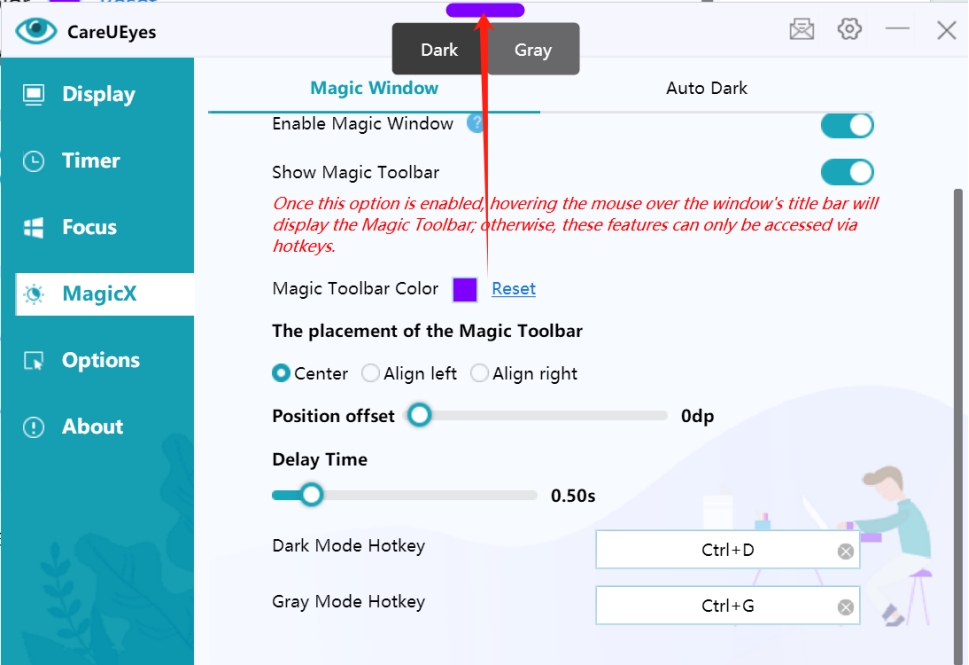
Effect demonstration:
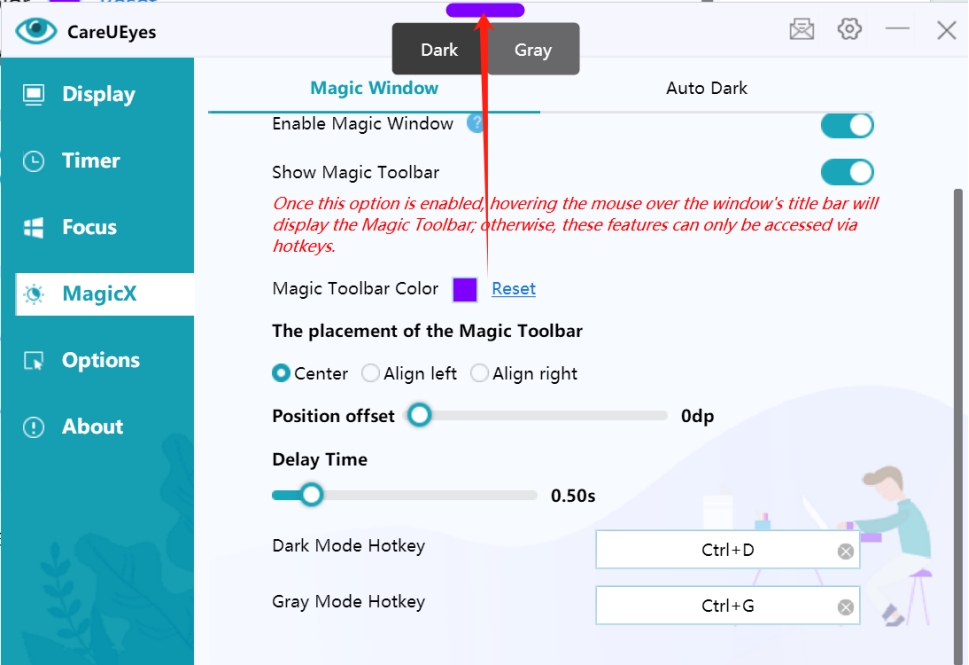
Position Adjustment
Choose toolbar display position:
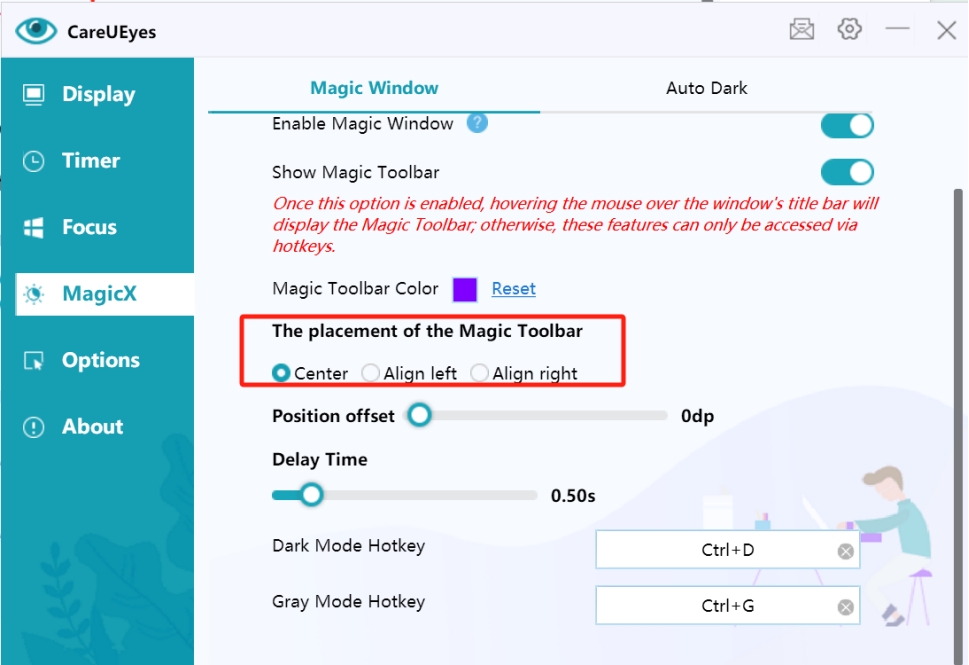
Supports three alignment modes:
- Center Alignment: Offset from center position
- Left Alignment: Offset from left edge
- Right Alignment: Offset from right edge
Precise Positioning
Use offset slider for fine position adjustment:
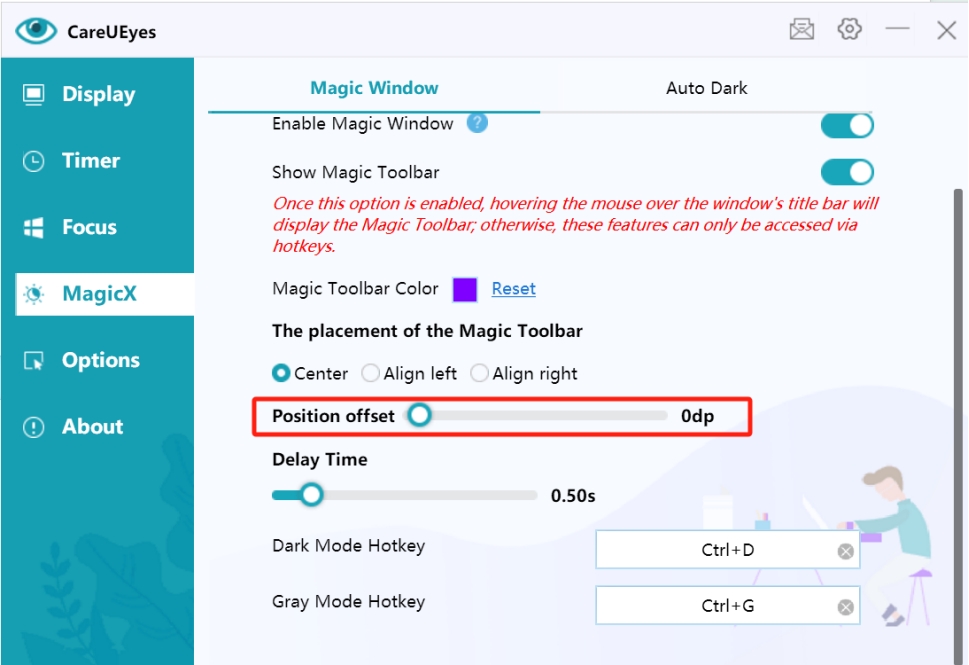
2. Interaction Settings
Adjust display delay time:
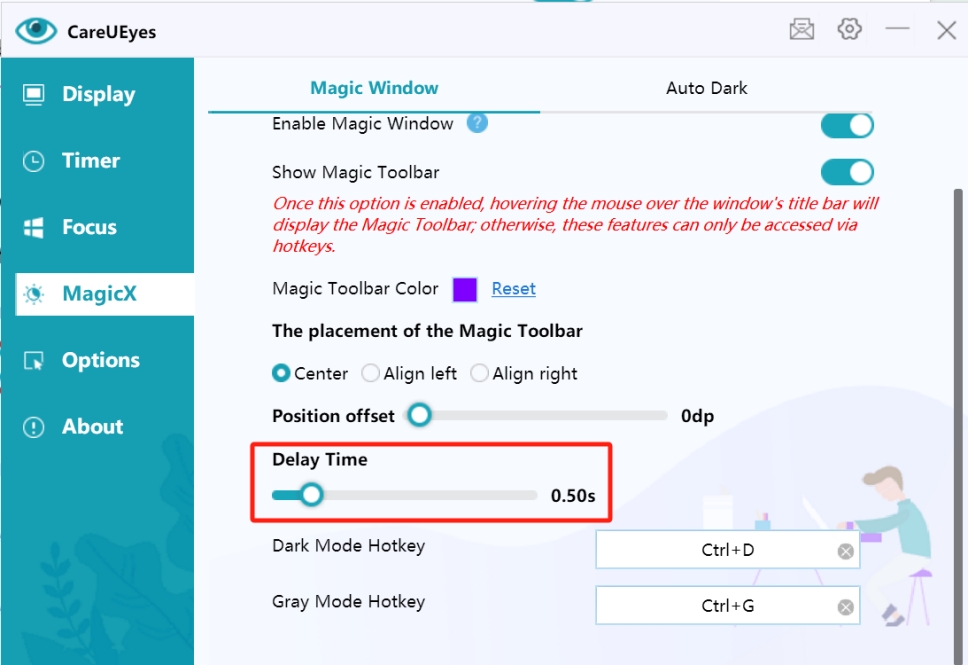
Usage Recommendations
-
Scenario Selection
- Use dark mode for night reading
- Use grayscale mode for extended work sessions
- Suitable for low-light environments
-
Operation Tips
- Make good use of hotkeys for efficiency
- Adjust toolbar position for convenience
- Set appropriate display delay