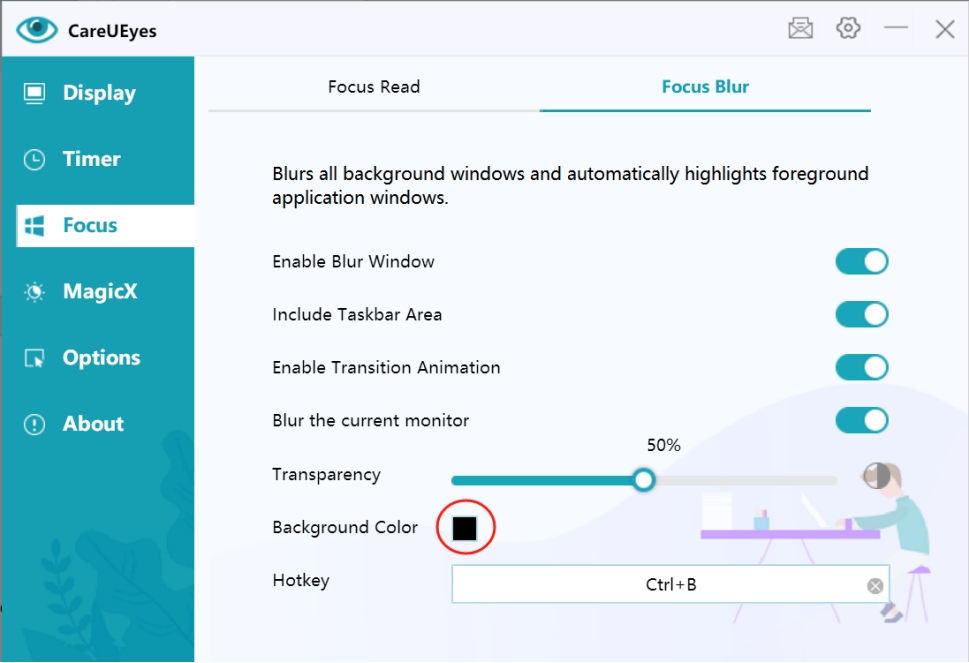Focus Blur
Feature Introduction
Focus Blur is an intelligent visual optimization feature that highlights the active window by blurring background windows, creating a clear visual focus area. This design:
- Reduces visual distractions
- Decreases eye strain
- Improves work concentration
- Enhances reading experience
Effect demonstration:
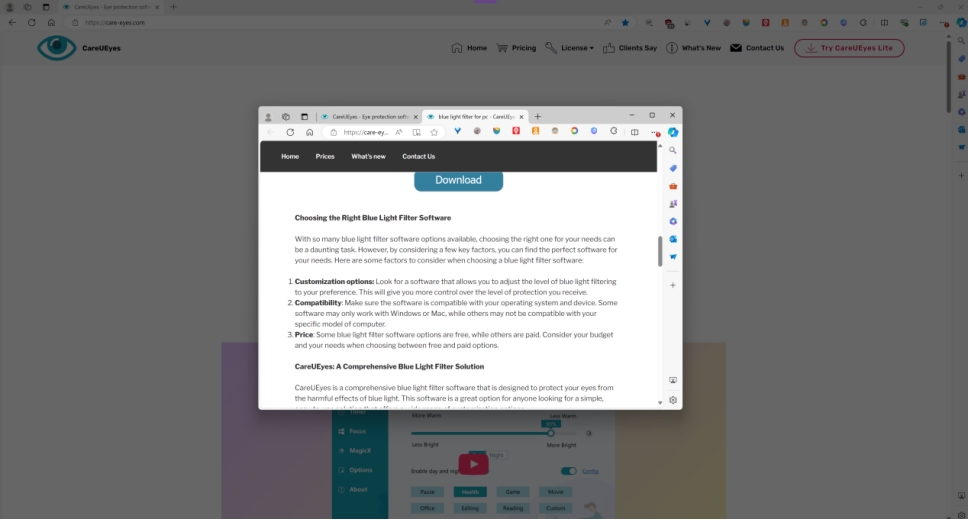
How to Use
1. Enable Feature
First, turn on the Focus Blur feature switch:
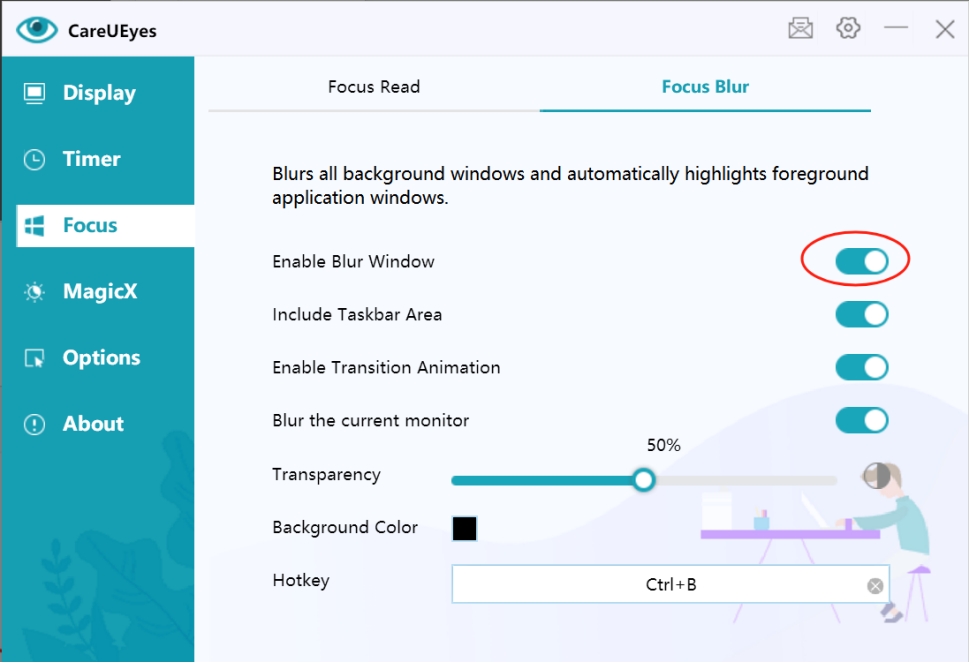
2. Set Shortcut Key
Configure a shortcut key for quick enable/disable of Focus Blur (example uses Ctrl+B):
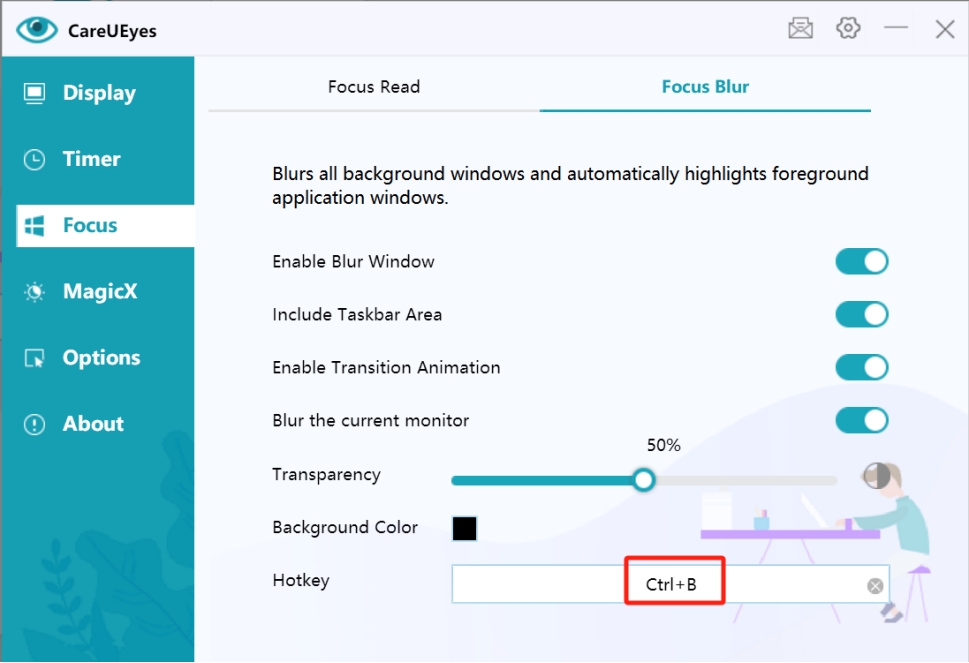
3. Using the Feature
- Press the configured shortcut key to enable Focus Blur
- Current window automatically highlights when switching windows
- Press the shortcut key again to disable Focus Blur
Feature Settings
Interface Range Settings
- Taskbar Area
- Enabled: Taskbar blurs with background
- Disabled: Taskbar remains clear
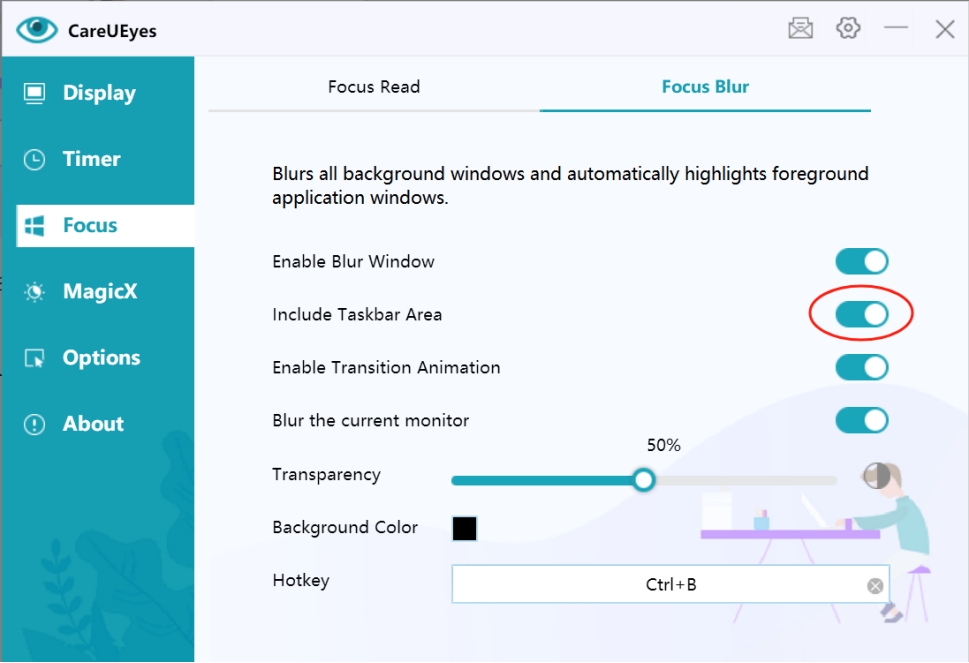
- Multi-Monitor Support
- Option to blur only the current monitor
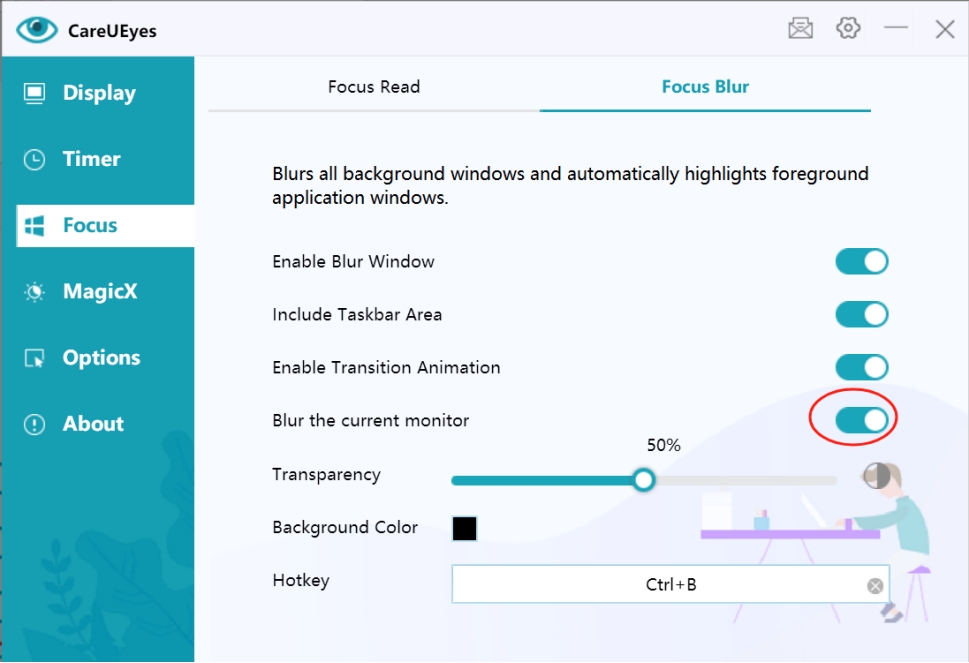
Visual Effect Settings
-
Transition Animation
- Enabled: Background windows blur gradually
- Disabled: Background windows blur instantly
-
Enable Transition Animation.*
- Set whether to enable transition animation.
- If enabled, the background window will gradually darken when blurred.
- If disabled, the background window will immediately darken.
-
Transparency Adjustment
- Lower value means more transparent background
- Adjust according to personal preference
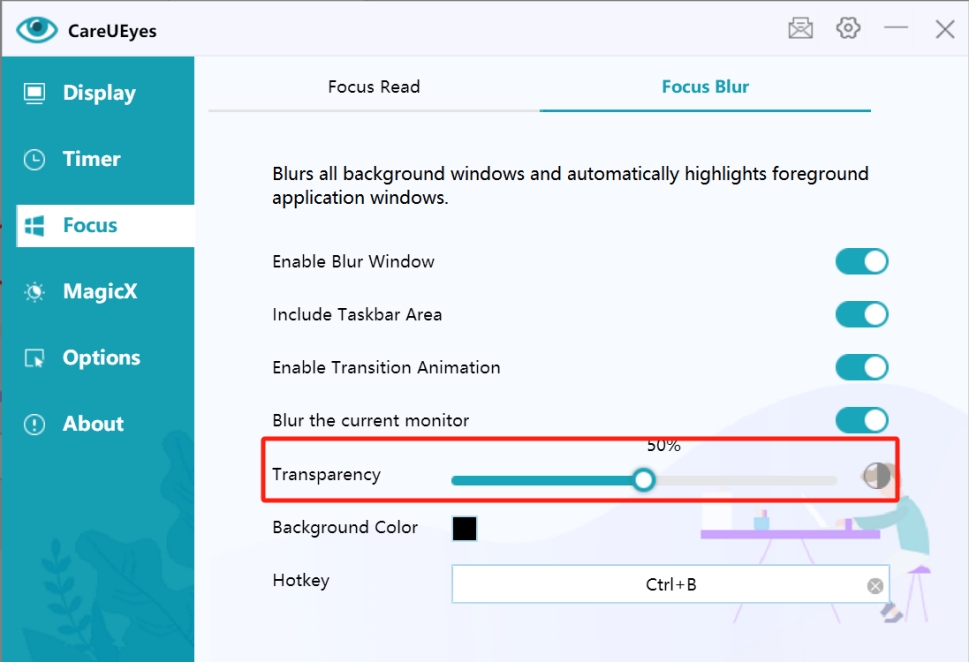
- Background Color
- Click the color block to customize blur background color
- Choose suitable colors to enhance visual experience