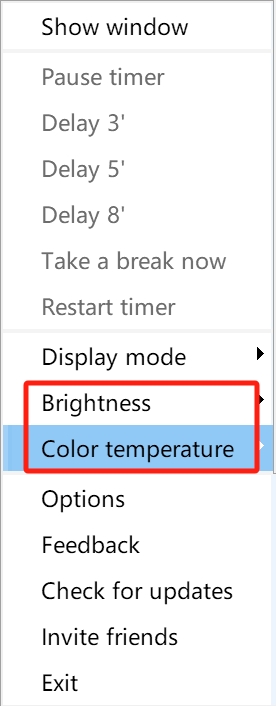How To Adjust Color Temperature And Brightness
Preset Display Modes
CareUEyes provides eight preset display modes to suit different usage scenarios:
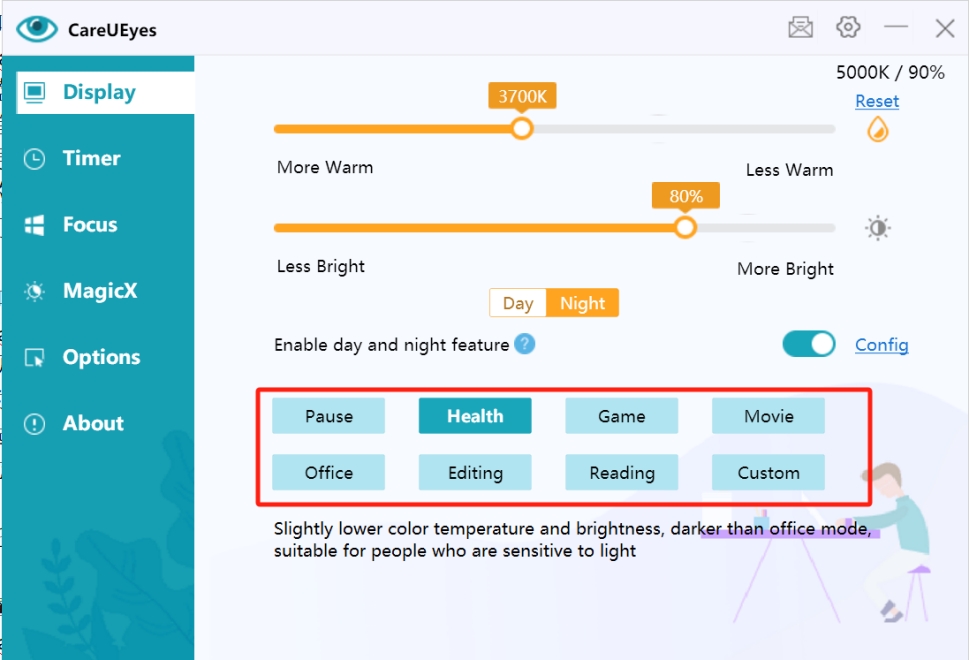
Preset Mode Details
| Mode | Color Temperature | Brightness | Suitable Scenarios |
|---|---|---|---|
| Pause | 6500K all day | 100% all day | For accurate color display, such as photo editing in Photoshop. No blue light filtering or eye protection in this mode |
| Health | Day: 5000K Night: 3700K | Day: 90% Night: 80% | Maximum blue light filtering for optimal eye protection |
| Game | Day: 6500K Night: 6000K | 90% all day | Maintains good gaming visuals while protecting eyes |
| Movie | Day: 6000K Night: 5500K | 90% all day | Optimizes viewing experience while reducing eye strain |
| Office | Day: 5500K Night: 5000K | Day: 85% Night: 80% | Moderate adjustment for color-sensitive long-term office work |
| Editing | 6500K all day | 85% all day | Color inversion mode for: • Low-light environments • Extended reading • Night usage • High-contrast work • Light-sensitive users |
| Reading | 5500K all day | 85% all day | Grayscale display mode, similar to e-ink, benefits: • Reduces visual fatigue • Improves text readability • Reduces blue light radiation • Optimizes environmental adaptation • Enhances reading experience |
| Custom | 5500K all day | 90% all day | Fully customizable color temperature and brightness parameters |
Adjustment Methods
You can adjust color temperature and brightness in three ways:
1. Using Sliders
Directly drag the sliders or click on the track to adjust color temperature and brightness:
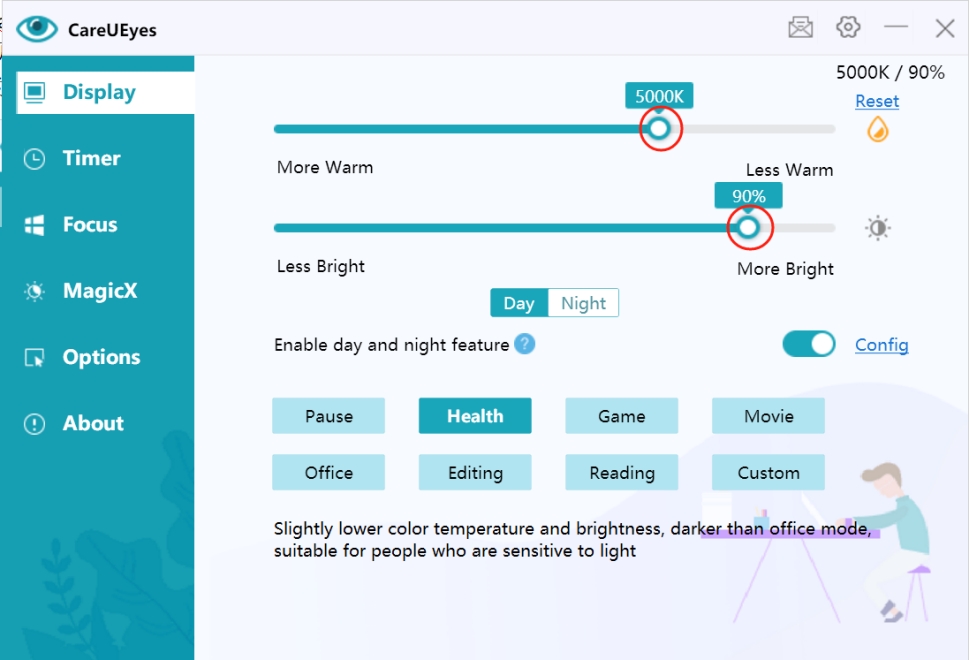
Note: The default maximum color temperature is 6500K. You can enable extended range in settings, but higher temperatures are not recommended due to increased blue light exposure.
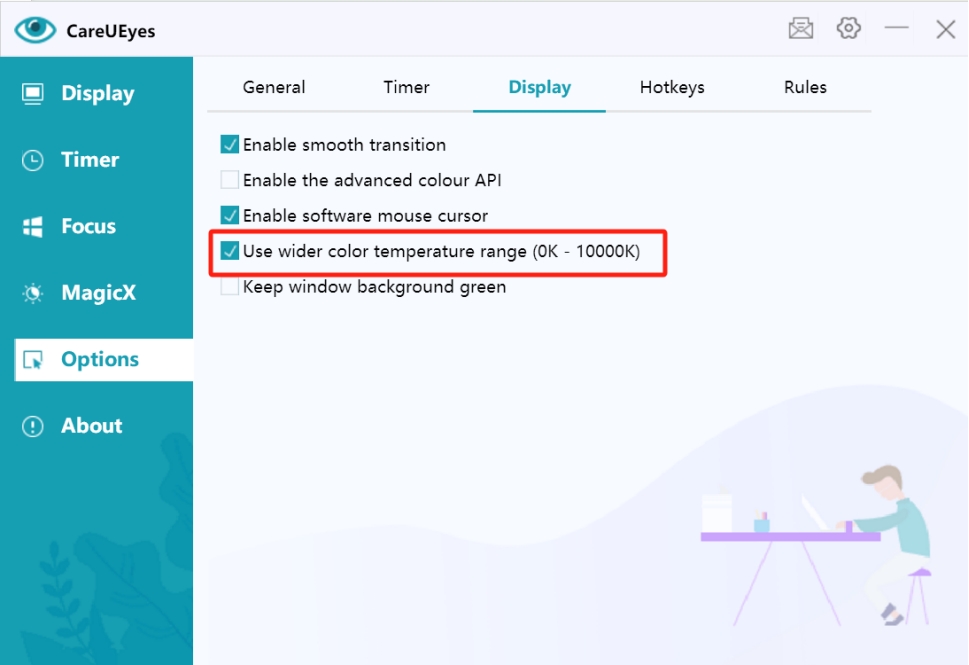
Important Notes:
- When adjusting night settings during the day, you'll see a preview while dragging, but it will revert to day mode when released:
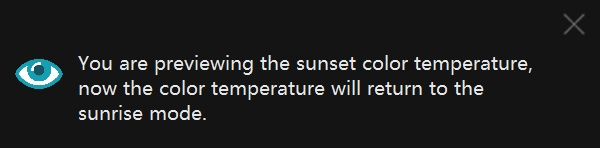
- When adjusting day settings at night, you'll see a preview while dragging, but it will revert to night mode when released:
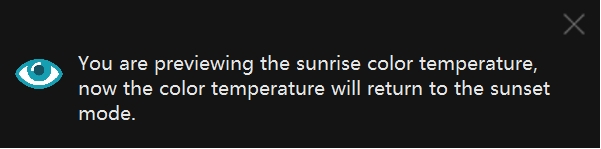
2. Using Hotkeys
Set up hotkeys in the Options page for quick adjustment of color temperature and brightness:
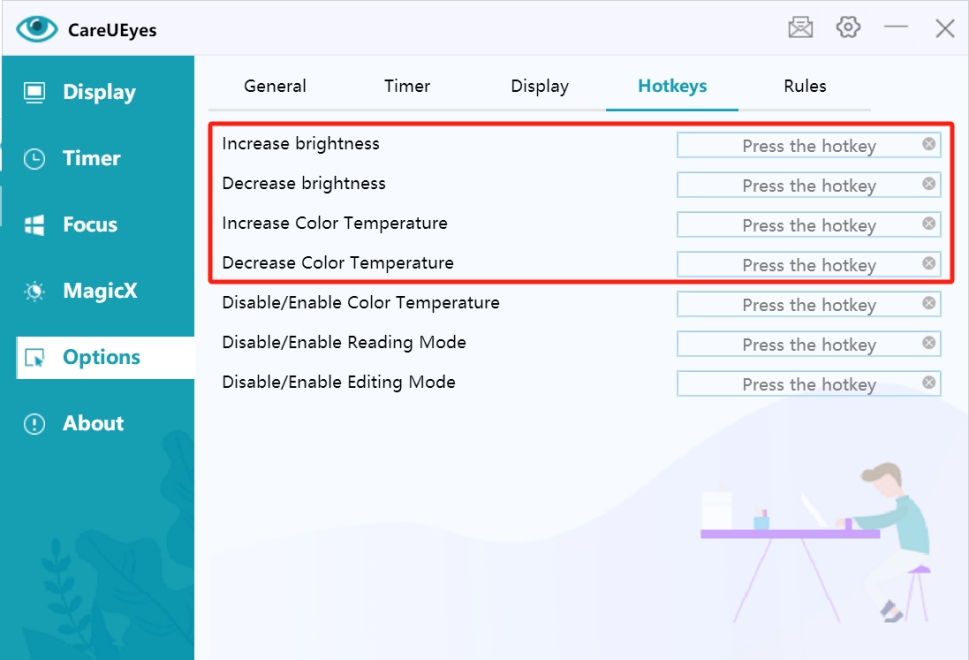
3. Using Context Menu
Adjust through the right-click menu of the tray icon or timer floating window: