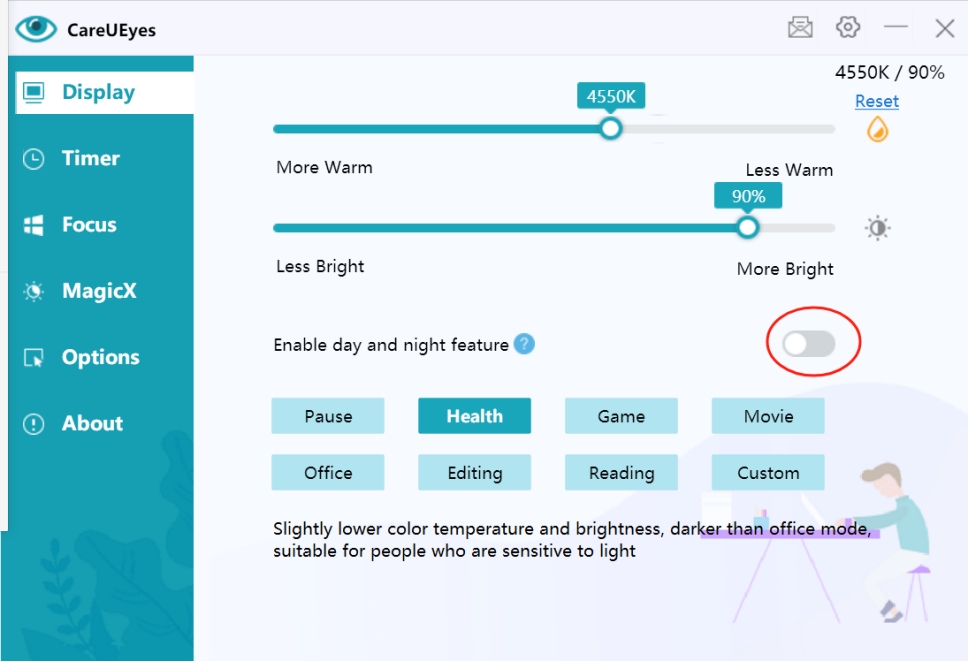Day And Night Feature
Feature Introduction
The Day and Night feature in CareUEyes automatically adjusts screen brightness and color temperature based on the time of day, simulating natural light changes to provide a more comfortable visual experience, protect your eyes, improve sleep quality, and enhance work efficiency.
Feature Highlights
1. Day Mode
- Provides brighter screen with higher color temperature (cool tones)
- Enhances visibility and work efficiency
- Ideal for use in daylight or well-lit environments
2. Night Mode
- Reduces screen brightness and blue light
- Adjusts to lower color temperature (warm tones)
- Alleviates eye strain
- Prevents disruption of melatonin production for better sleep
3. Automatic Switching
- Switches modes automatically based on set times
- Aligns with human biological clock
- No manual adjustment needed
How It Works
The Day and Night feature is controlled by three key factors:
1. Day and Night Color Temperature and Brightness
Click the Day button to view daytime color temperature and brightness:
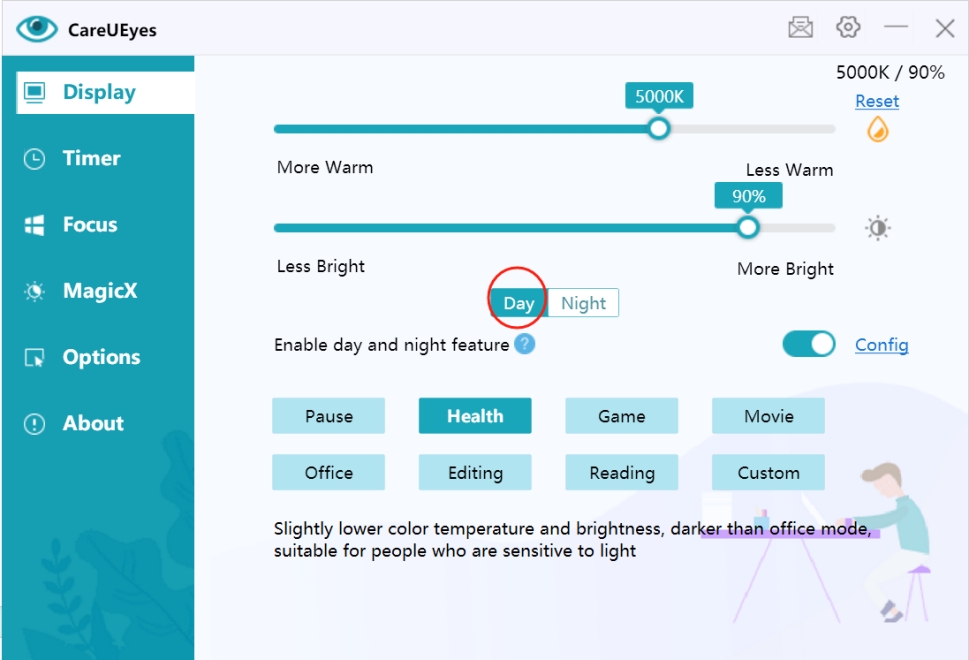
Click the Night button to view nighttime settings:
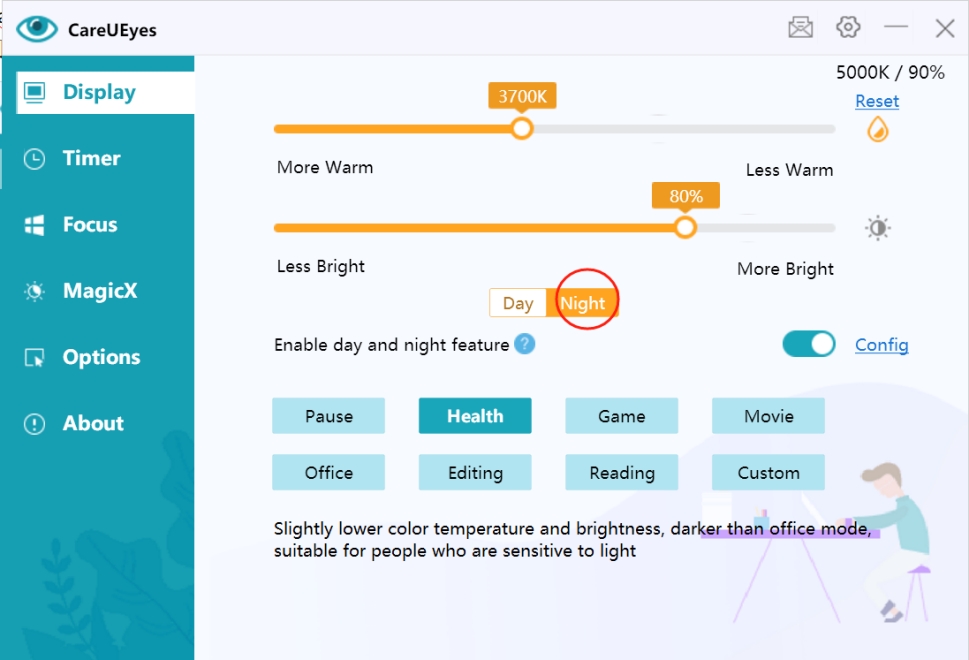
2. Sunrise and Sunset Times
Click the Config button to view default sunrise and sunset times, which are automatically set based on location:
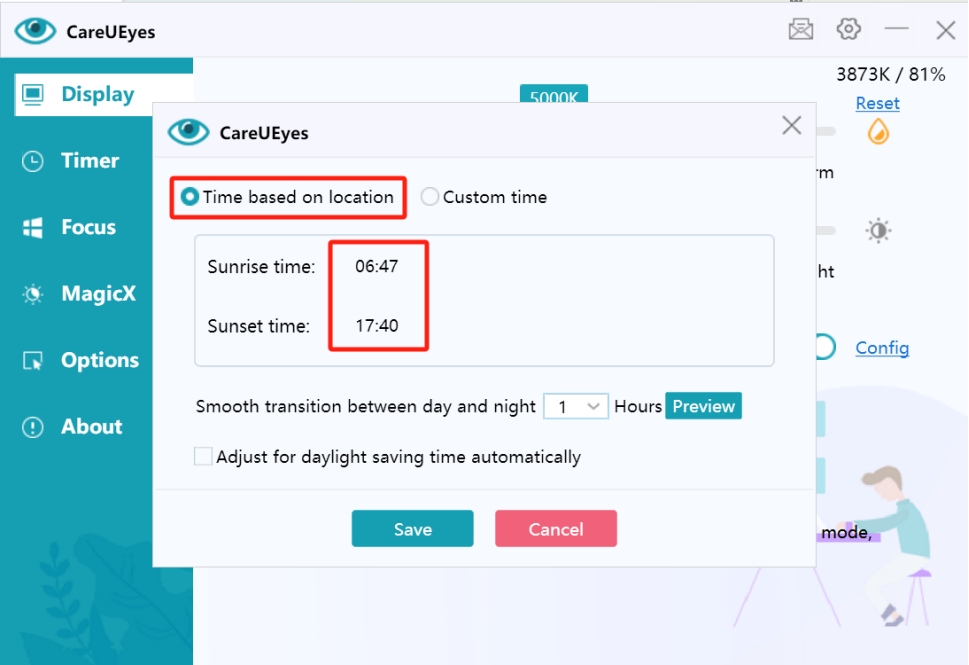
You can also click Custom Time to manually set sunrise and sunset times:

3. Smooth Transition
Below the sunrise and sunset settings, you can adjust the smooth transition duration (default is 1 hour):
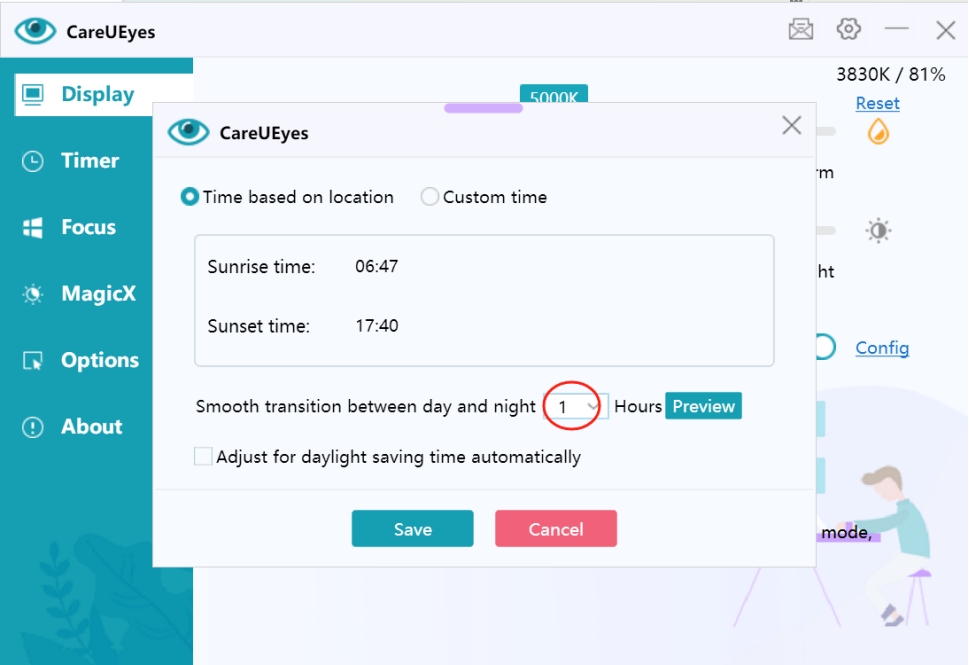
Practical Example
Here's a specific working example:
Assume you set:
- Day color temperature: 5000K
- Night color temperature: 3700K
- Sunrise time: 6:26
- Sunset time: 17:54
- Transition duration: 1 hour
The system will:
- Start transitioning at sunrise (6:26), increasing from 3700K to 5000K over 1 hour
- Begin transitioning before sunset (16:54), decreasing from 5000K to 3700K over 1 hour
You can view the current color temperature and brightness in real-time at the top-right corner:
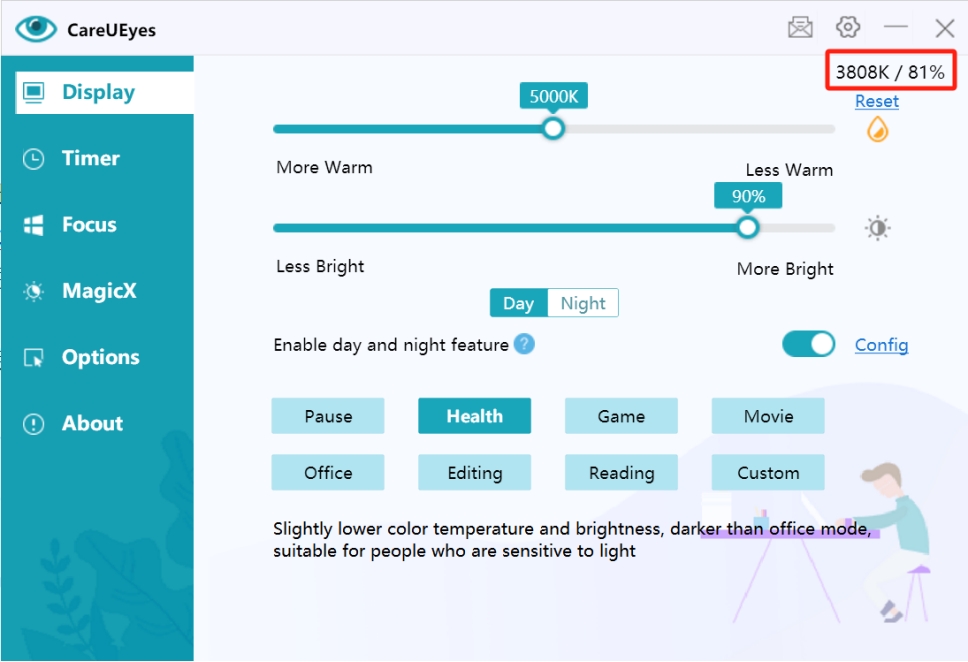
Feature Toggle
To disable the Day and Night feature, simply turn off the "Enable day and night feature" switch. When disabled, the system will maintain the same color temperature and brightness throughout the day: