Focus Read
Feature Introduction
Focus Read is an intelligent reading assistance feature that enhances reading experience by creating a dynamic focus area. It:
- Highlights current reading area
- Automatically blurs surrounding text
- Reduces visual distractions
- Improves reading concentration
- Decreases eye strain
Effect demonstration:
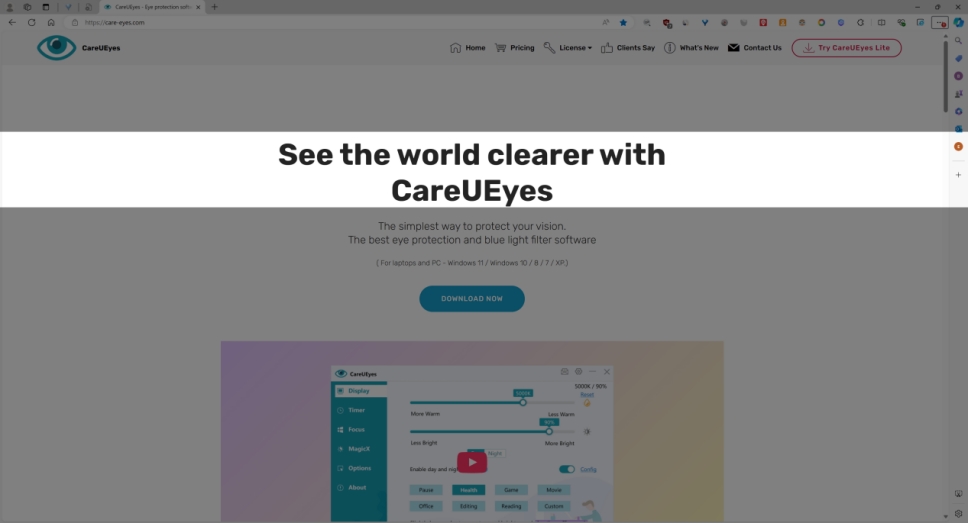
As shown, the middle two lines are displayed clearly while surrounding text is automatically blurred, creating a comfortable reading environment.
How to Use
1. Set Shortcut Key
Configure a quick launch shortcut (example uses Alt+R):
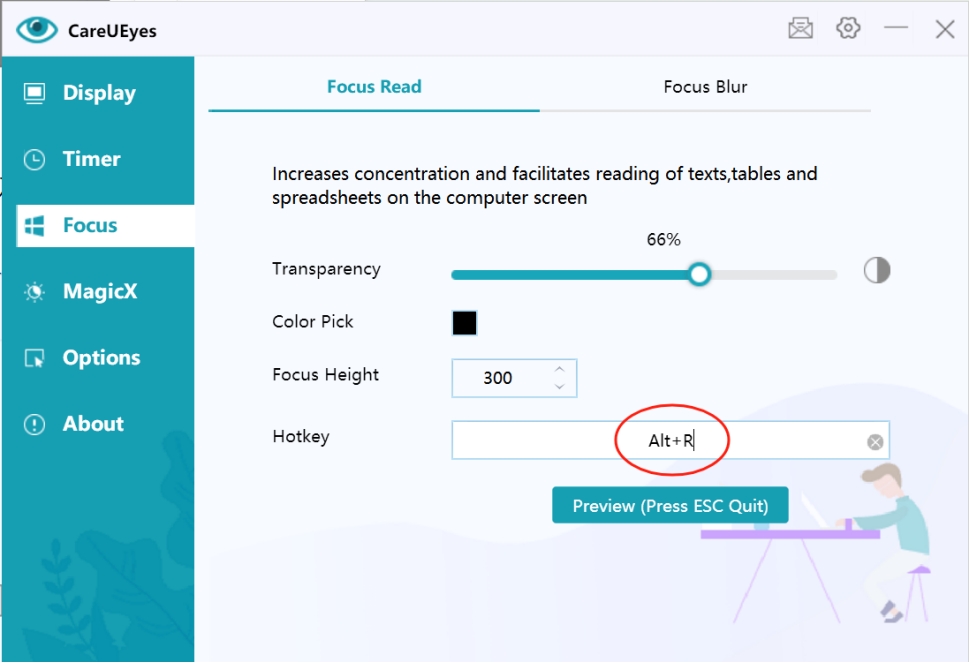
2. Using the Feature
-
Launch Feature
- Press the configured shortcut (e.g., Alt+R) to enable Focus Read
- Default setting uses black blur effect with 50% opacity
-
Preview Effect
- Click the preview button to test focus effect
- Confirm if settings meet personal needs
-
Exit Feature
- Press ESC key to exit Focus Read mode
- Page returns to normal display state
Personalization Settings
1. Transparency Adjustment
- Control blur area opacity using slider
- Lower value means more transparent blur area
- Adjust based on reading environment and personal preference
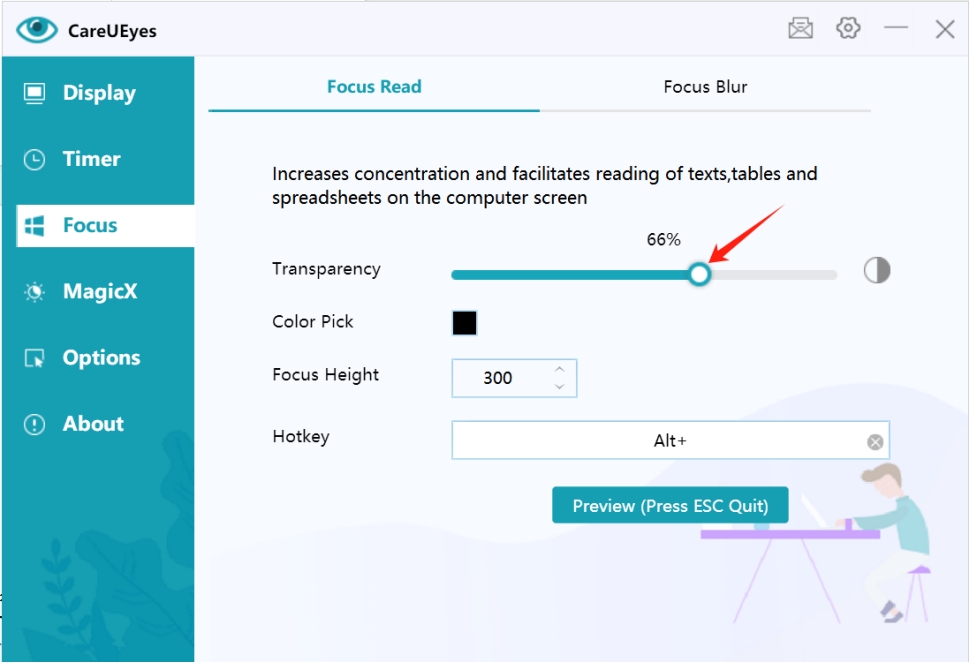
2. Blur Color
- Click color block to open color picker
- Customize blur area color
- Choose comfortable color tone
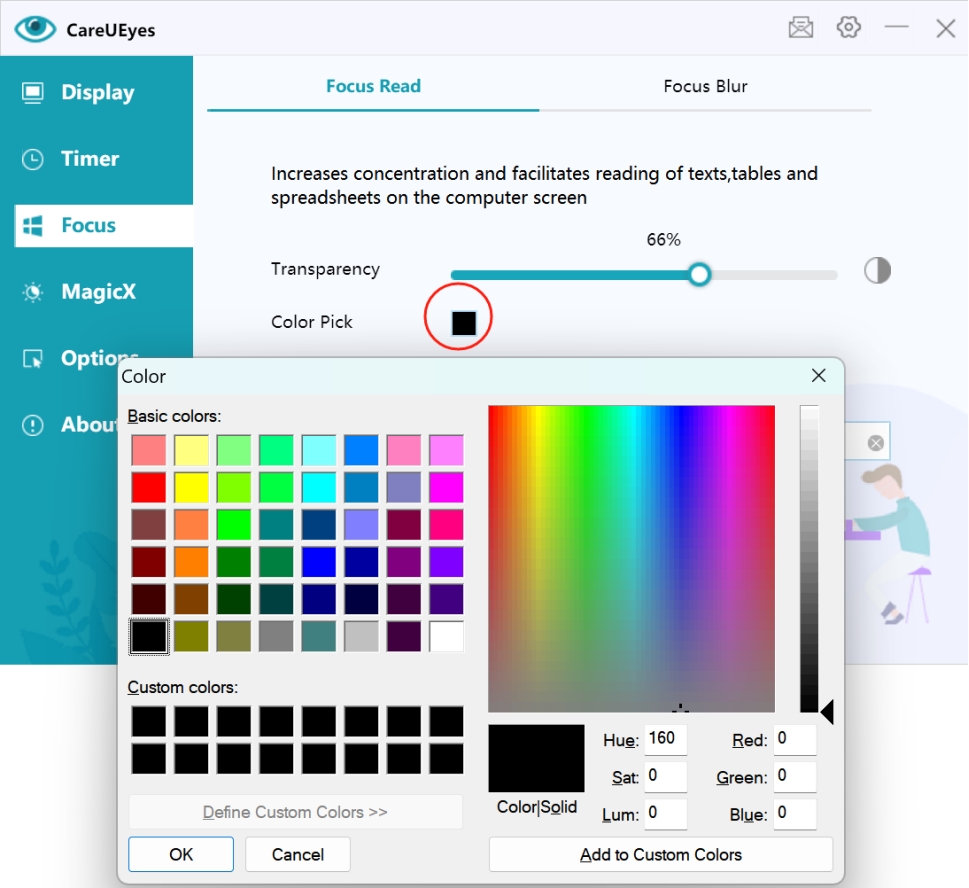
3. Focus Area
- Adjust height of clearly displayed area
- Set according to text size and reading habits
- Optimize reading experience
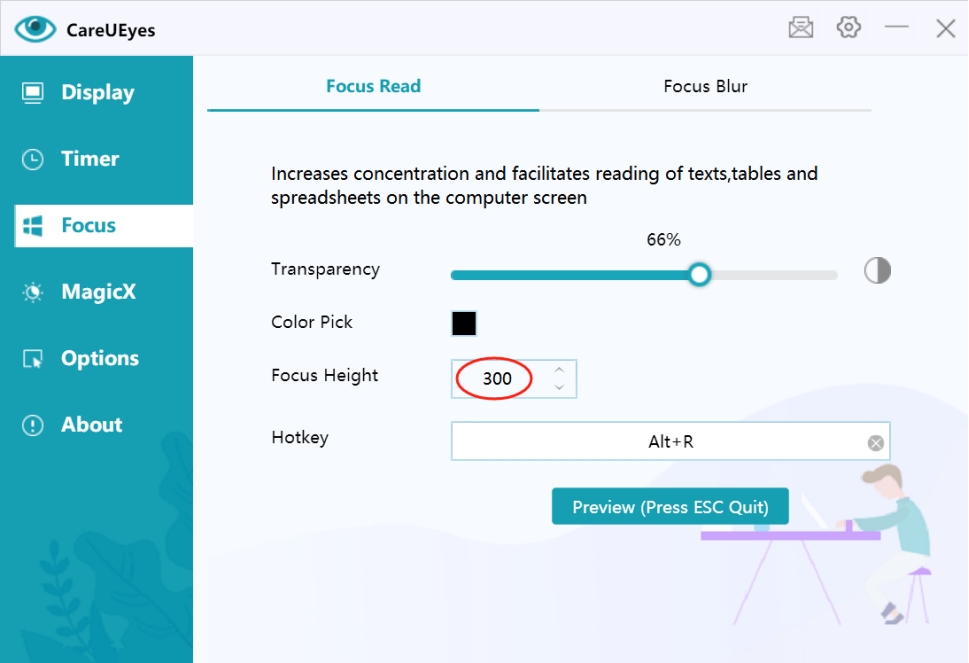
Usage Recommendations
-
Suitable Scenarios
- Long document reading
- Professional literature research
- News browsing
- E-book reading
-
Best Practices
- Choose moderate transparency to avoid excessive interference
- Use soft blur colors to reduce visual fatigue
- Adjust focus height based on text size
- Combine with eye protection mode for better reading experience
-
Important Notes
- Regularly adjust settings to adapt to different reading environments
- Maintain proper reading distance
- Follow healthy eye care guidelines, take breaks when needed