Auto Dark
Feature Introduction
Auto Dark Mode is an intelligent theme switching feature that automatically toggles between Windows light and dark themes based on time, providing you with the optimal visual experience.
Feature Benefits
- Smart Adaptation: Automatically switches themes based on time
- Eye Protection: Night dark theme reduces visual fatigue
- Enhanced Efficiency: No need for manual theme switching
- Personalization: Customizable switching times and preferences
Theme Settings
1. Application Theme Settings
Click the application dropdown list to select your preferred theme mode:
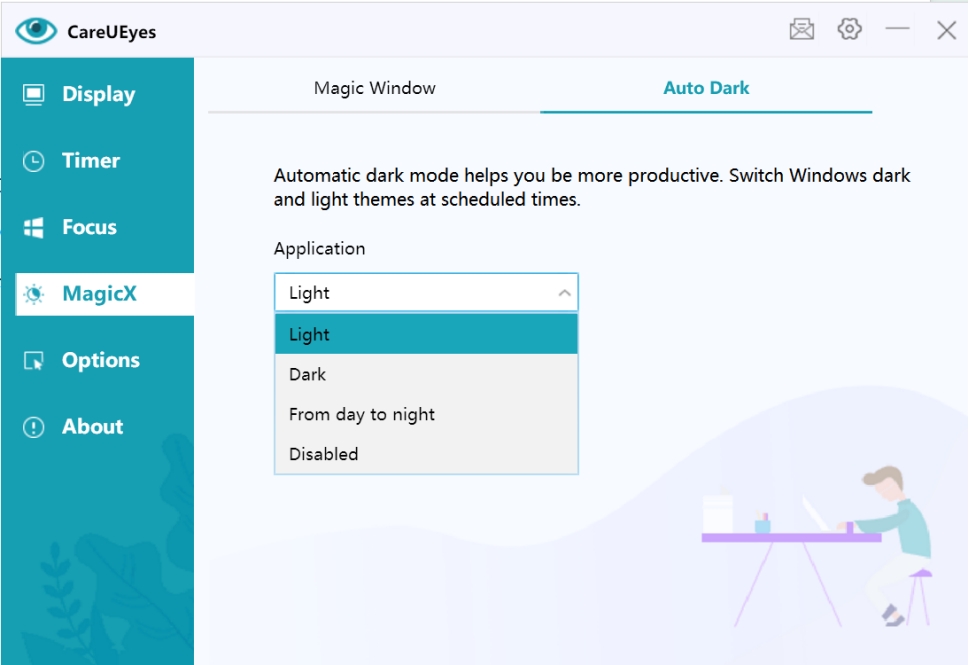
Available modes:
- Light: Use light theme all day
- Dark: Use dark theme all day
- From Day to Night: Automatically switch based on sunrise and sunset
- After sunrise: Use light theme
- After sunset: Use dark theme
- Disable: No theme switching
Click the time settings button to adjust sunrise and sunset times:
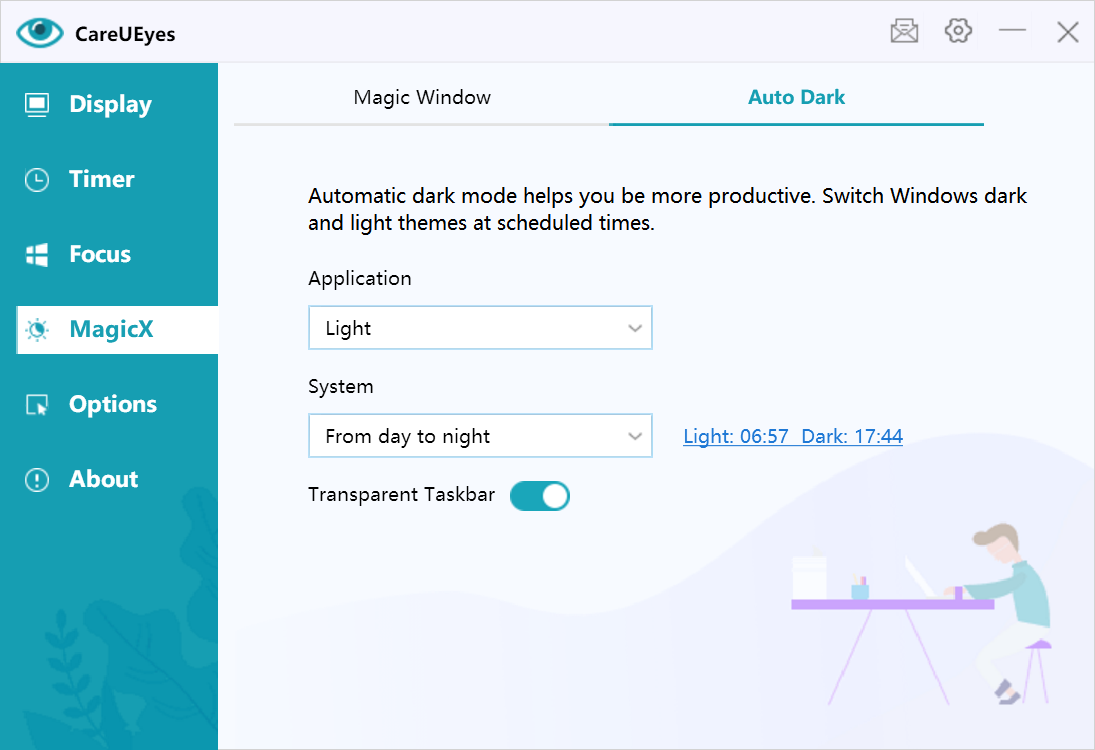
2. System Theme Settings
Click the system dropdown list to configure system-level theme:
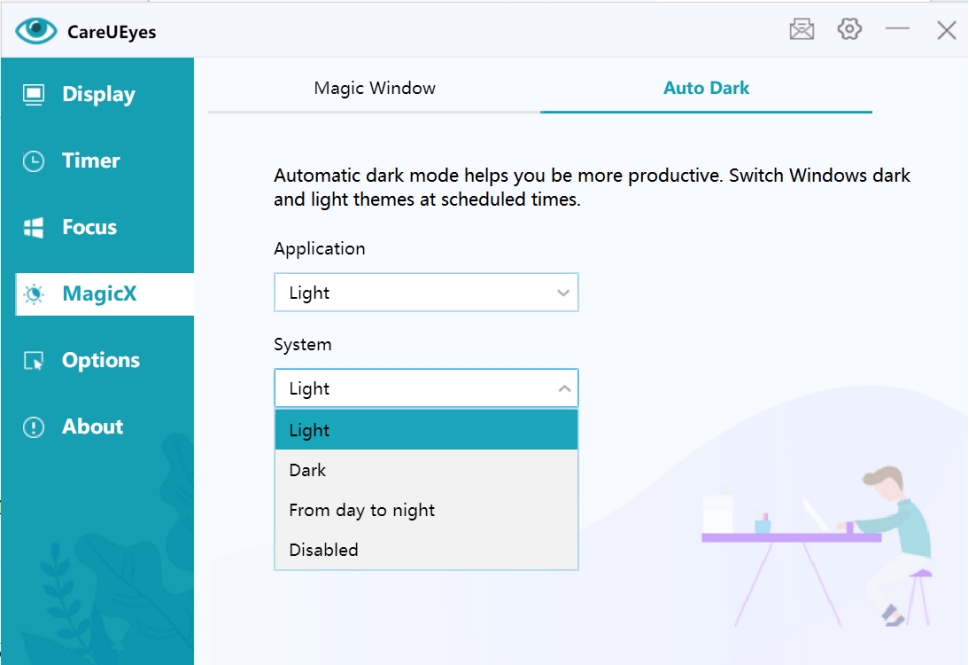
Options explained:
- Light: System always uses light theme
- Dark: System always uses dark theme
- From Day to Night: Automatically switches system theme
- After sunrise: Switch to light theme
- After sunset: Switch to dark theme
- Disable: Don't change system theme
Adjust switching times through the time settings button:
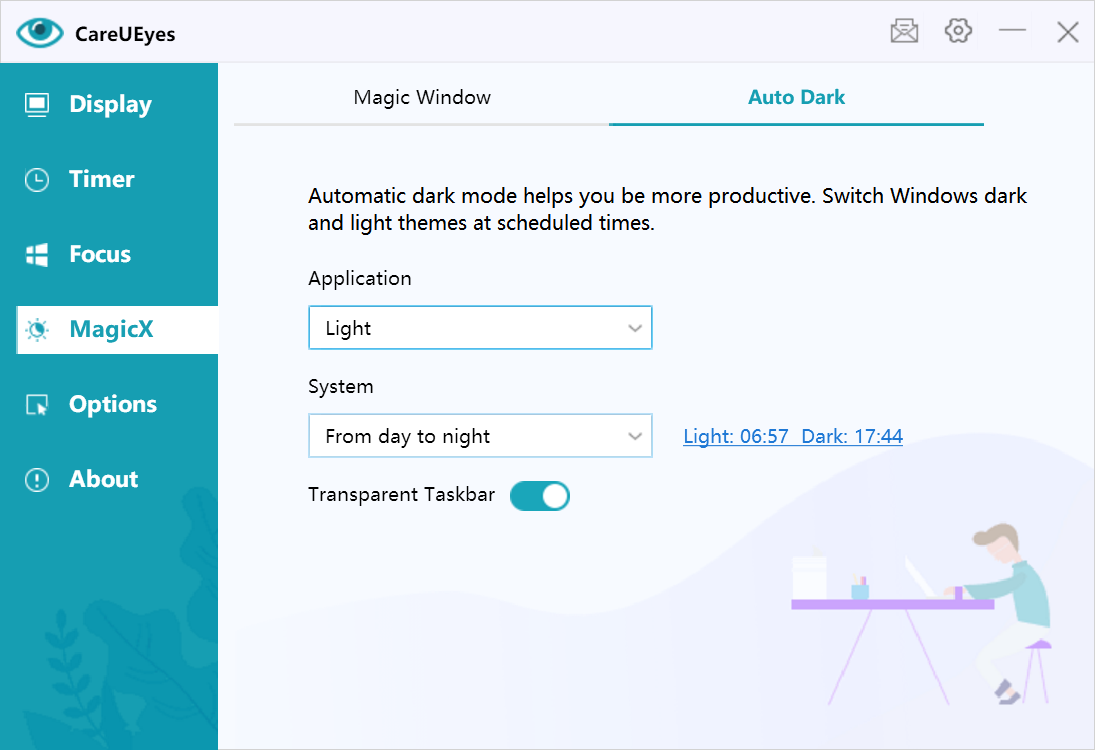
3. Taskbar Settings
Configure taskbar transparency effect:
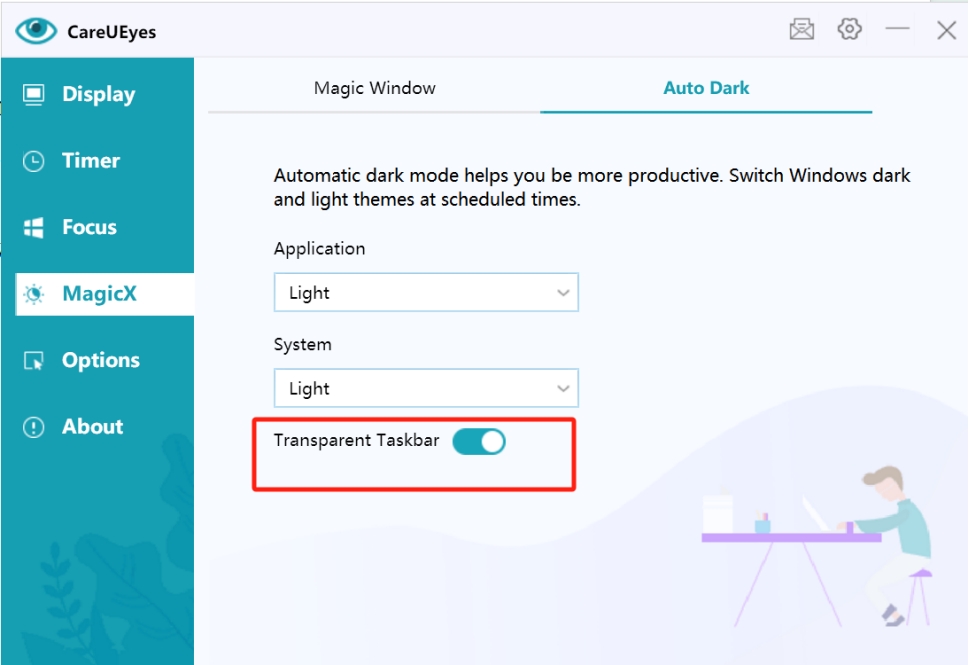
Usage Recommendations
-
Daily Work
- Daytime: Use light theme for better content readability
- Night: Switch to dark theme to reduce eye strain
-
Best Practices
- Adjust switching times according to your schedule
- Combine with eye protection mode for better results
- Choose appropriate taskbar transparency
-
Important Notes
- Ensure system supports dark mode
- Some applications may not support theme switching
- Recommended to maintain consistency with system theme