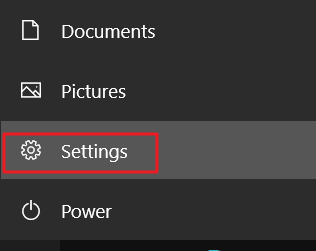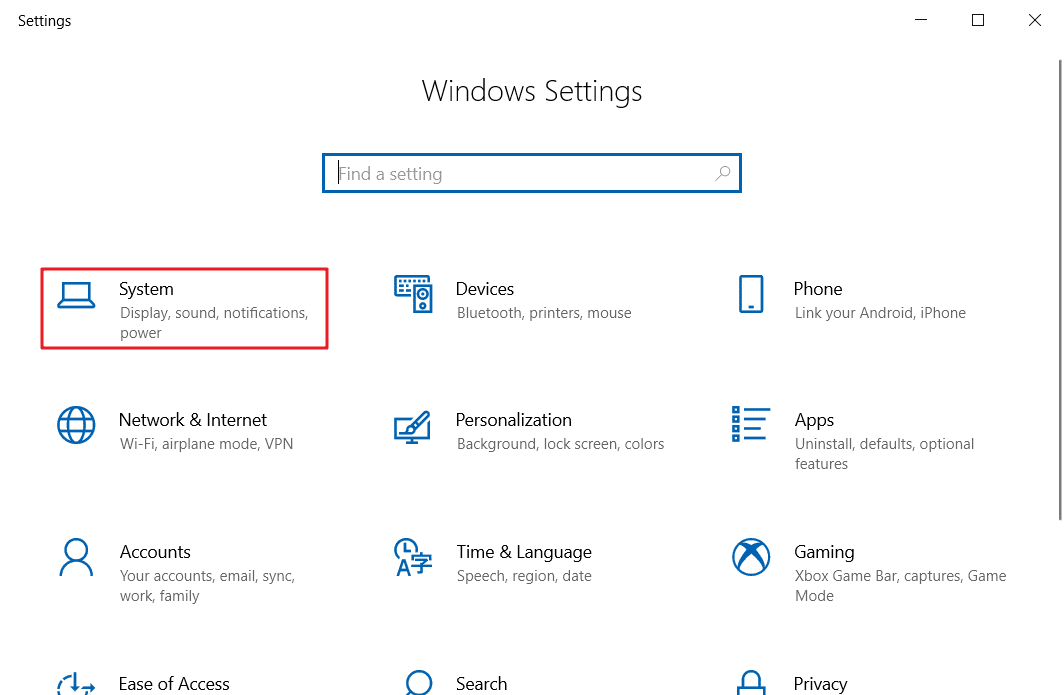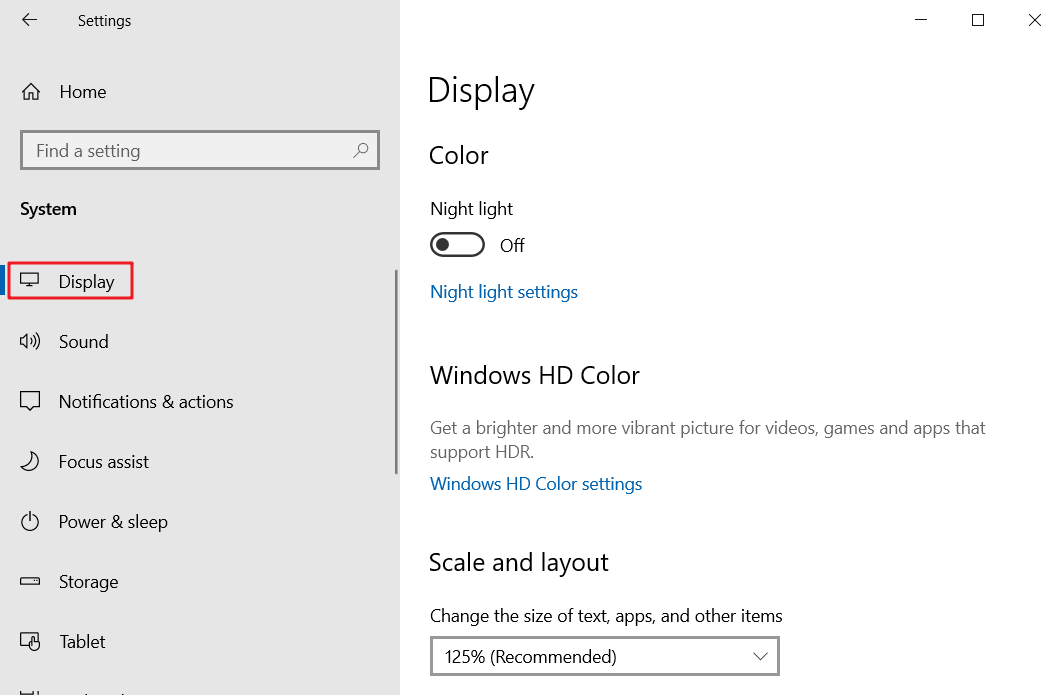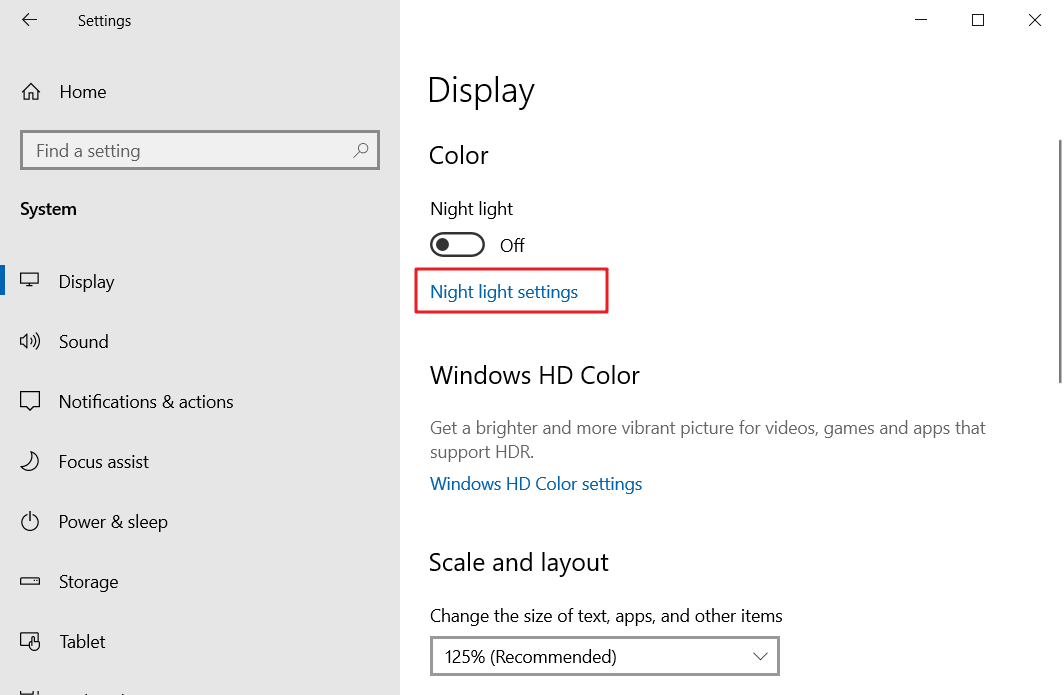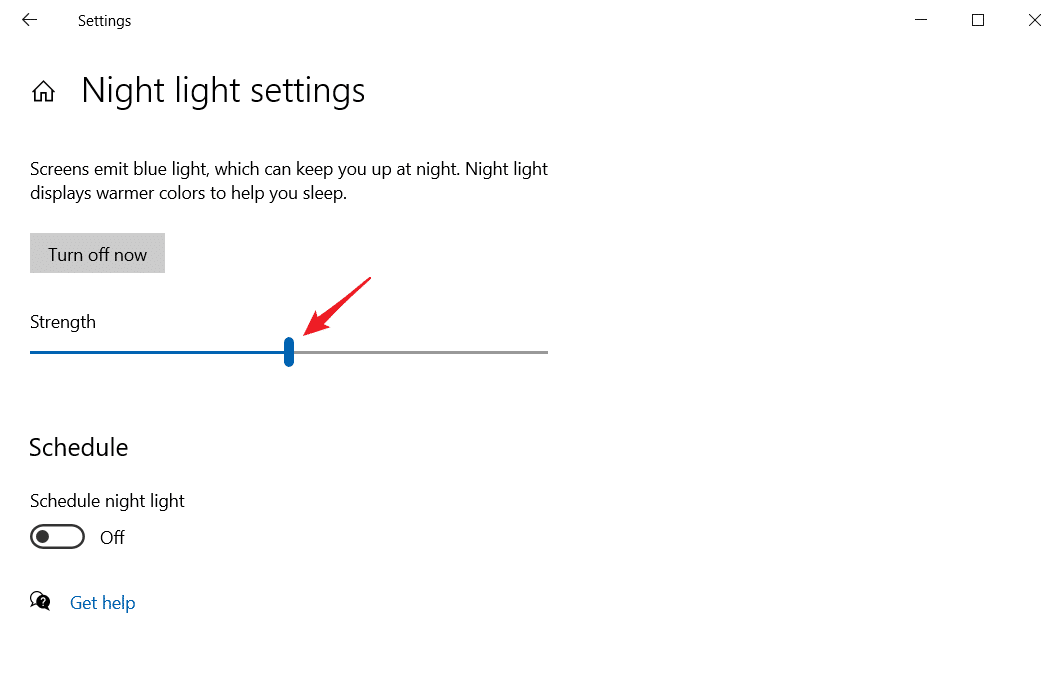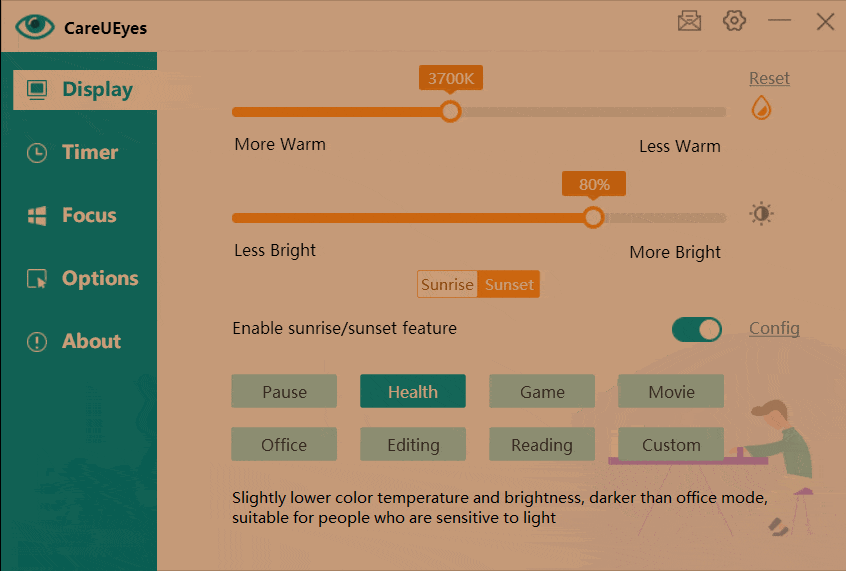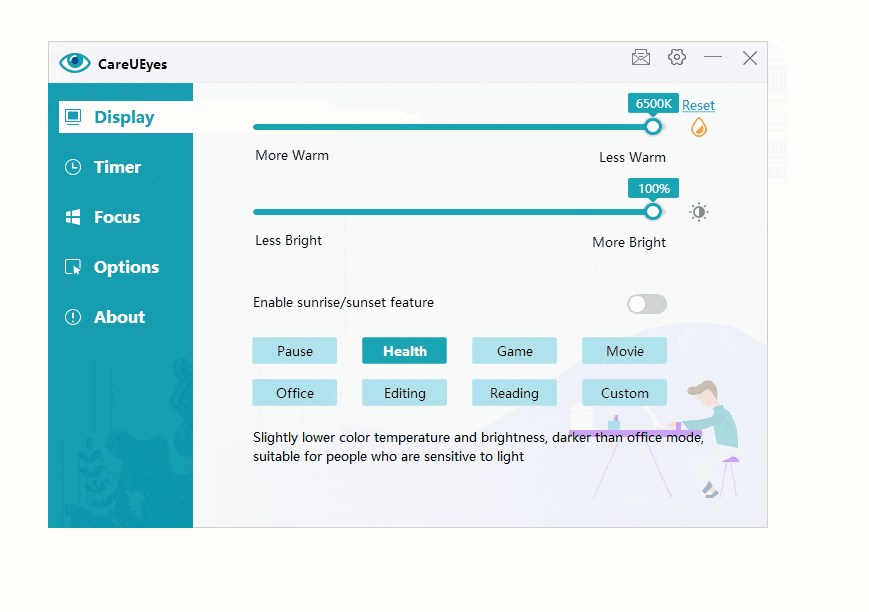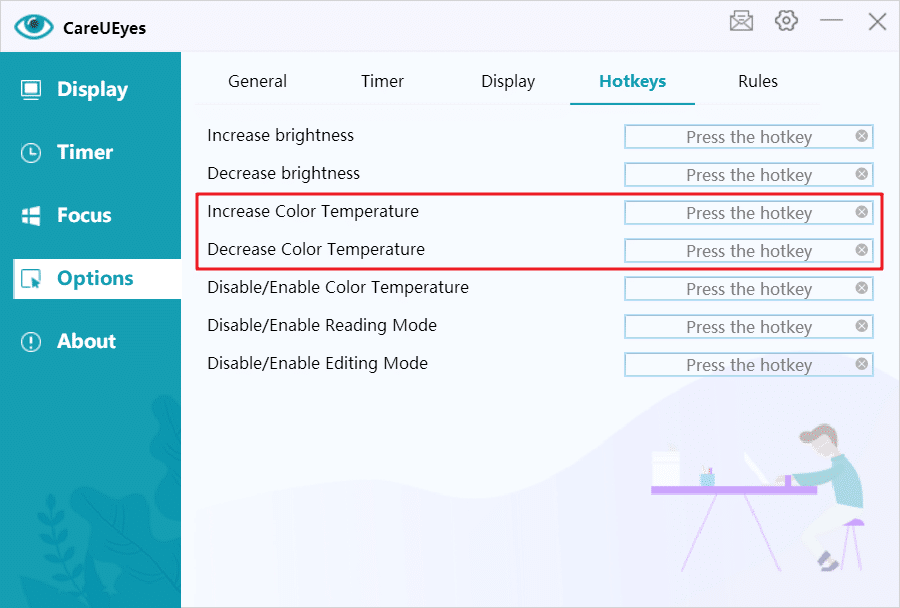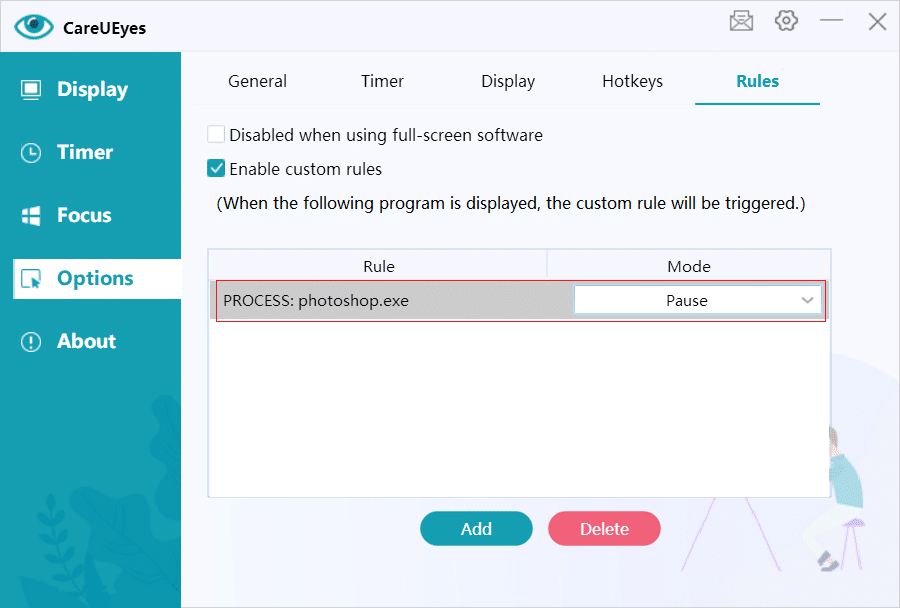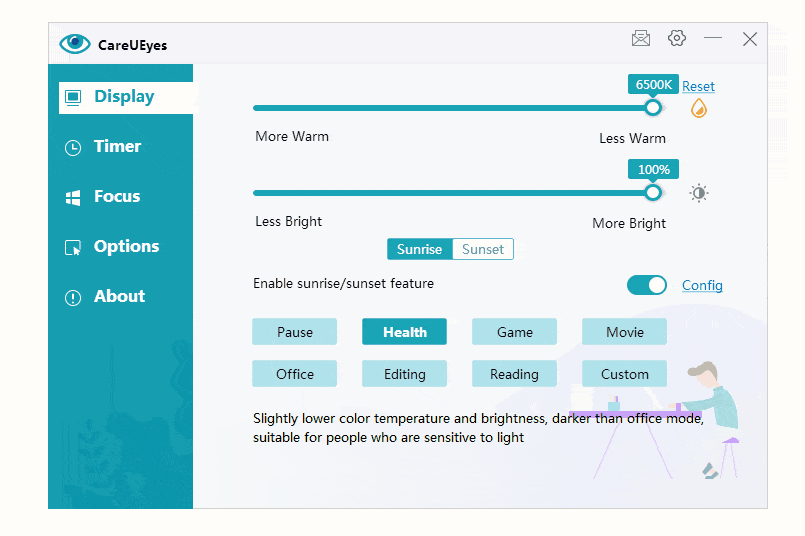Blue Light Filter in Windows 10: Understanding Its Benefits and How to Enable It
In the era of digital dominance, our daily lives are intricately woven with the use of electronic devices such as computers, smartphones, and televisions. However, with this technological integration comes a growing concern about the potential health risks associated with the blue light emitted by these devices. Blue light, categorized as high-energy visible (HEV) light, has been linked to disruptions in our circadian rhythm, leading to issues like eye strain, headaches, and sleep disturbances. Acknowledging these concerns, Microsoft has integrated a blue light filter into its Windows 10 operating system to address these challenges.
This article delves into the concept of blue light, exploring its impact on our well-being and shedding light on the benefits of utilizing the blue light filter available in Windows 10. We will guide you through the process of activating the built-in night light feature, while also introducing a third-party alternative, CareUEyes, which offers a more comprehensive solution to enhance eye protection. As we navigate the intricacies of blue light and its effects, let’s empower ourselves with the knowledge and tools needed to strike a balance between our digital lifestyles and our health.
What is Blue Light?
Blue light is a form of light that is given off by electronic devices such as computers, smartphones, and televisions. It has a shorter wavelength than other kinds of light and belongs to the high-energy visible (HEV) light range. Research has shown that this particular type of light can disrupt our circadian rhythm, which is the internal clock in our bodies that controls our sleep and wake patterns.
Windows 10 Night Light: A Built-in Blue Light Filter
The latest Windows 10 update includes a feature called night light, which is designed to reduce the amount of blue light emitted from the screen. This feature aims to reduce eye strain and promote healthy sleep patterns by adjusting the color temperature to create a warmer screen appearance and decrease blue light emission.
You also have the option to personalize the Night Light preferences by selecting the Night light settings. Here, you can establish a specific schedule for when Night Light should activate and deactivate, and also modify the color temperature to suit your preferences.
Enabling the Night Light Feature
To activate the blue light filter in Windows 10, follow these steps:
1. From the Start menu, click on the Settings button.
2. When Windows Settings appears on the screen, click on the System option.
3. Click on the “Display” option.
4. Click on the night light settings.
5. Toggle the night light switch to On.
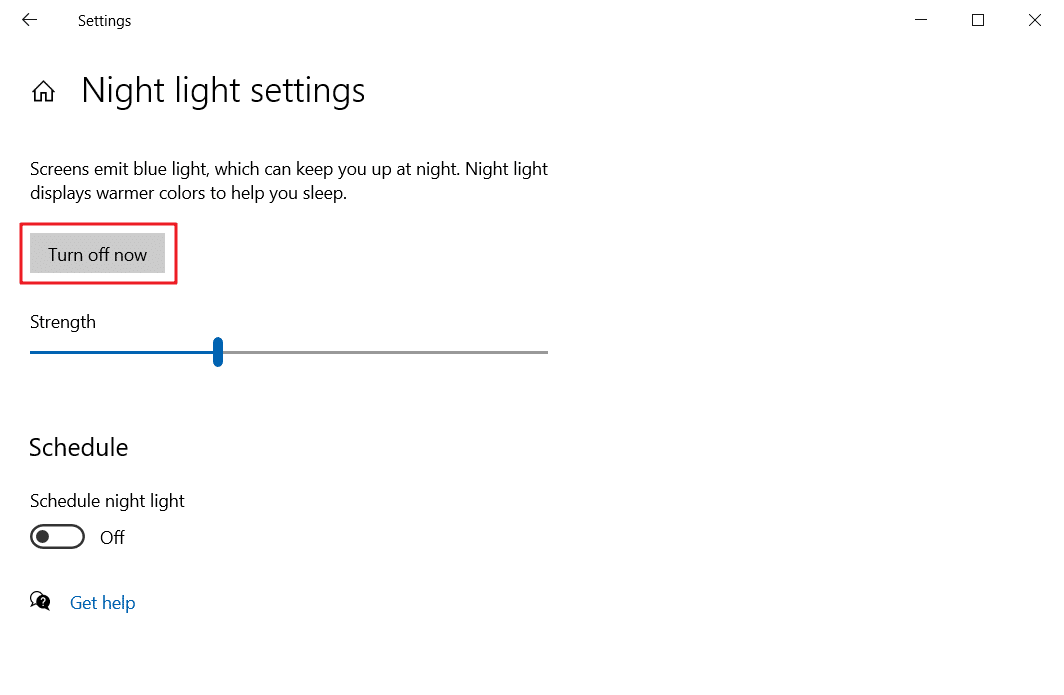
6. By sliding, you can adjust the color temperature as per your requirement.
Limitations of the Night Light Mode
While the Night Light feature offers basic eye protection, it has certain limitations:
Color Accuracy: Activating Night Light may alter color accuracy, which can be problematic for tasks requiring precise color representation, such as photo or video editing. Users may need to disable Night Light during such activities, leading to frequent manual adjustments.
Single Color Temperature Mode: Night Light allows only one color temperature setting. However, different activities may require varying color temperatures. For instance, a lower color temperature might be preferred for reading, while a standard setting is suitable for gaming or watching videos. The inability to switch between multiple modes can be inconvenient.
Lack of Hotkey Support: Adjusting the color temperature requires navigating through several settings, as Night Light does not support hotkeys for quick modifications.
No Day-Night Variation: Night Light does not support setting different color temperatures for day and night, necessitating manual adjustments during sunrise and sunset.
Exploring Third-Party Alternatives: CareUEyes
To address the limitations of Windows 10 night light, you have the option to install a third-party software known as CareUEyes. CareUEyes functions similarly to the Windows 10 night light by filtering blue light through color temperature adjustments. However, what sets it apart is that it is not only compatible with Windows 10, but also with XP, Windows 7, and Windows 8.
CareUEyes is easier to use than the night light feature
1. Eight built-in color temperature modes for you to choose
CareUEyes has eight modes for you to choose from, you just need to experience each mode one by one when you use it for the first time, and you can find the most suitable model for you.
2. Convenient and quick to adjust the color temperature
If the default mode doesn’t meet your satisfaction, you have the option to adjust the color temperature using the slider on the main interface of CareUEyes. Additionally, you can also customize the hotkeys to conveniently adjust the color temperature according to your preference.
3. You can set different color temperatures for day and night
Simply activate the sunrise and sunset features of CareUEyes to customize color temperatures for day and night. CareUEyes will automatically adjust the color temperature according to the sunrise and sunset times you set.
4. Powerful customization rules
You have the option to customize the rules for entering specific modes while using an application. For instance, you can choose to pause the color temperature adjustment when using Photoshop, which activates the Pause mode. Similarly, you can activate the game mode when running CS: GO.
5. More eye protection features
CareUEyes is more than just a blue light filter; it also has the capability to modify screen brightness, enhance focus, and provide reminders for regular breaks. This software offers multiple features for protecting the eyes.
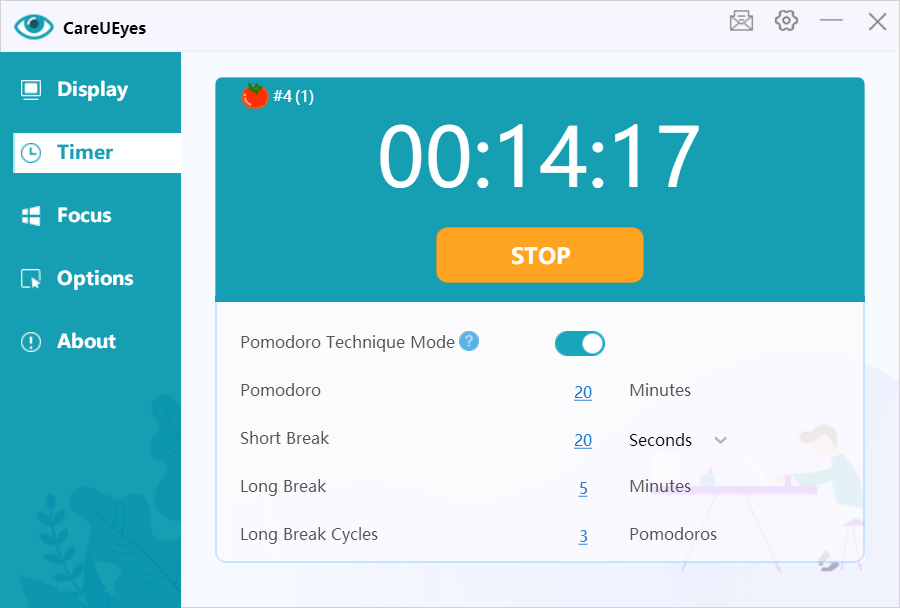
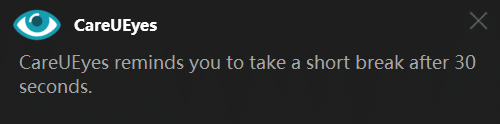
Conclusion
In conclusion, while Windows 10’s night light feature is a step towards mitigating the impact of blue light, its limitations, such as color accuracy adjustments and a lack of customization options, make it less versatile for users with varied needs. For a more effective and user-friendly solution, CareUEyes emerges as a superior alternative. With its eight color temperature modes, convenient adjustments, and the ability to set different temperatures for day and night, CareUEyes not only provides enhanced eye protection but also offers additional features like screen brightness modification and break reminders. For a comprehensive and tailored blue light filter experience, I highly recommend users to opt for CareUEyes.