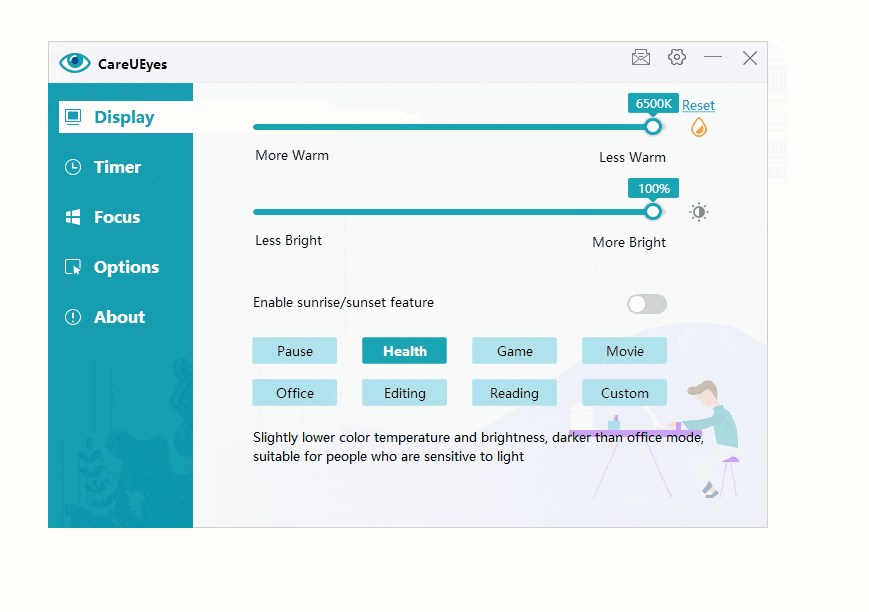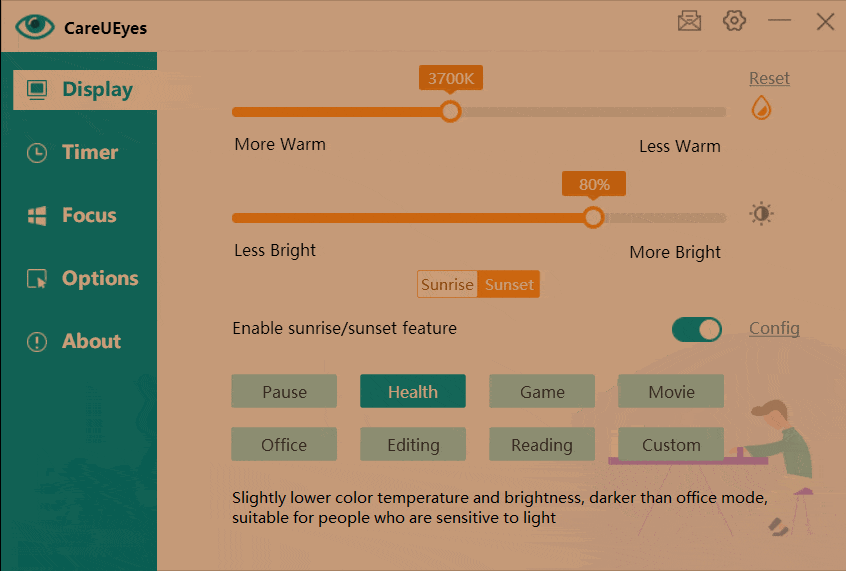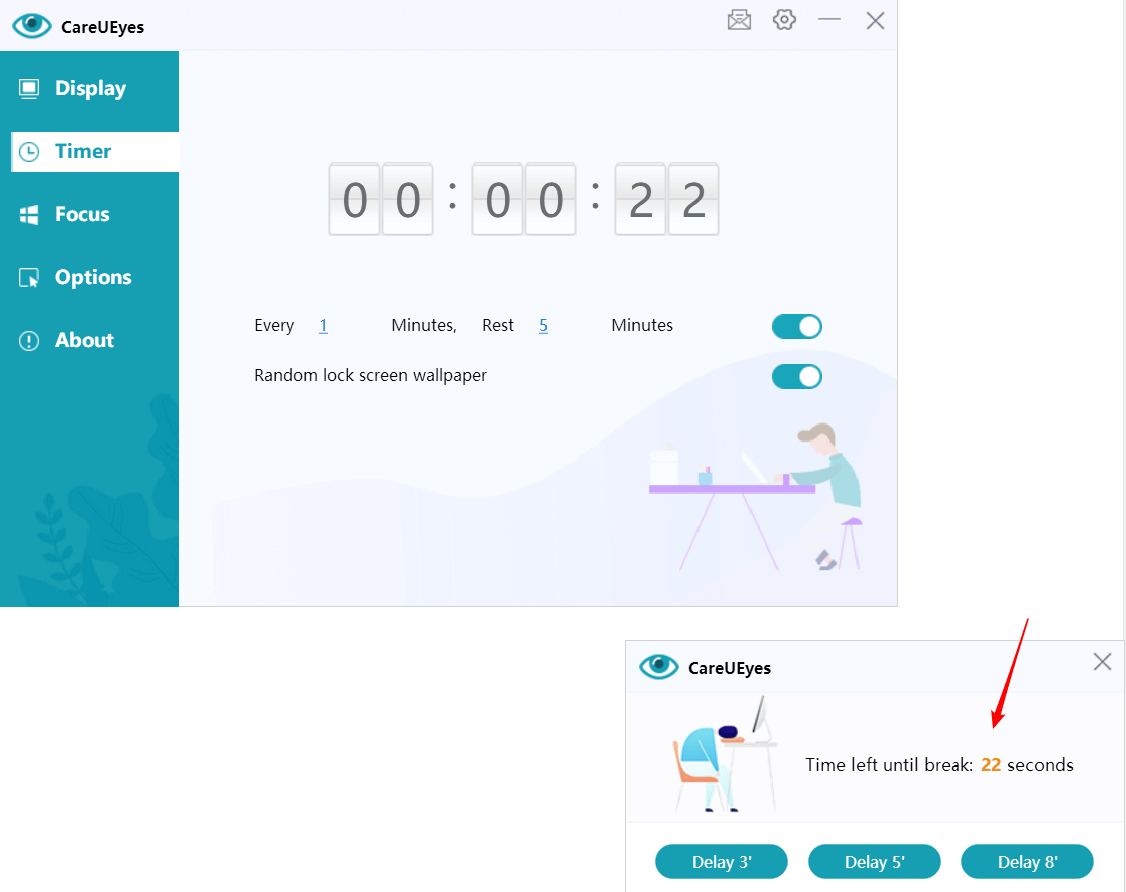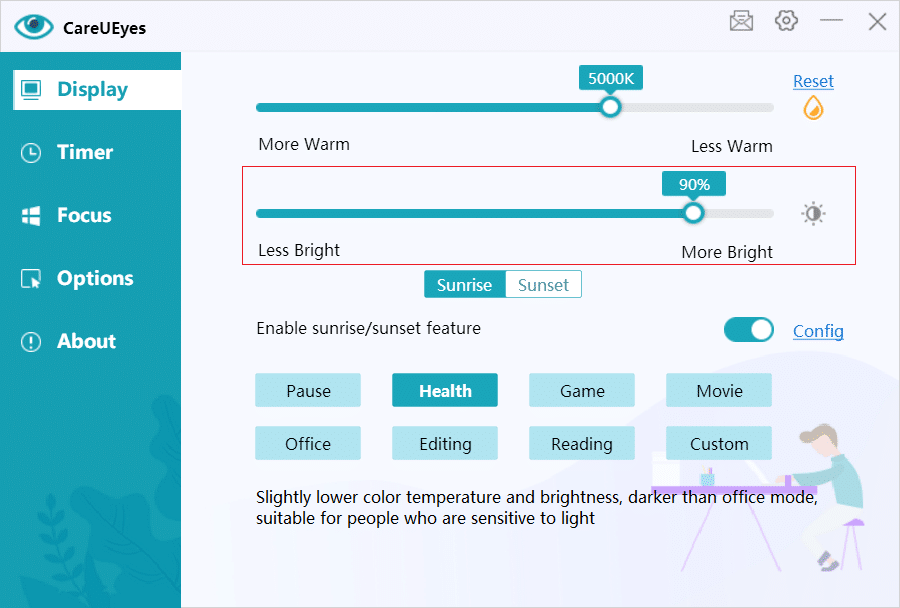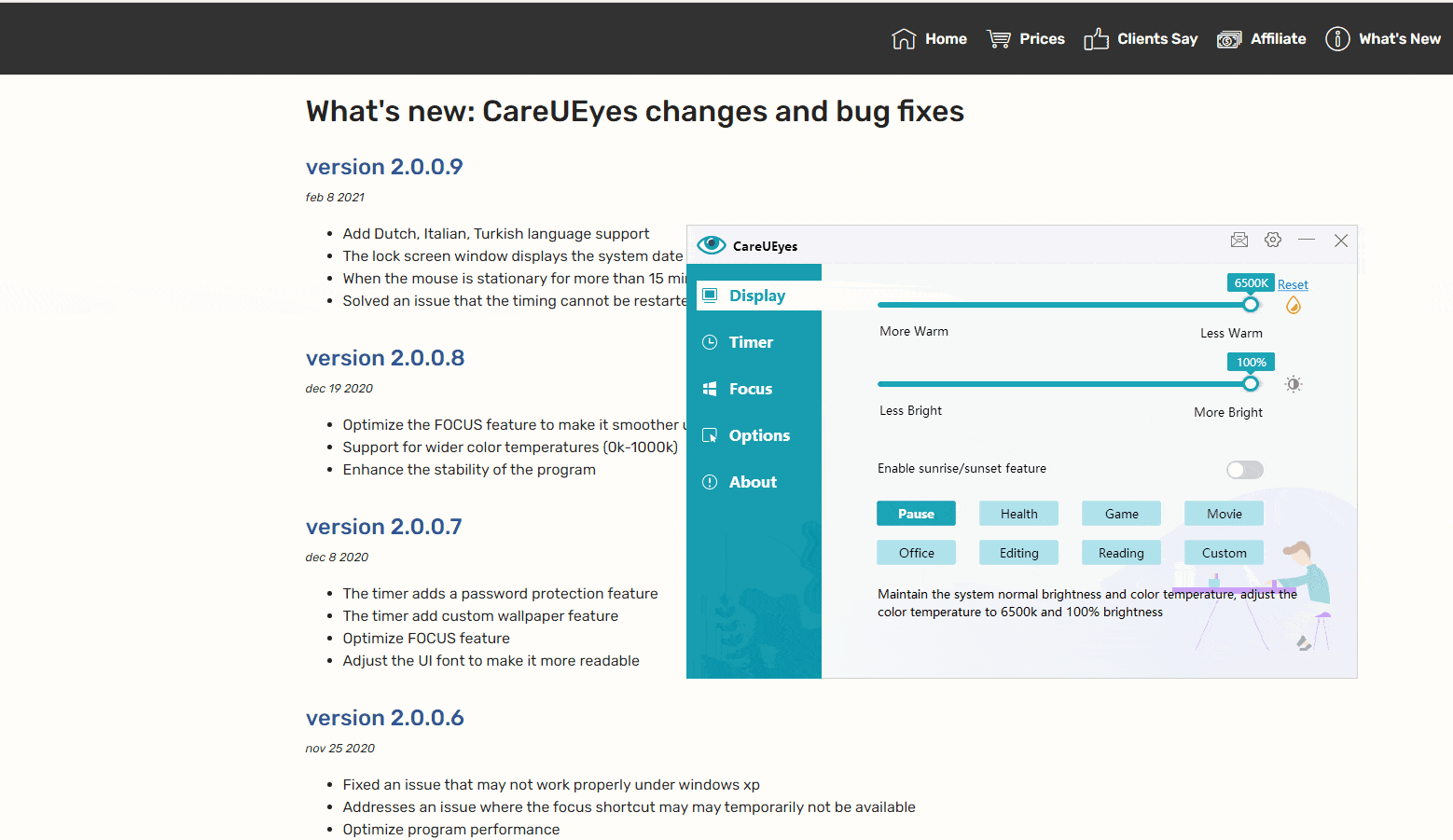The rapid development of the information age has made people more and more dependent on electronic equipment. We need to use computers to work, study, process emails, watch videos, and we cannot do without computers.
Have you ever calculated how long you are staring at the screen every day?
Investigations show that some people face electronic screens for more than 9 hours a day.
As we rely more and more on electronic screens, our eyes are unknowingly hurt. Do you feel your eyes are dry and astringent, and you can’t help but want to rub them with your hands? Or, occasionally feel a little blurred vision? Sometimes you even feel a headache.
In fact, this is a symptom of “Computer Vision Syndrome”. Other consequences include neurological symptoms such as chronic headaches and musculoskeletal problems such as neck and back pain. If you have not taken effective measures to protect your eyes, your work efficiency may be affected when the eye symptoms become severe.
Eye health is important to everyone. We should take measures to protect our eyes from computer screens, instead of waiting for eye diseases to be treated.
Here are 6 ways to protect eyes from computer screen.
1. Reduce blue light
We can see the picture displayed on the computer screen because the computer screen emits light. But the light emitted by the computer screen is more dazzling than natural light, and it also contains a lot of blue light that is harmful to the retina.
Blue light is light with a relatively high energy wavelength between 400nm and 480nm. It is part of the visible spectrum and can penetrate the lens directly to our retina, causing the atrophy or even death of retinal pigment epithelial cells. The death of light-sensitive cells will result in decreased vision or even complete loss of vision. This damage is irreversible.
Blue light can also cause macular degeneration. The lens of the human eye will absorb part of the blue light and gradually become cloudy to form cataracts, and most of the blue light will penetrate the lens, especially children’s lenses are clearer and cannot effectively resist the blue light, which is more likely to cause macular degeneration and cataracts.
Due to the short wavelength of blue light, the focus point does not fall on the center of the retina, but a little bit forward from the retina. To see clearly, the eyeballs will be in a state of tension for a long time, causing visual fatigue.
You may experience symptoms such as eye fatigue, headache, blurred vision, dry eyes, neck and shoulder pain.
It is a good way to use blue light filter software to reduce blue light and protect eyes from computer screen.
CareUEyes is one of the best blue light filter software. It filters blue light by adjusting the color temperature and supports free adjustment of the blue light filter intensity.
According to the most commonly used scenes in people’s daily life, eight preset modes are designed and the most suitable color temperature and brightness are configured for each mode. They are health, games, movies, office, editing, reading, customization, and pause modes.
2. Keep a proper distance from the computer screen
We should keep a proper distance from the computer screen when using the computer. If the distance is too far, you will not be able to read the screen correctly. If it is too close, your eyes will tire easily.
What is the ideal distance from the screen? A simple rule is to keep the screen at least one arm away from your arm and pay attention to adjusting the height of the desk and chair so that the line of sight is about 6-8 inches above the center of the screen. In addition, when looking straight ahead, your eyes should be flush with the top of the display.
This keeps our eye muscles in the most comfortable and relaxed state.
3. Don’t forget to blink
Under normal circumstances, the average person blinks 10 to 20 times per minute. Don’t look at it as a small gesture, the effect of blinking one’s eyes cannot be underestimated.
Blinking can make tears evenly distributed on the surface of the cornea so that the cornea will not become dehydrated and dry. The main function of blinking is to protect the eyeball and moisturize the cornea. But when we concentrate on looking at the computer screen, the blink rate will be greatly reduced, only blinking 3 to 8 times per minute. Therefore, many people experience dry and sore eyes after using the computer for a long time.
Don’t forget to blink your eyes after you concentrate on your work for a while. This will help keep your eyes moist and protect your eyes from computer screeen.
4. take regular breaks
It is recommended to follow the famous “20-20-20” principle. This principle is to raise your eyes and look 20 feet away for at least 20 seconds every time you look at the screen for 20 minutes.
Stay away from the computer and focus on distant things, such as trees outside windows or office corridors. Close your eyes gently, then squeeze and hold for a while, then open and relax them.
You can also do eye exercises during rest time, which can help relieve eye fatigue and make your eyes feel better.
However, many people often forget to take regular breaks due to their busy schedules. CareUEyes can remind you to take breaks regularly. It is not a simple timer, it is far more intelligent than you think.
CareUEyes can intelligently analyze the time you use the computer, and when you actually work on the computer for the predetermined time, it will remind you to take a break.
For example, if you set a 20-minute break, but you temporarily leave the computer 5 minutes after you start to work due to other things, CareUEyes will pause the timer after you stop using the computer, and then resume the timer when you return to the computer to start working. If you have been away for a long time and have not returned to work, CareUEyes will restart the timer after you return to work.
5. Adjust screen settings
Adjust the brightness and contrast on the computer screen. Don’t make your screen too bright, because the brighter the screen, the more blue light will be emitted, and too bright screen light is also a direct stimulus to the eyes, which can easily lead to eye fatigue.
For many computer screens, especially desktop screens, it is not easy to adjust the screen brightness. It may be difficult for you to find the entrance to adjust the brightness, but using CareUEyes can easily adjust the brightness of the screen. You can either use the progress bar on the program interface to make adjustments or use the hotkeys to make adjustments.
If you often read pure text on the screen, you can try to set the screen to a black and white electronic ink style. At night, you can also reverse the color of the screen and turn a large area of white background into black. The eyes are more comfortable.
CareUEyes’ reading mode and editing mode can help you achieve these two features.
6. Reduce glare
Change the bulbs to soft/warm varieties to create a comfortable lighting environment. Try to avoid placing the monitor under the lamps, because bright lights are most likely to cause glare. If you are really sitting directly under the light fixture, please dim the light. Turn off any lights behind the display, such as desk lamps.
Do not let your monitor face the window, because the bright light outside the window can easily cause glare. The ideal display position is 90 degrees to the window. But if you cannot adjust your position, please close the blinds or draw the curtains during the day to reduce glare.
Pay more attention to the prevention of eye diseases rather than treatment
Overall, you need to protect your eyes from many aspects. The eyes are very important organs for us to obtain information from the outside world. Everyone should take good care of their eyes and focus on preventing eye diseases rather than treating eye diseases. Download CareUEyes and protecting your eyes from now on. There is nothing easier than downloading and installing software.