A little advantage over your enemies may be all you need to win the game. Cranking up your digital vibration will improve contrast and make it easier to spot enemies in the darker parts of the map.
What is the digital vibrance
Using Digital Vibrance (NVIDIA) or Saturation (AMD) in your graphic card driver can add an additional blast to your gaming experience due to more colourful images being output to your monitor. Digital Vibrance/Saturation might give you an advantage in games like Counter-Strike: Global Offensive, as it will ease spotting enemies in the game.
Using VibranceGUI
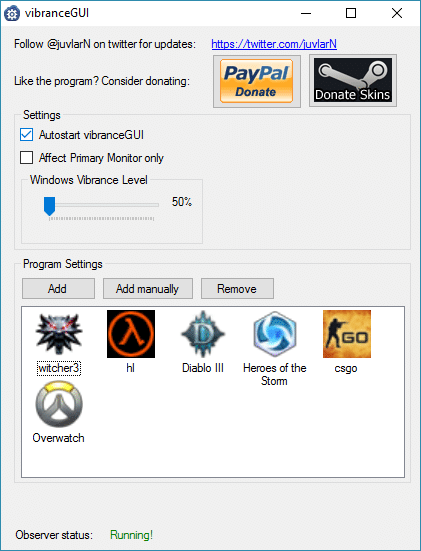
Using Digital Vibrance (NVIDIA) or Saturation (AMD) in your graphic card driver can add an additional blast to your gaming experience due to more colorful images being output to your monitor. It might even give you a slight edge when playing competitively in games like CS:GO.
The use of these settings comes with a huge downside though. Whenever switching out of a game back to Windows, the colors are still vibrant and don’t fit in the appearance of Windows. This happens because both settings will be applied system-wide. Luckily for you, this is where vibranceGUI comes into play.
Digital Vibrance/Saturation might give you an advantage in games like Counter-Strike: Global Offensive, as it will ease spotting enemies in the game. Many professional players use Digital Vibrance/Saturation nowadays. Some examples: GeT_RiGhT, f0rest, friberg, ScreaM. However, changing the setting manually in NVIDIAs or AMDs Control Panel after quitting CS:GO is annoying and that’s why I decided to create this tool
VibranceGUI is a small piece of software that allows us to set different levels of Vibrance for our games without messing with the Vibrance of Windows. It also sets the digital vibrance only for the programs we want (only games, not our desktop or browser) and we can set it to run onnce we boot our computer. To set up VibranceGUI for CSGO we have to open the program and click on the Add manually button. Then we just have to navigate to our Steam folder and find the csgo.exe file and select it.
Using VibranceGUI VibranceGUI is a small piece of software that allows us to set different levels of Vibrance for our games without messing with the Vibrance of Windows. It also sets the digital vibrance only for the programs we want (only games, not our desktop or browser) and we can set it to run onnce we boot our computer. To set up VibranceGUI for CSGO we have to open the program and click on the Add manually button. Then we just have to navigate to our Steam folder and find the csgo.exe file and select it.
Once we’ve done this, make sure VibranceGUI is running and open CSGO. You will immediately notice a difference in the colours of the game.