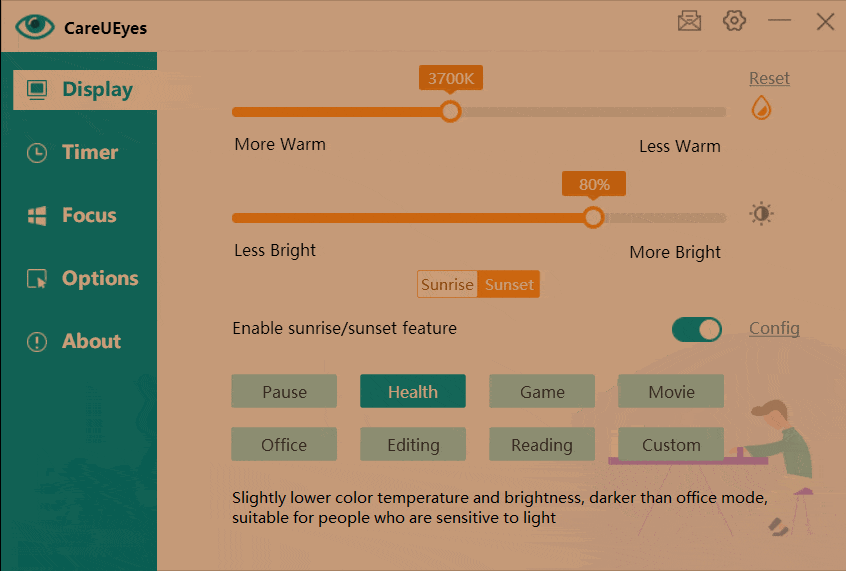The general rule for adjusting screen brightness is to match it with the ambient light. In well-lit environments, it’s best to increase screen brightness for better visibility. Conversely, in dim settings, lowering the brightness is recommended to reduce eye strain.
Given the ever-changing lighting conditions, it’s crucial to regularly fine-tune the screen brightness.Failing to adjust the screen brightness accordingly can result in eye fatigue and potential vision problems.
Failing to control the brightness of Windows 7 can have negative effects on both eye health and sleep quality.
There are plenty of tutorials on the web for Windows 7 brightness control. But they can’t help you solve the problem, because the brightness adjustment feature of Windows 7 is not always displayed in the control panel, and sometimes even if we update the display driver, the brightness cannot be adjusted.
This is really annoying, but by using the third-party application CareUEyes, you can easily adjust the brightness on Windows 7.
Control screen brightness on Windows 7 the easy way
CareUEyes is an eye protection software that can easily help you adjust the brightness on Windows 7. You can use the brightness slider to adjust the brightness. Swipe to the left to decrease the brightness, and to the right to increase the brightness.
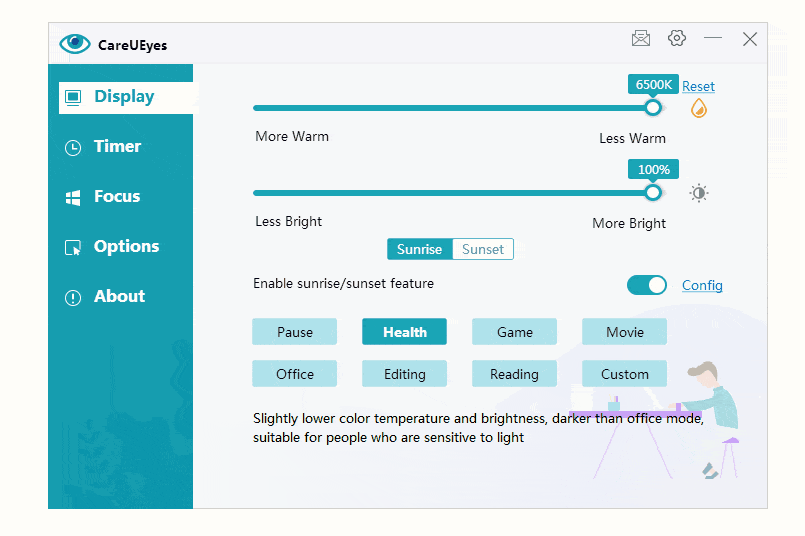
CareUEyes also supports hotkeys to adjust the brightness. You can customize hotkeys on CareUEyes’ Options page, and then you can use the keyboard to increase or decrease brightness.
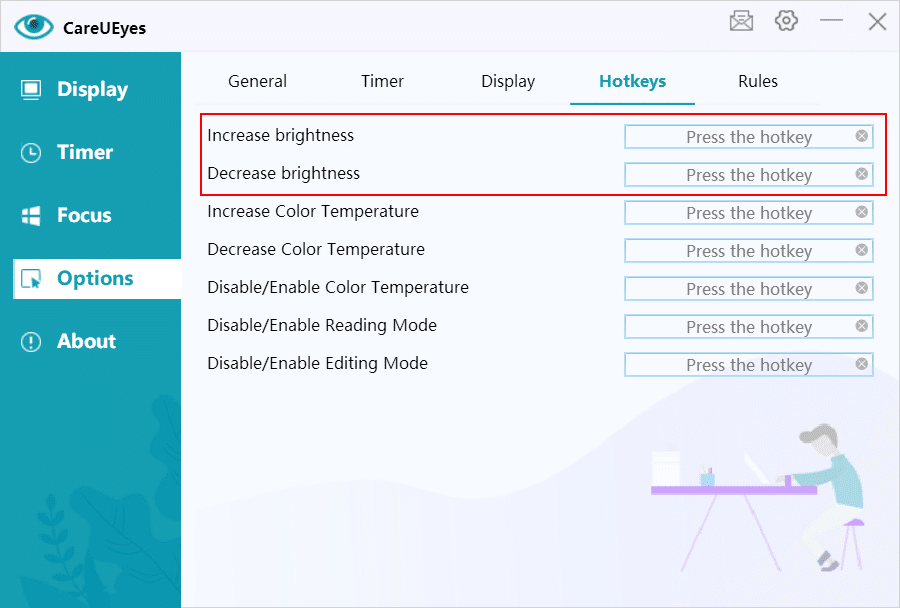
CareUEyes offers eight preset modes, each allowing you to set different brightness levels for daytime and nighttime. It automatically adjusts your screen brightness based on the preset sunrise and sunset times. You can simply choose a mode you like or customize the brightness using the slider.
In addition to its other features, CareUEyes offers an advanced blue light filter designed to minimize eye strain, reduce pain, and protect your vision over long periods of use.
Cooperate with taking regular breaks feature to better protect your eyes and prevent eye fatigue.
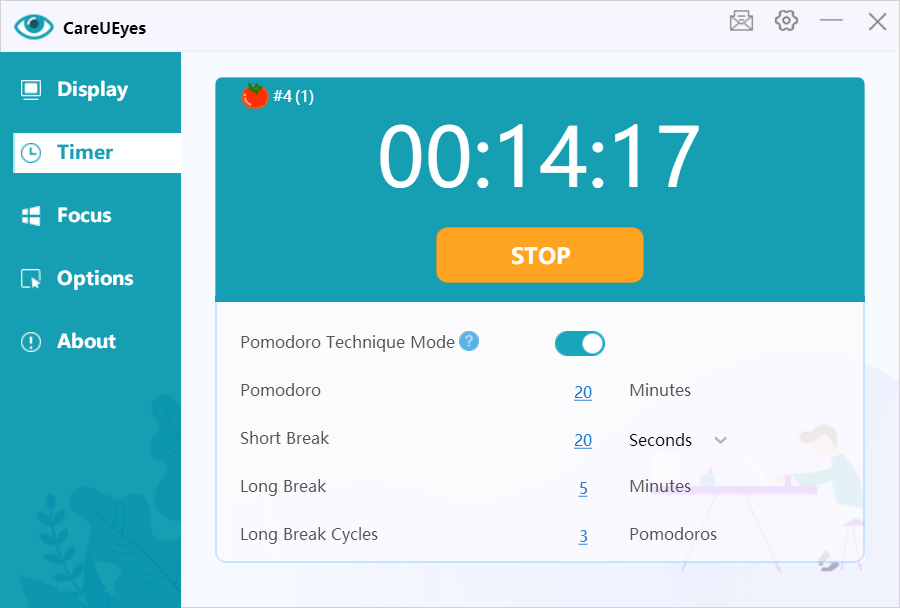
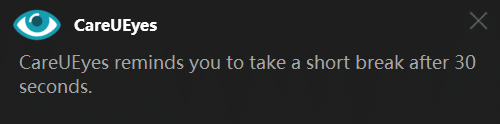
How to use the built-in brightness adjustment adjust screen brightness on windows 7
Step1: Open the windows 7 control panel
Step2: Select “Hardware and Sound”
Step3: Select “Power Options”
At the bottom of the power options window, you will see the “Screen brightness” slider, left and right drag Change brightness slider to adjust the brightness of the display.
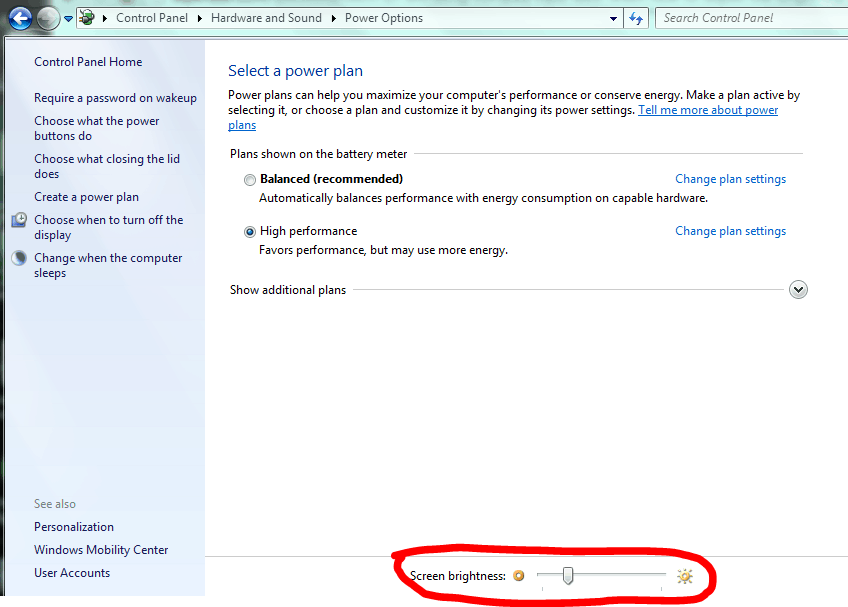
How to adjust brightness on a laptop
On most laptop keyboards, you will find shortcut keys that can quickly increase and decrease brightness. Usually, these keys are function keys (from F1 to F12) and are usually located at the top of the keyboard. If you want to adjust the screen brightness, look for the brightness symbol (usually a logo).
Since the F keys are function keys, you must hold down the Fn key on the keyboard (usually located near the lower-left corner of the keyboard) when you press them to work.
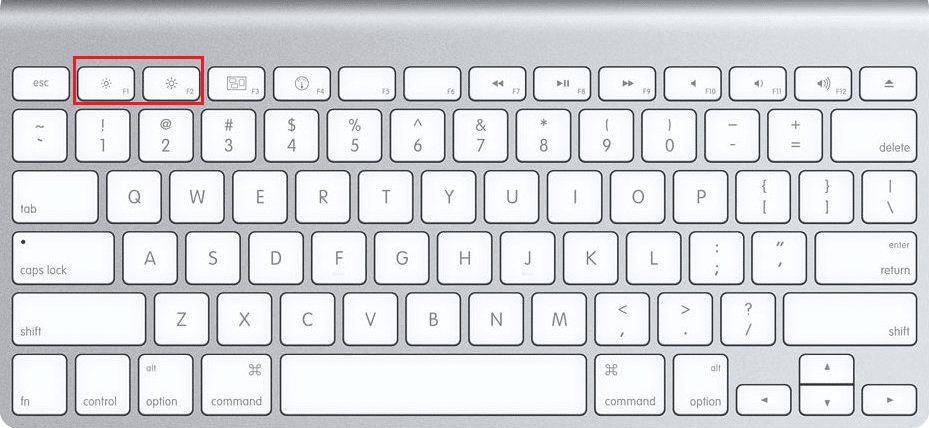
READ NEXT:
> how to change brightness on windows 10