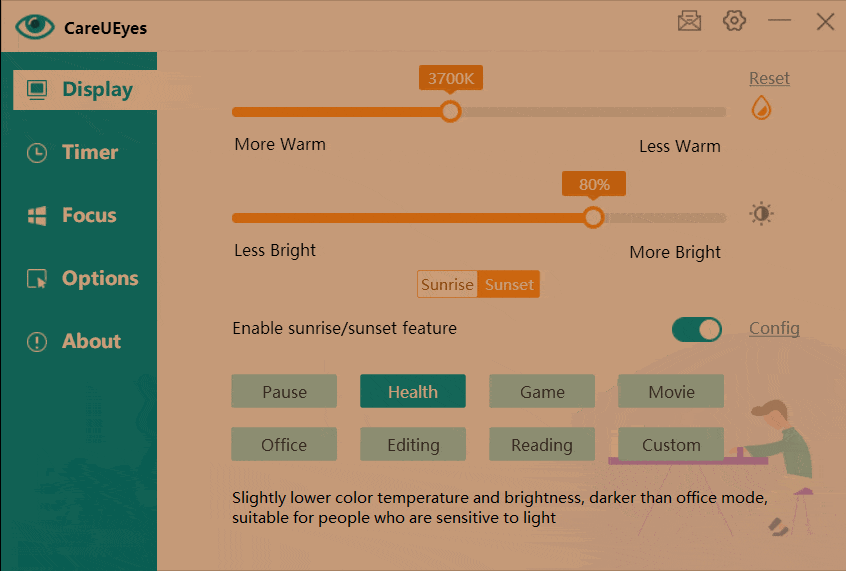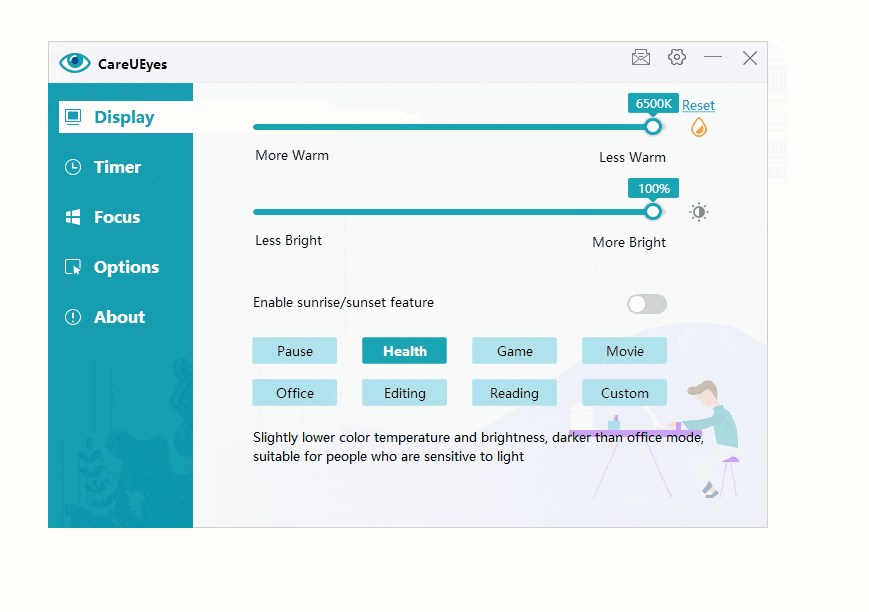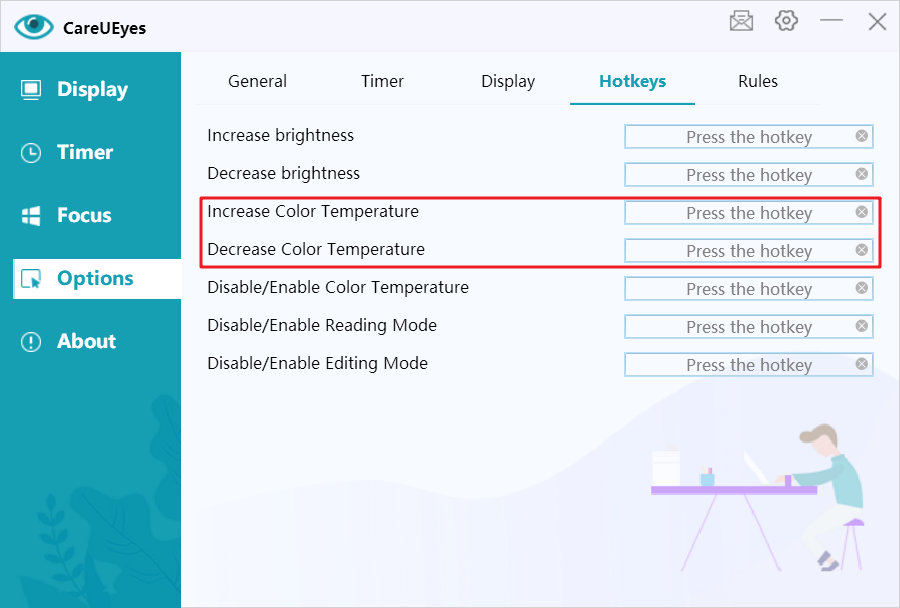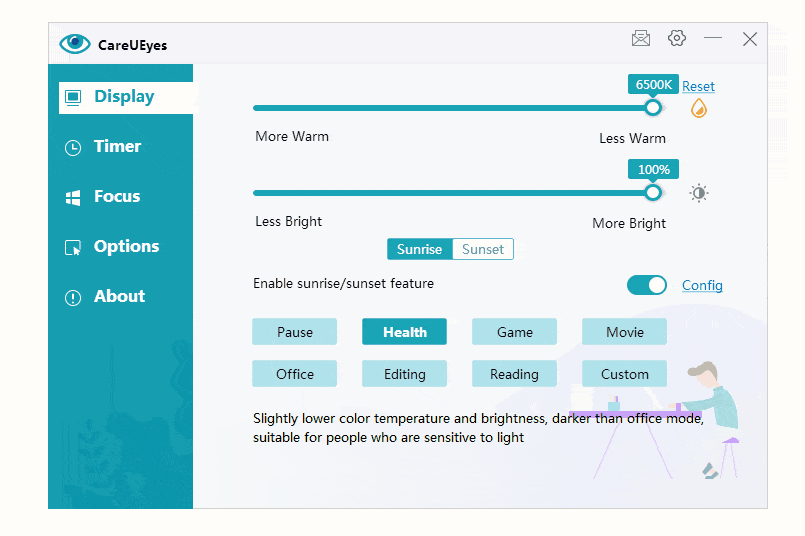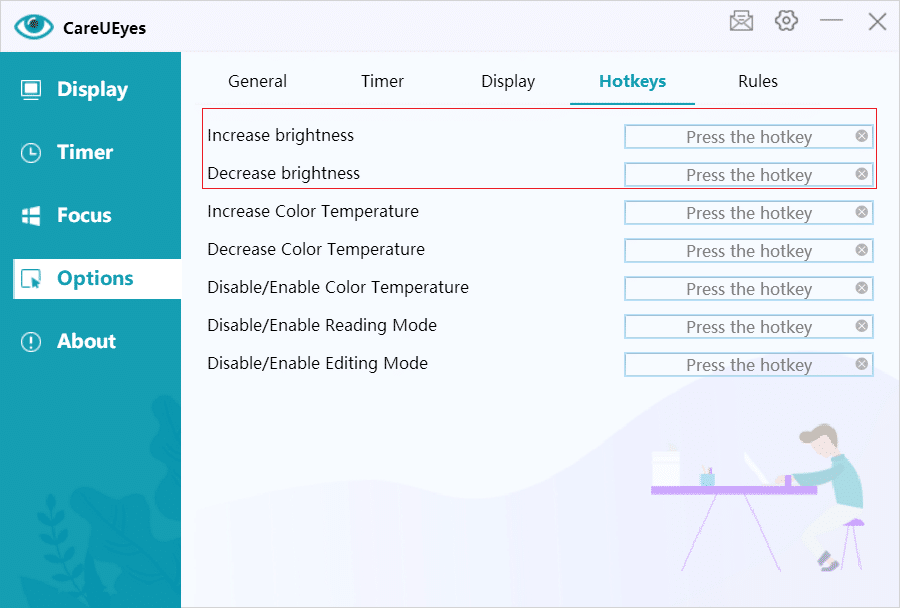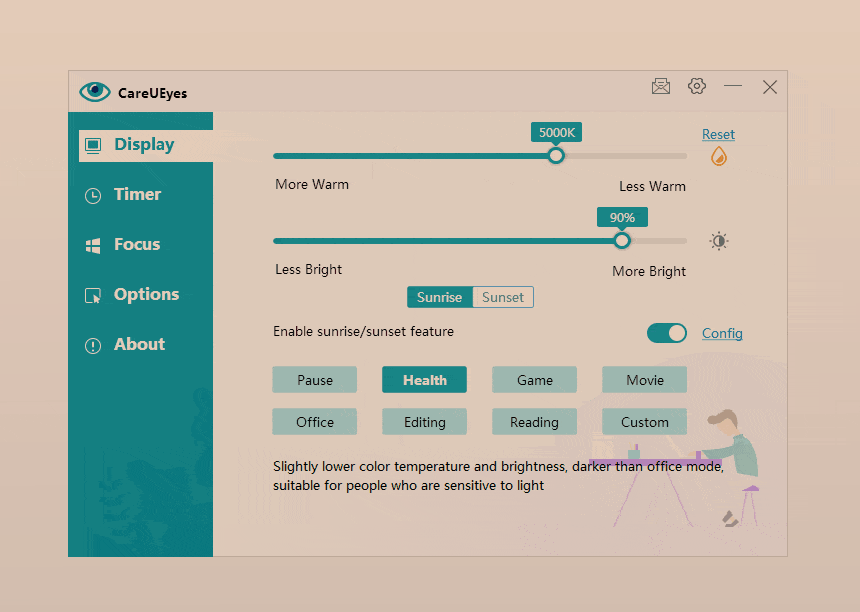In today’s digital age, extended screen time, especially at night, can lead to eye strain and disrupt sleep patterns. Implementing a night mode on your PC can mitigate these issues by reducing blue light exposure and adjusting screen brightness.
Understanding Night Mode for PC
The night mode feature on our PCs enhances nighttime usability by minimizing eye strain and facilitating better sleep. This feature encompasses options such as blue light filtering, screen dimming, and displaying a dark theme.
Many refer to the night light feature on Windows 10 as the night mode, which effectively reduces blue light exposure, eases eye strain, and supports better sleep.
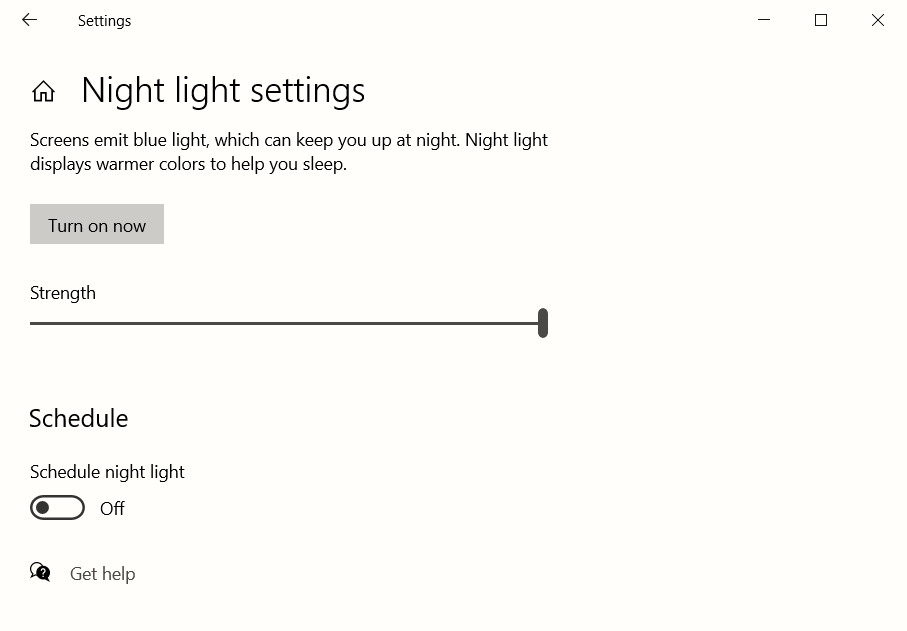
Night mode, also called dark mode, is a feature in Windows that lets users switch between light and dark themes. When dark mode is enabled, the interface adopts a darker color scheme.
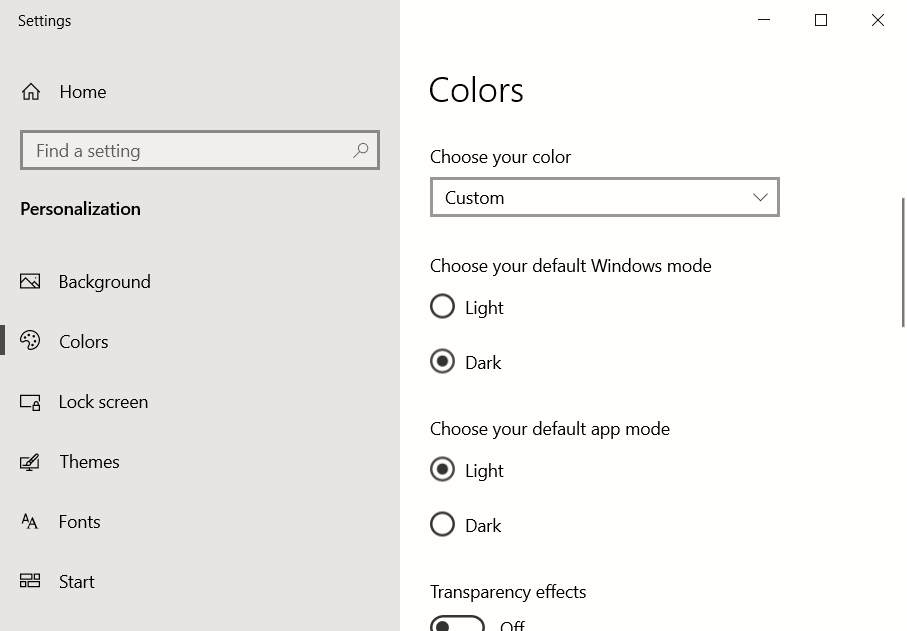
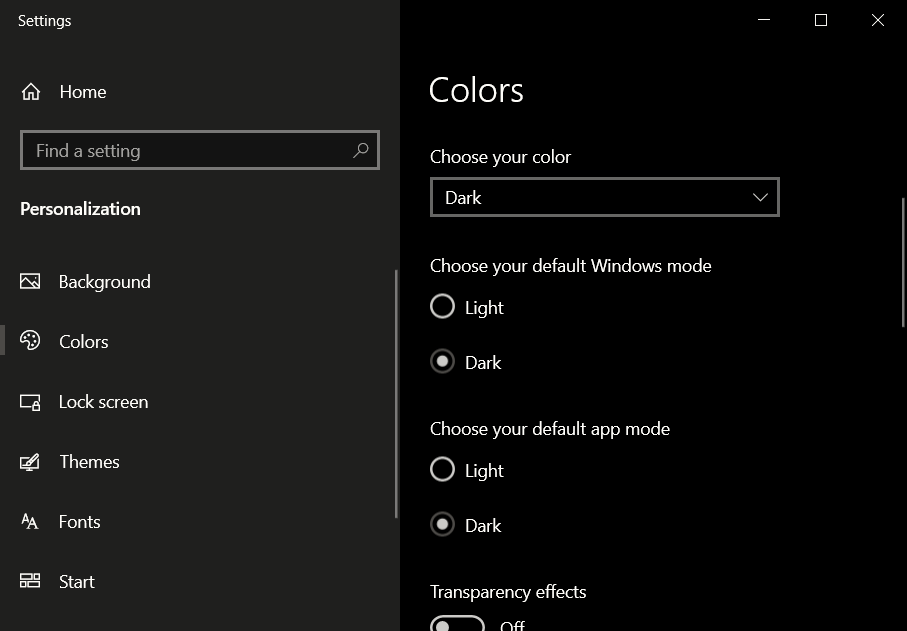
By default, most applications are set to light mode, displaying dark text against a light background. Dark mode, on the other hand, presents white text on a black background.
Designed to decrease screen brightness while maintaining adequate color contrast for readability, dark mode aims to reduce glare, alleviate eye strain, and enhance reading comfort. If you’re inclined to read e-books or work on documents on your PC, experimenting with night mode might offer a more suitable experience.
Some individuals refer to screen dimming as night mode. Dimming the screen brightness at night is essential to prevent eye irritation caused by a bright screen.
Activating Night Mode in Windows 10
On Windows 10, to enable Windows Night Light, navigate to Settings > System > Display > Night Light.
For dark mode, go to Settings > Personalization > Color, then select your preferred color scheme: light, dark, or custom.
The default Windows mode alters the background color of the taskbar, start menu, and calendar, while the default app mode changes the background color of built-in applications (e.g., Explorer) and those acquired from the Windows Store.
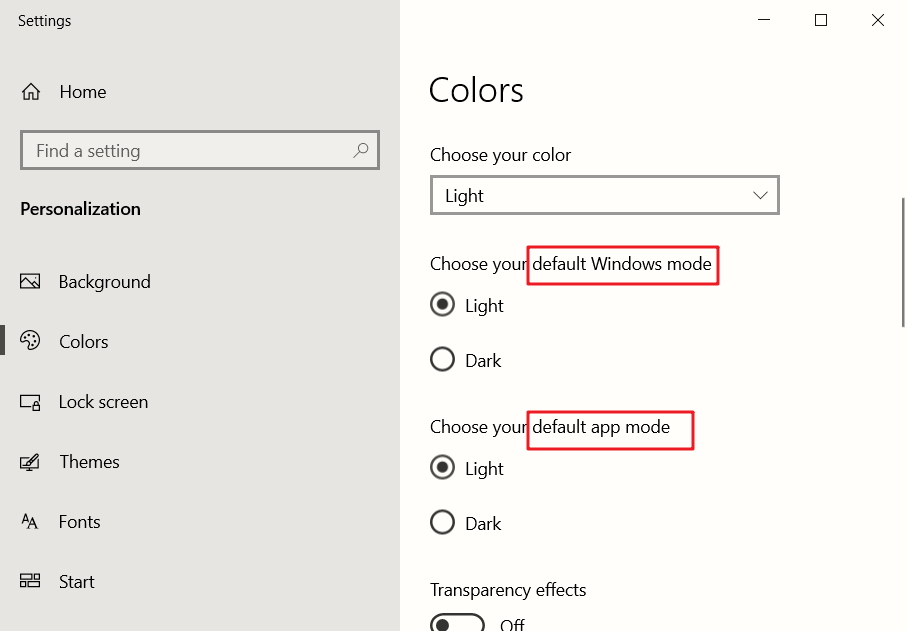
When Night Light Isn’t Enough
While Windows provides basic night mode functionalities, not all applications support dark themes. For example, classic apps like Notepad may not adapt to dark mode settings, and certain browsers might only apply dark themes to their interfaces, not the web content itself.
Use a night mode app to improve night mode
CareUEyes caters to individuals who prefer dark screens and prioritize eye protection. It incorporates blue light filtering, brightness adjustment, and dark theme functionalities, offering a more comprehensive solution compared to Windows night mode.
CareUEyes is compatible with all Windows versions, including XP, 7, 8, 10, and 11. It can adjust brightness on all screen types—LCD, TFT, and LED backlit—and supports extended screens, enabling adjustment across multiple displays.
Unlike other PC night modes, CareUEyes boasts superior performance, requiring minimal memory (5M) and CPU time. With a compact 2M package size, it’s an optimal choice for users.
CareUEyes offers eight preset modes tailored to various scenarios, each equipped with a corresponding night mode. Simply activate the sunrise and sunset functions, and CareUEyes will transition to night mode automatically at the preset sunset time.
CareUEyes’ night mode features lower color temperature and brightness, ideal for working in dim environments.
How to reduce blue light at night?
Select a preset mode and adjust sunrise and sunset times accordingly. For example, opt for the health mode, which presets color temperature and screen brightness for nighttime. You can also customize color temperature and brightness to suit your preferences.
To adjust blue light emission, use the color temperature slider. Move it left to decrease blue light, resulting in a redder, darker screen, or right to increase blue light for a bluer, brighter screen.
You can also adjust color temperature via hotkeys.
How to adjust screen brightness?
Use the brightness slider to adjust screen brightness. Move it left to darken the screen, right to brighten it.
You can also adjust color temperature via hotkeys.
How to enable dark themes?
For nighttime document editing, utilize CareUEyes’ editing mode, which inverts colors—turning white to black and vice versa—ideal for document editing or late-night programming.
Since most applications default to light themes, they’ll adopt dark themes after color inversion. Unlike Windows’ dark mode, CareUEyes’ editing mode applies to all applications, reversing background colors across the board.
Unlike standard dark themes, CareUEyes’ dark theme features dark gray backgrounds, offering comfortable contrast and reducing visual fatigue while ensuring text readability.
In summary, if your night mode requirements involve blue light filtering and screen brightness reduction, simply activate CareUEyes’ sunrise and sunset feature. For dark themes, opt for editing mode.