Floating Window
Feature Introduction
The Timer Floating Window is a lightweight visual reminder tool that automatically appears at the top center of your screen when the timer starts. It offers:
- Real-time timer status display
- Quick access to functions
- Customizable styles
- Clean interface
Display Styles
1. Mini Progress Bar
A minimalist progress bar style that takes up minimal screen space:
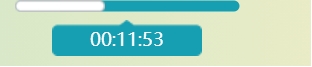
2. Mini Window
A window style that displays more detailed information:
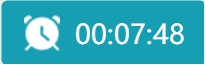
Personalization
1. Switch Styles
You can freely switch between two display styles in Options:
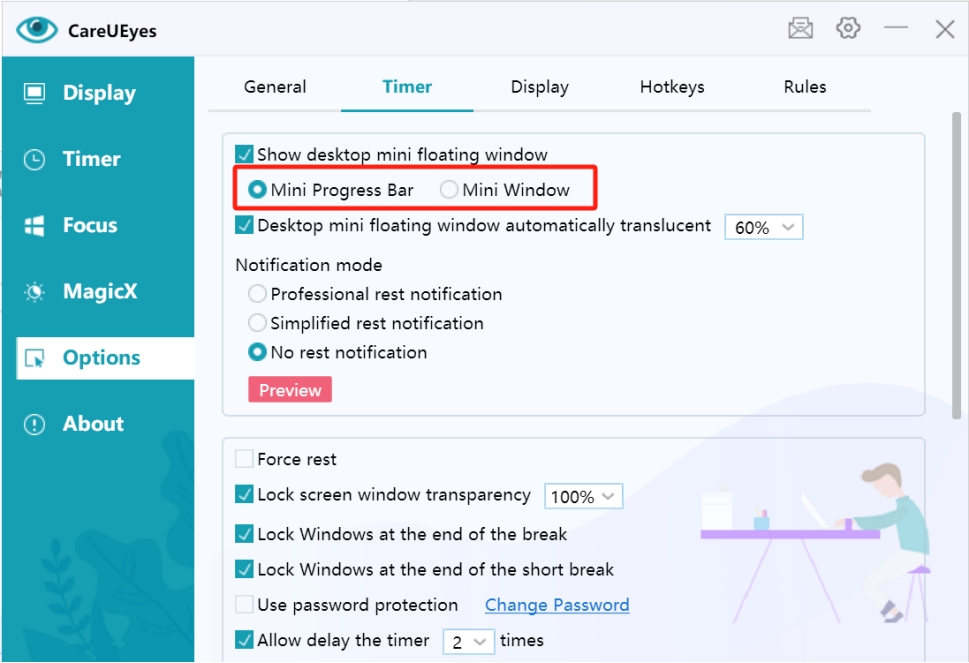
2. Transparency Adjustment
Adjust the floating window's transparency for optimal visual effect:

Quick Access
Right-Click Menu
The floating window provides the same right-click menu functions as the system tray icon:
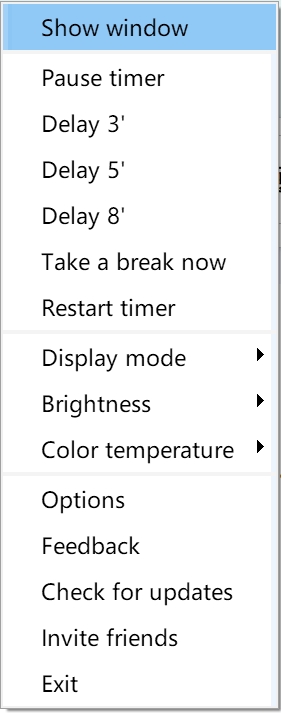
Usage Recommendations
-
Style Selection
- Mini progress bar is ideal for users who prefer simplicity
- Mini window is suitable for users who need detailed information
-
Position Placement
- Place it where it won't interfere with your work
- Adjust transparency according to your preferences
-
Quick Operations
- Make good use of the right-click menu for quick access
- Drag to adjust position
- Double-click to quickly switch styles
Tips
- You can temporarily hide the floating window when not needed
- Recommended transparency setting is between 70%-90%
- Combine with keyboard shortcuts for higher efficiency