Pause Stop Restart Timer
Timer Control
The timer provides flexible control options, including pause, stop, and restart functions to accommodate different work scenarios.
Pause Function
1. Manual Pause
A. Through Timer Interface
- Click the Pause button to display the pause duration list:
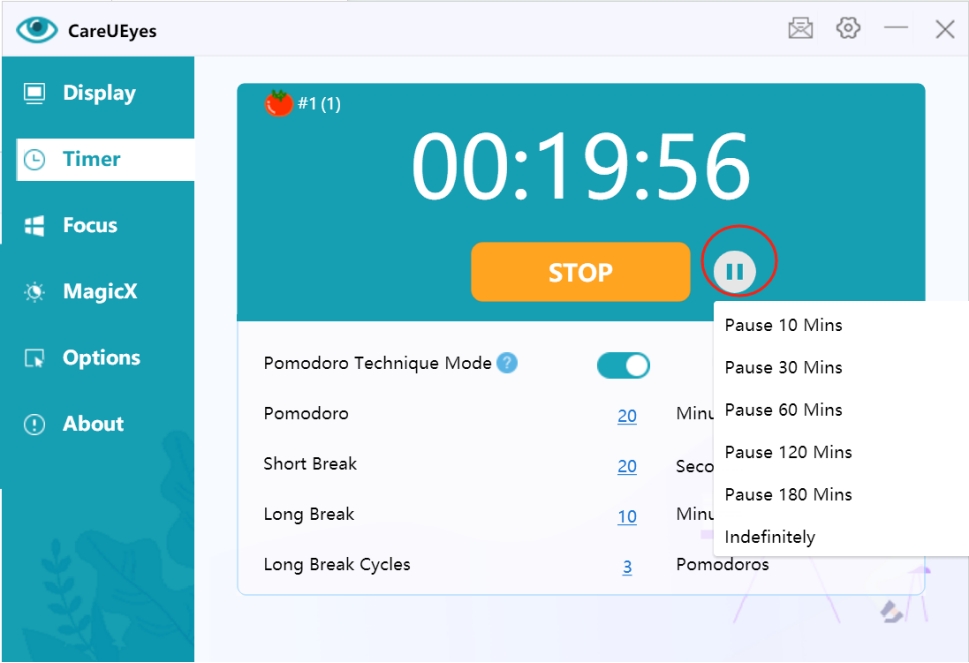
- Select pause duration:
- Timed Pause: Choose a specific duration (e.g., 10 minutes)
- Unlimited Pause: Until manually resumed
Pause status example:
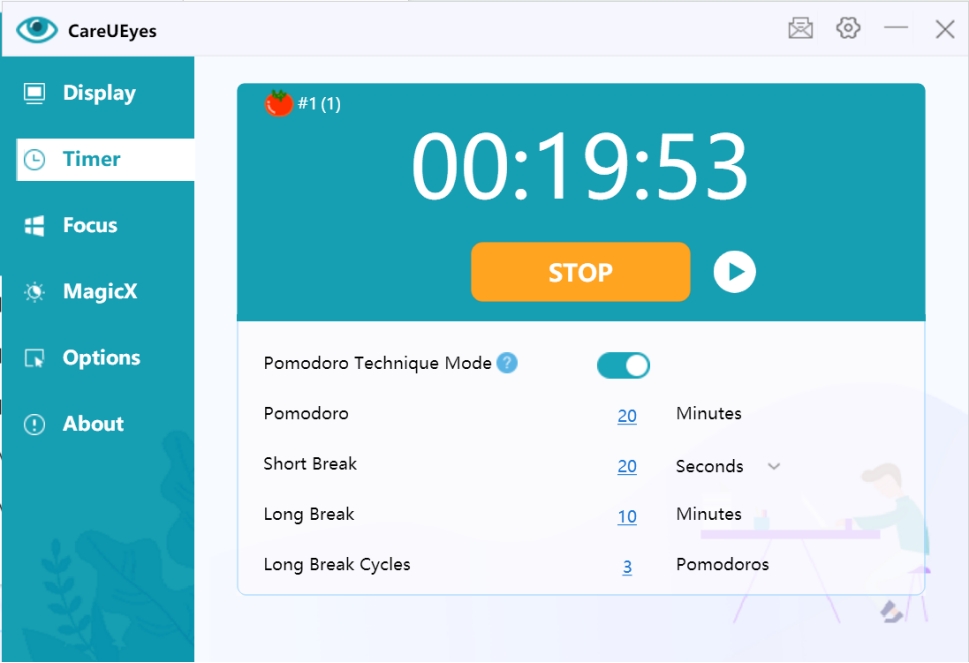
During the pause, you can click the Resume button at any time to continue timing
B. Through System Tray
Right-click the tray icon and select the pause option:
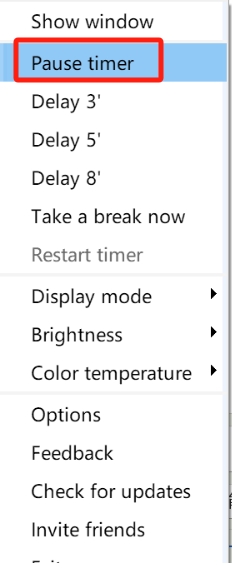
2. Automatic Pause
You can set the timer to automatically pause after mouse inactivity:
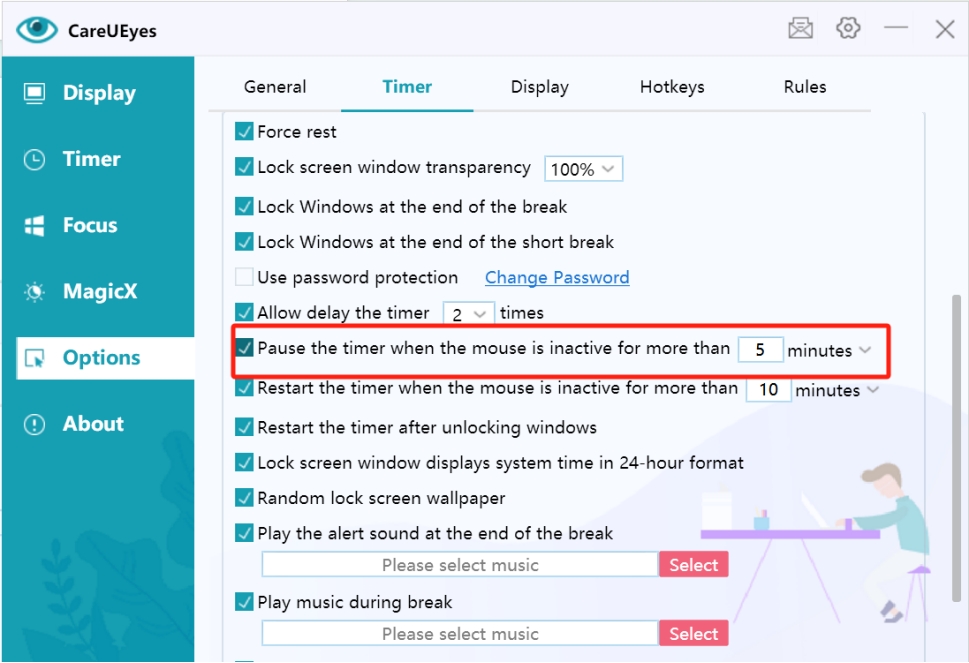
Stop Function
Click the Stop button to completely stop the timer:
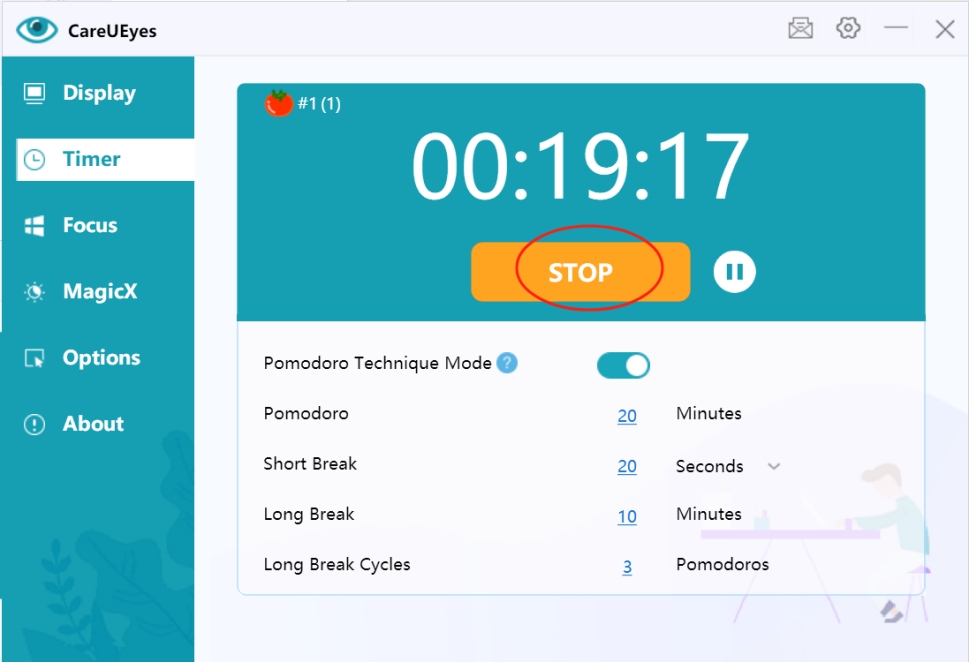
The stop function effectively disables the timer temporarily
Restart Function
1. Manual Restart
A. Through Interface
- Click the Stop button
- Click the Start button
B. Through System Tray
Right-click the tray icon and select restart option:
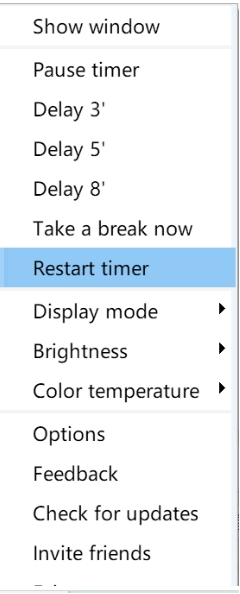
Note: You cannot restart the timer when Forced Rest mode is enabled
2. Automatic Restart
You can set the timer to automatically restart after mouse inactivity:
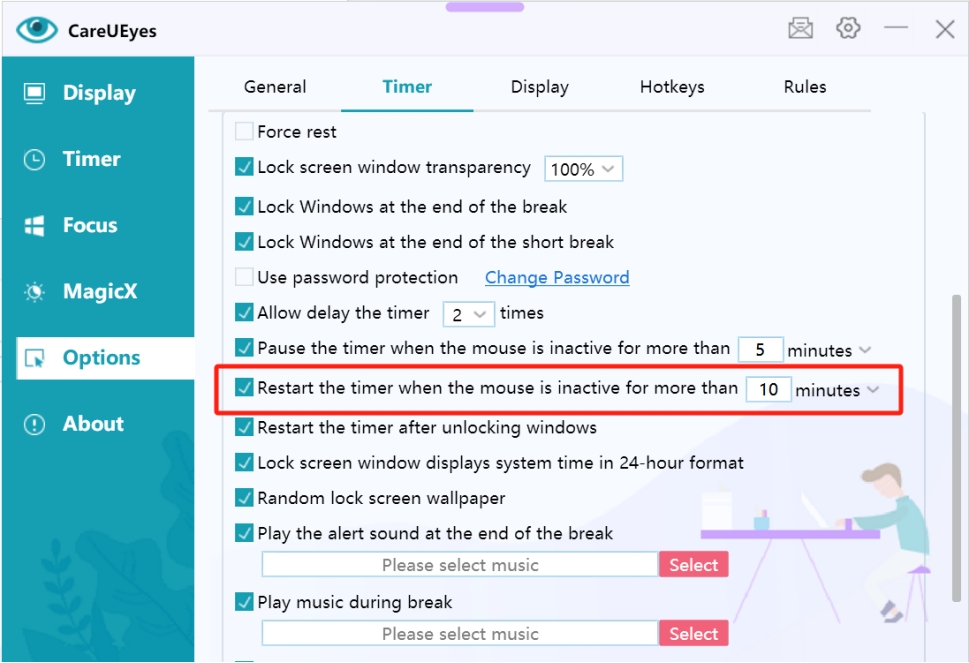
Usage Recommendations
-
Pause Usage Scenarios
- Use timed pause for temporary meetings
- Select specific duration for lunch breaks
- Use unlimited pause for special situations
-
Automatic Control Tips
- Set auto-pause time based on work habits
- Avoid setting too short auto-restart intervals
-
Important Notes
- Avoid frequent manual pauses that affect break schedules
- Use unlimited pause function reasonably
- Remember to resume paused timers promptly