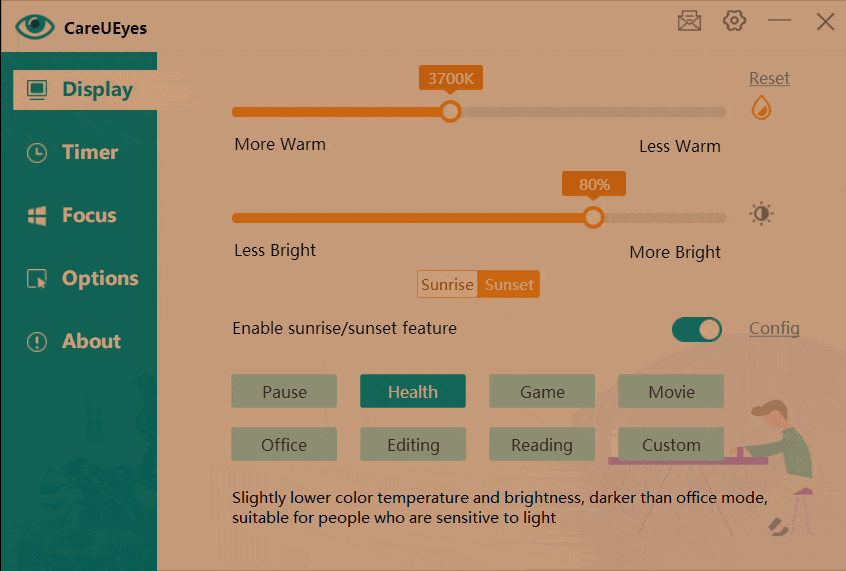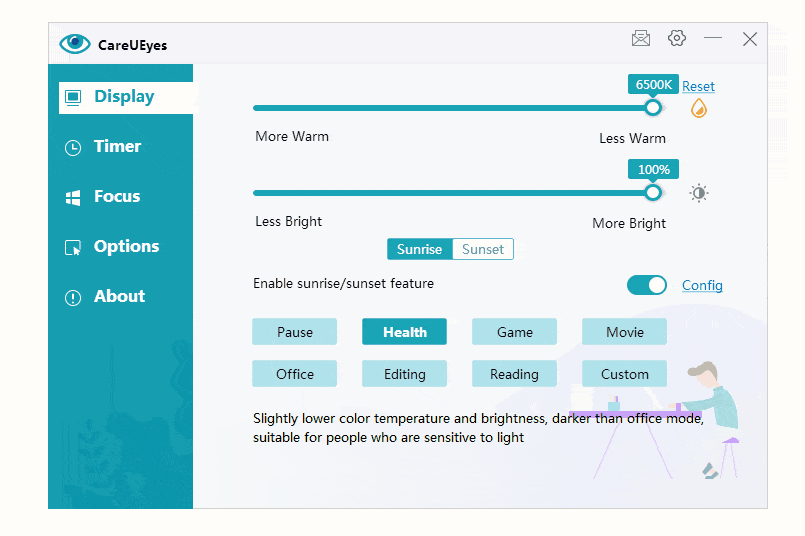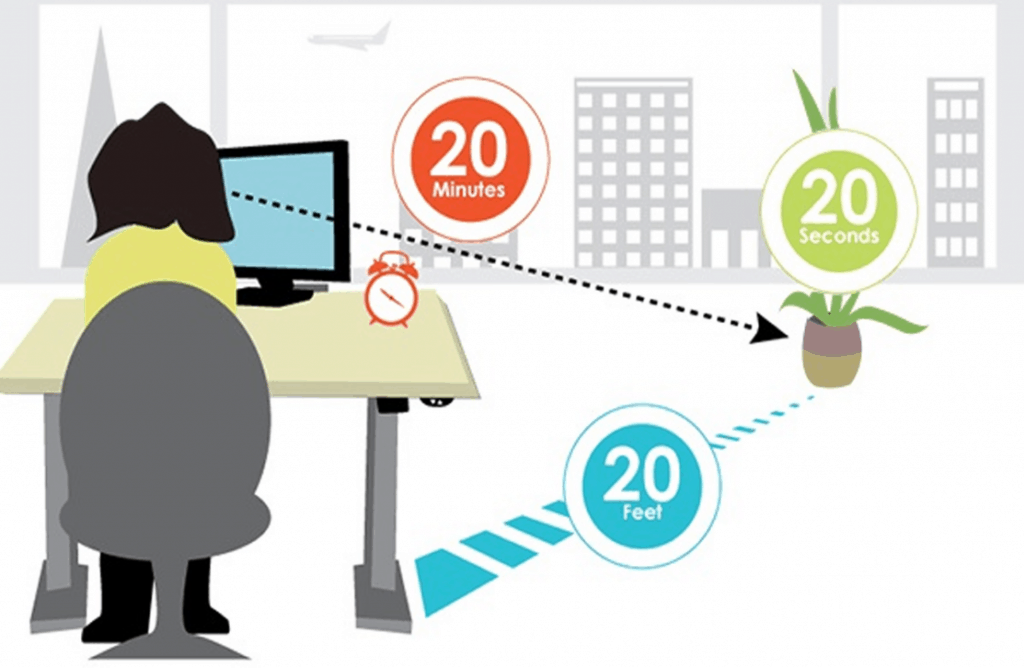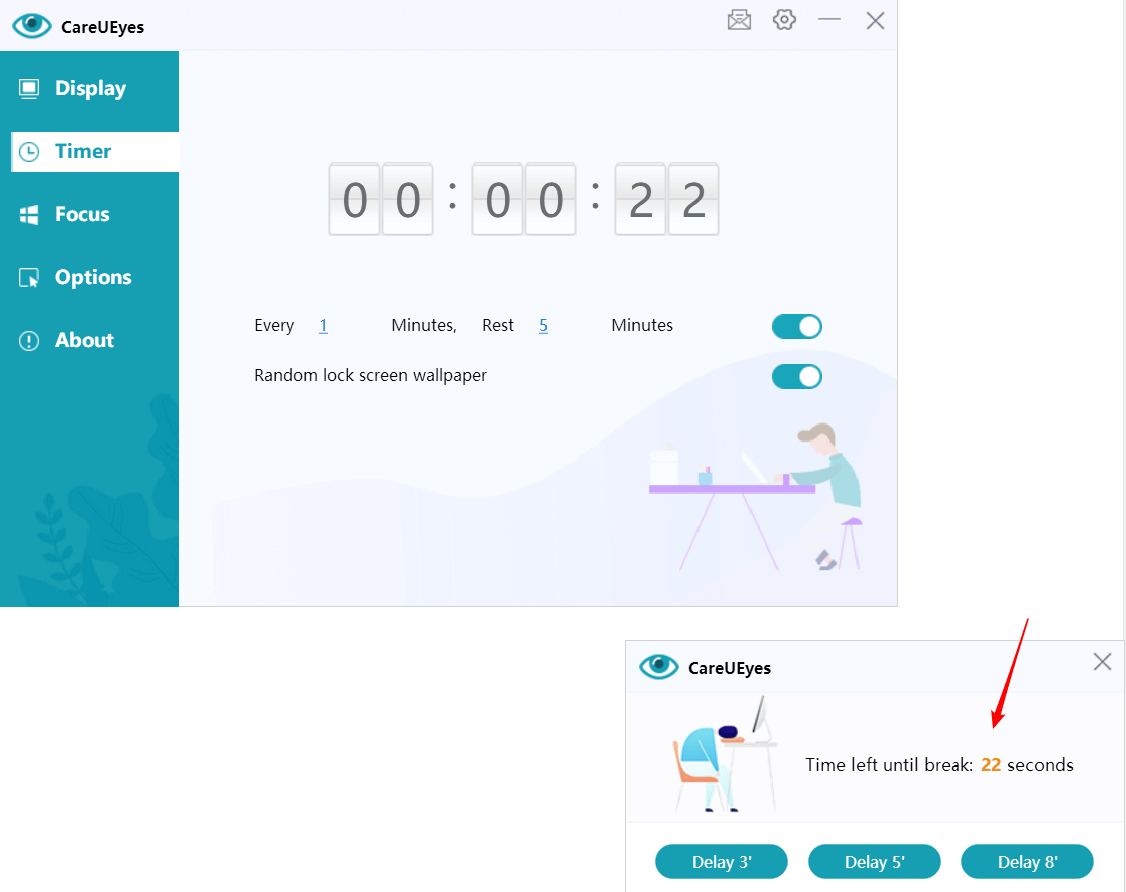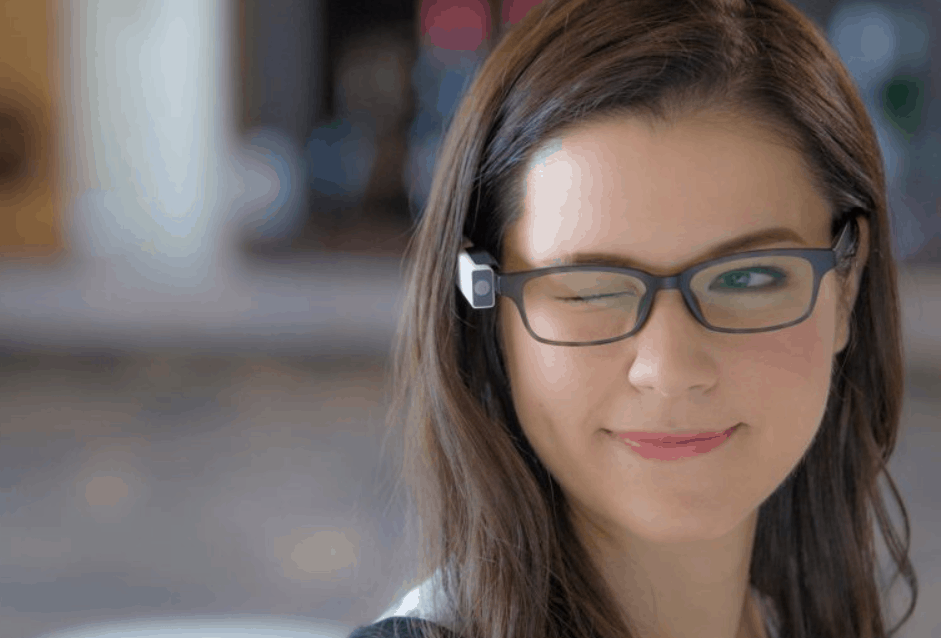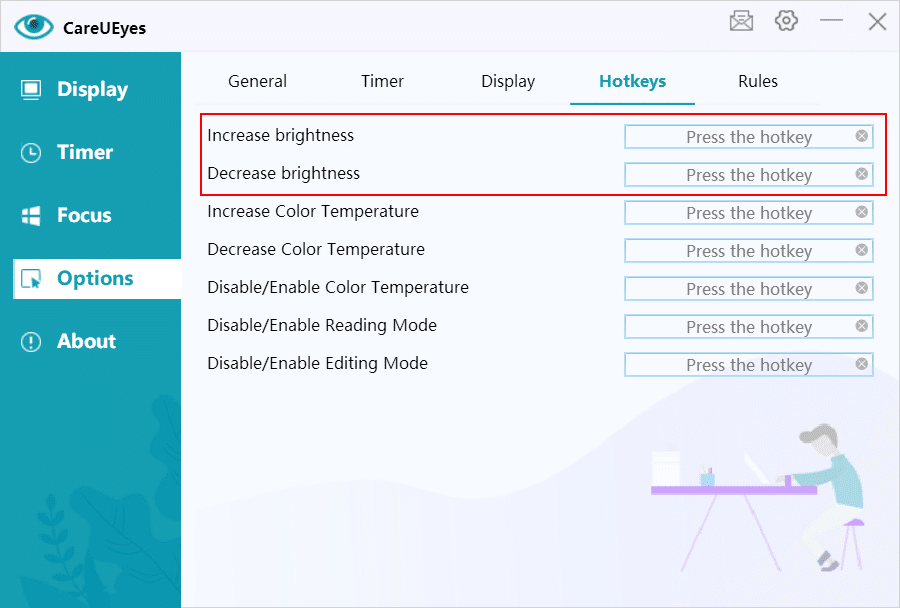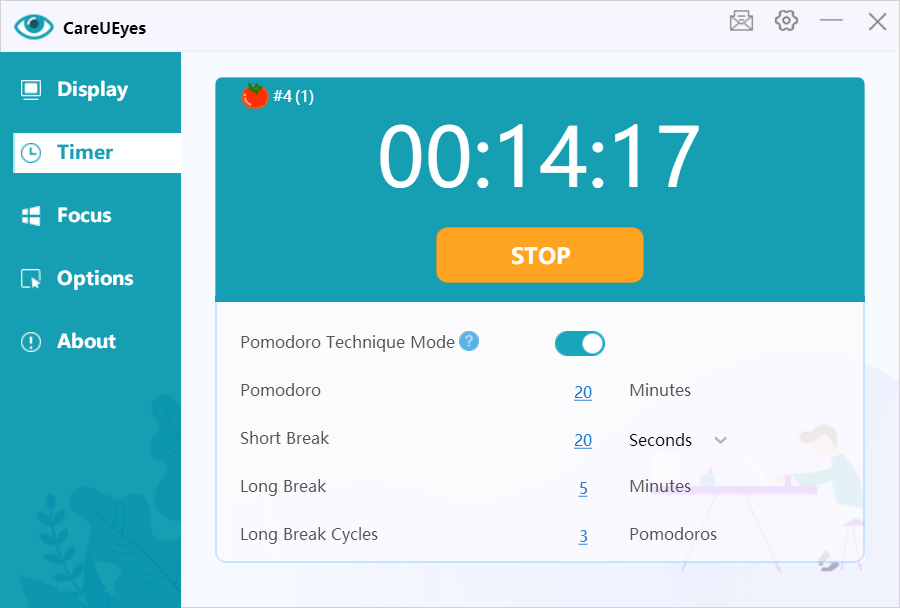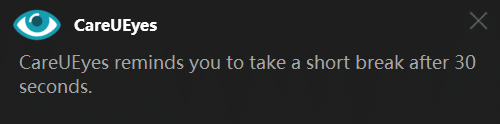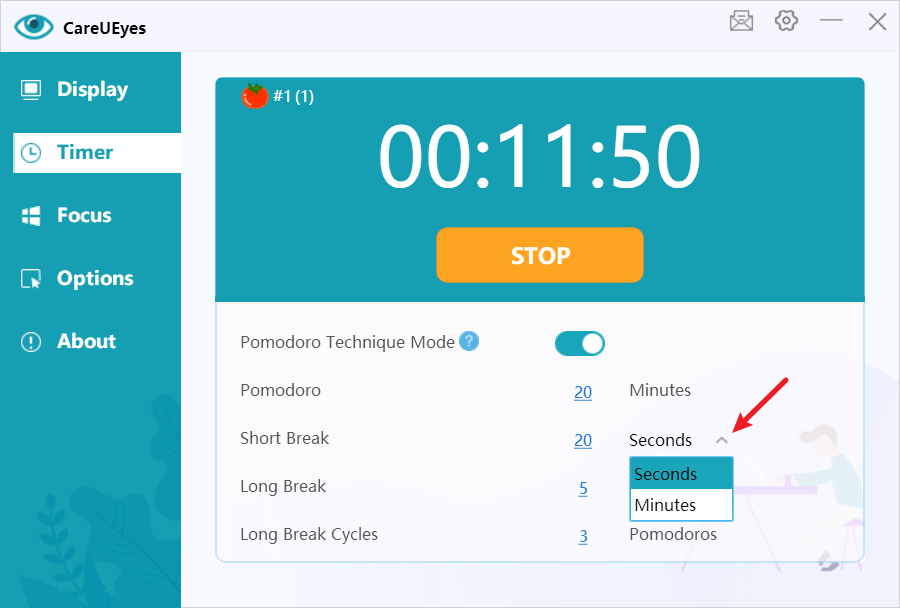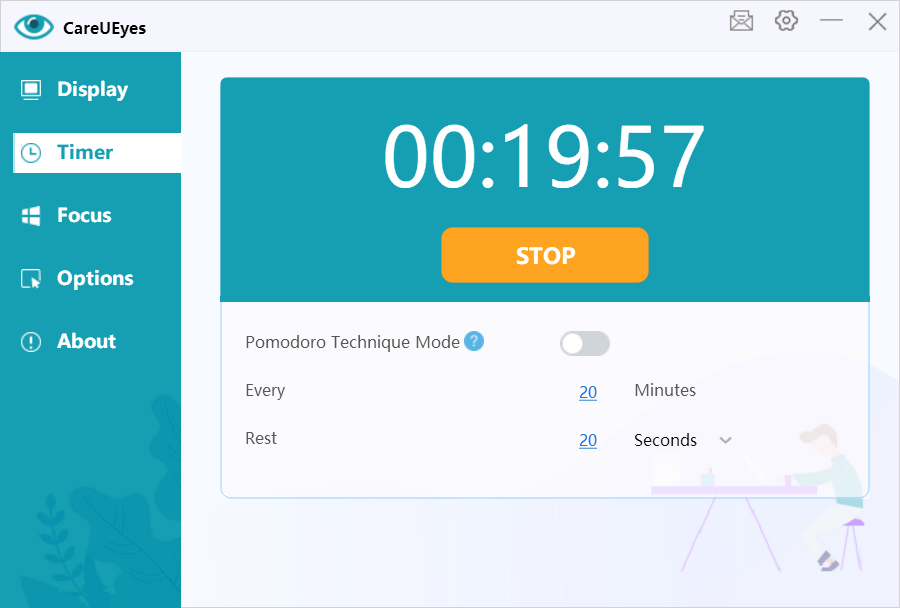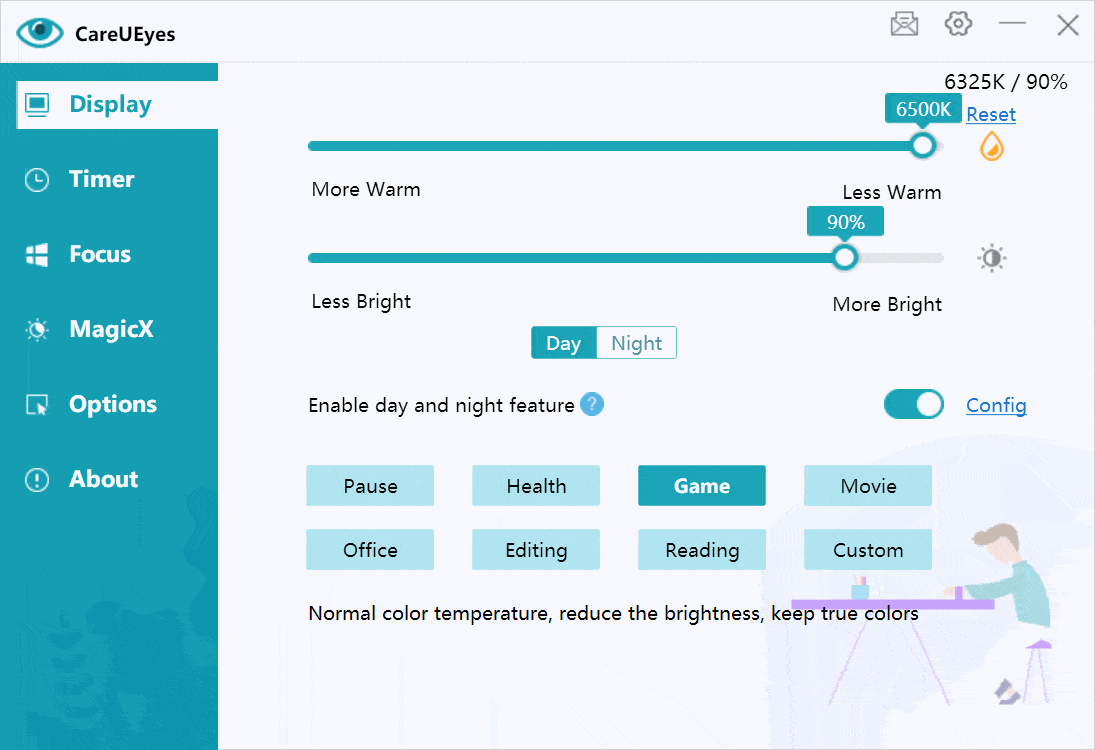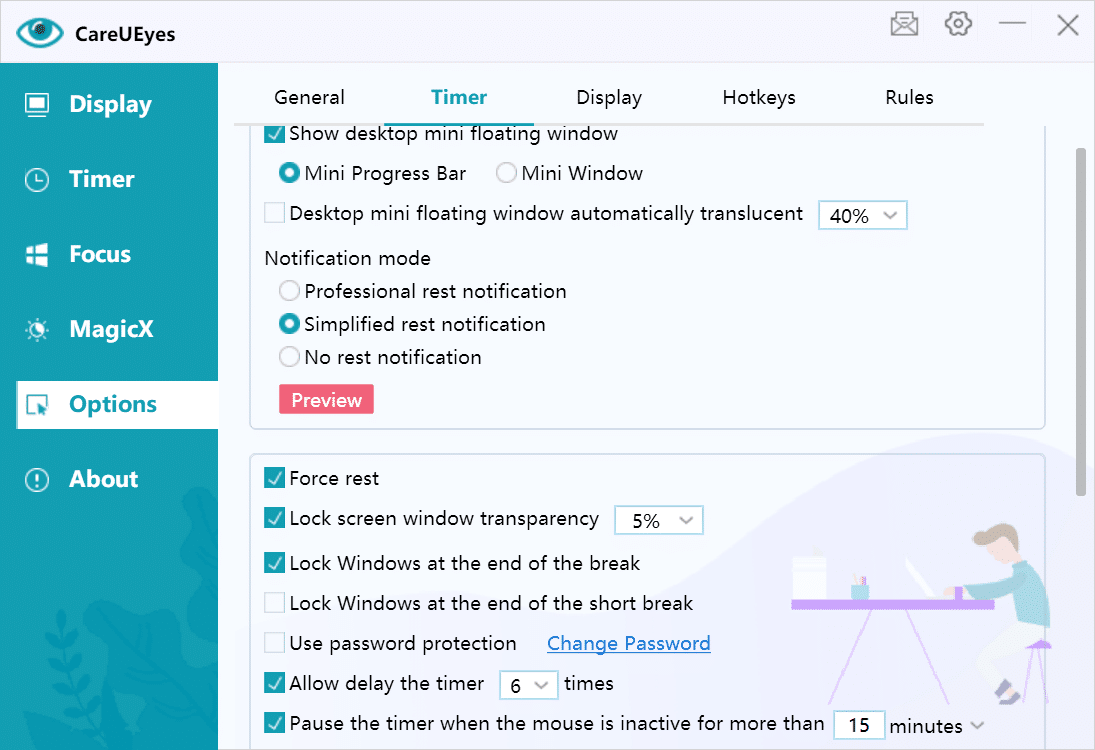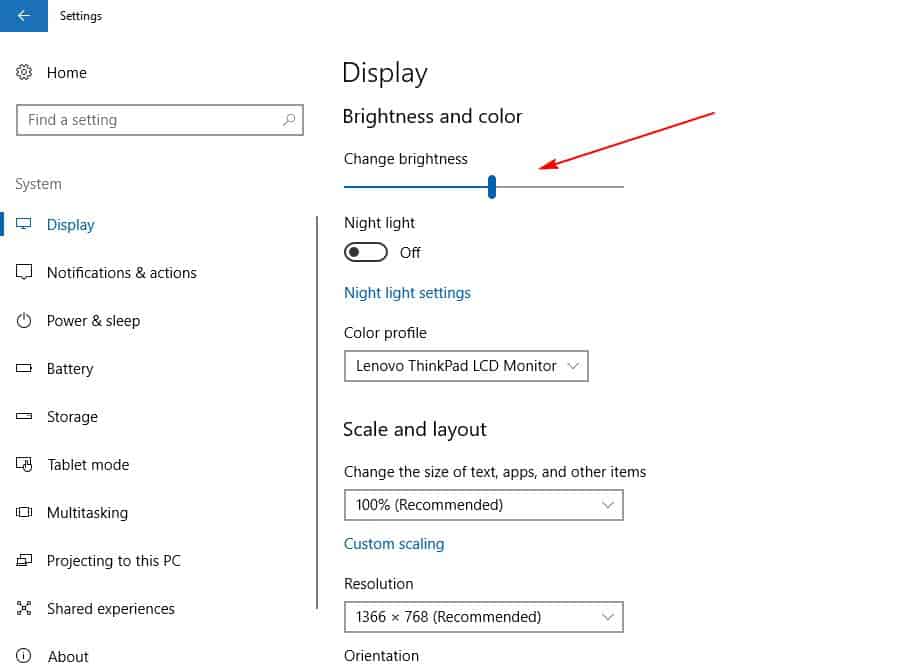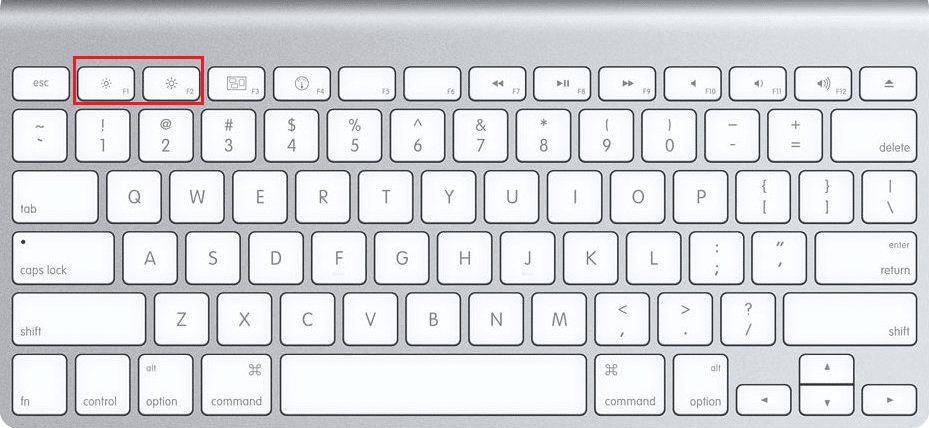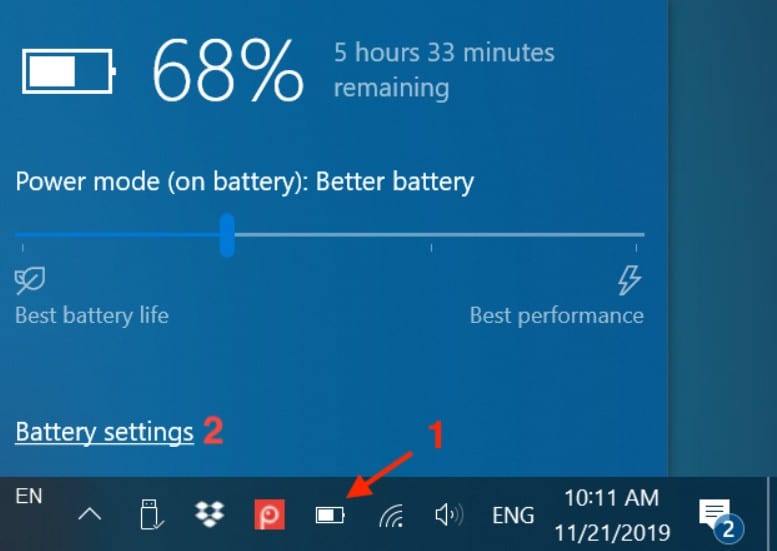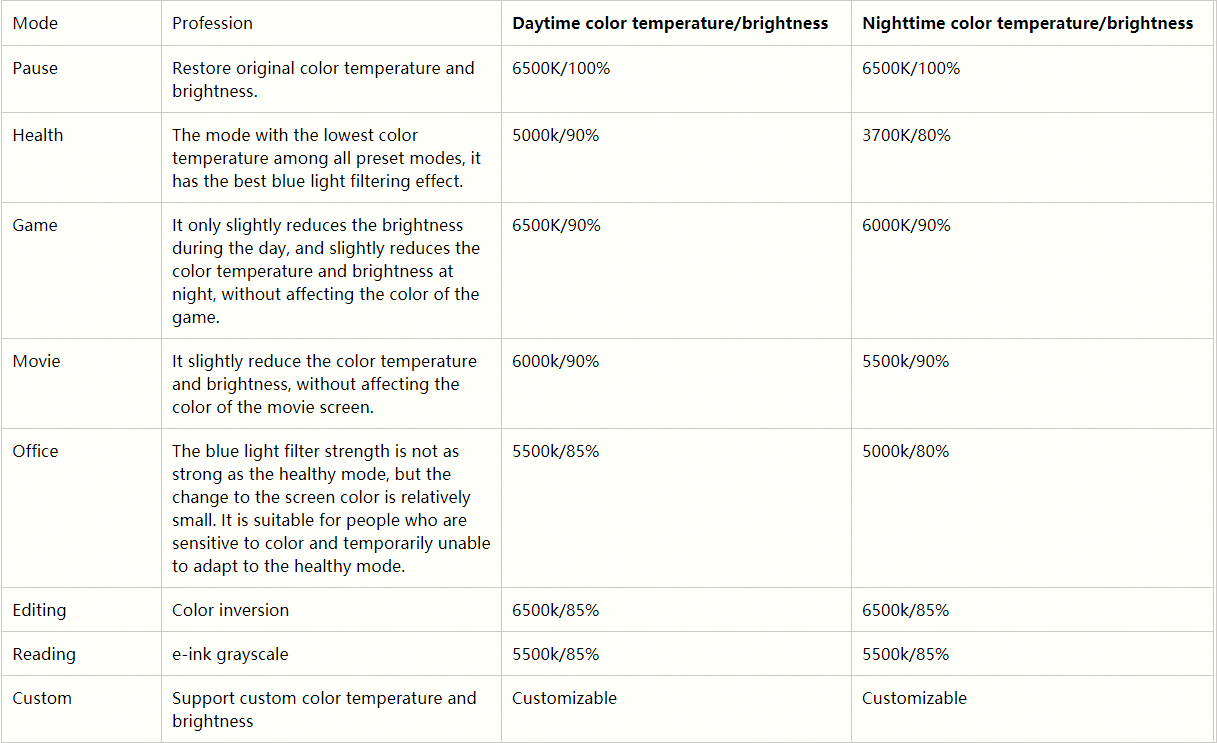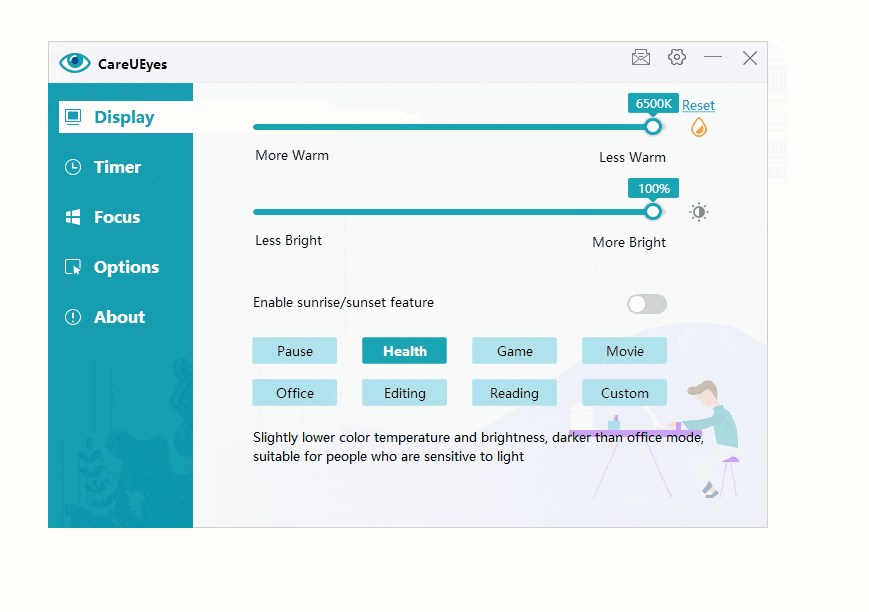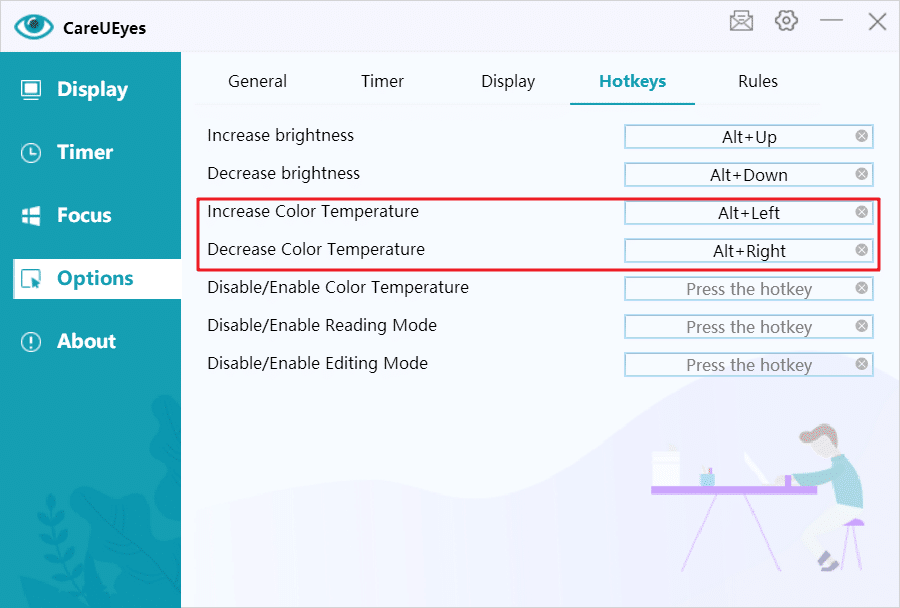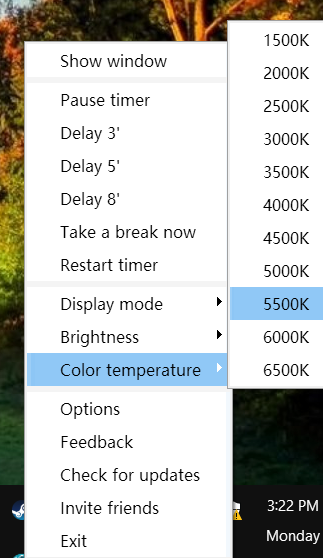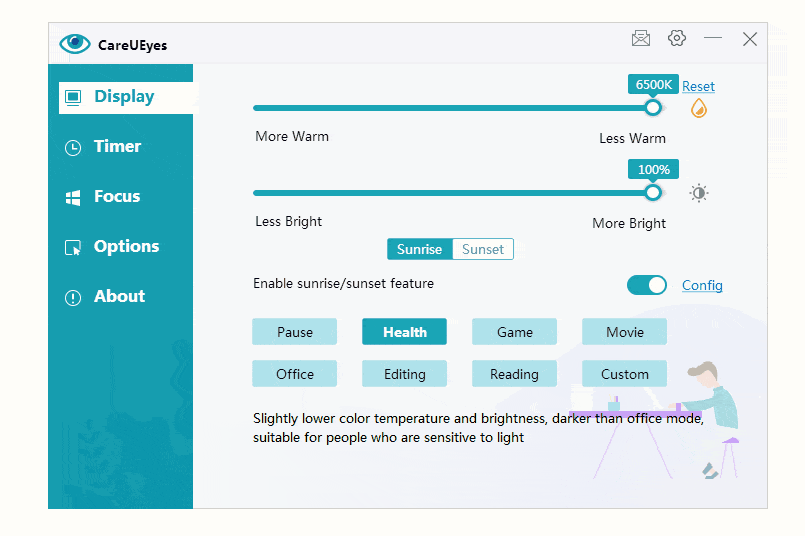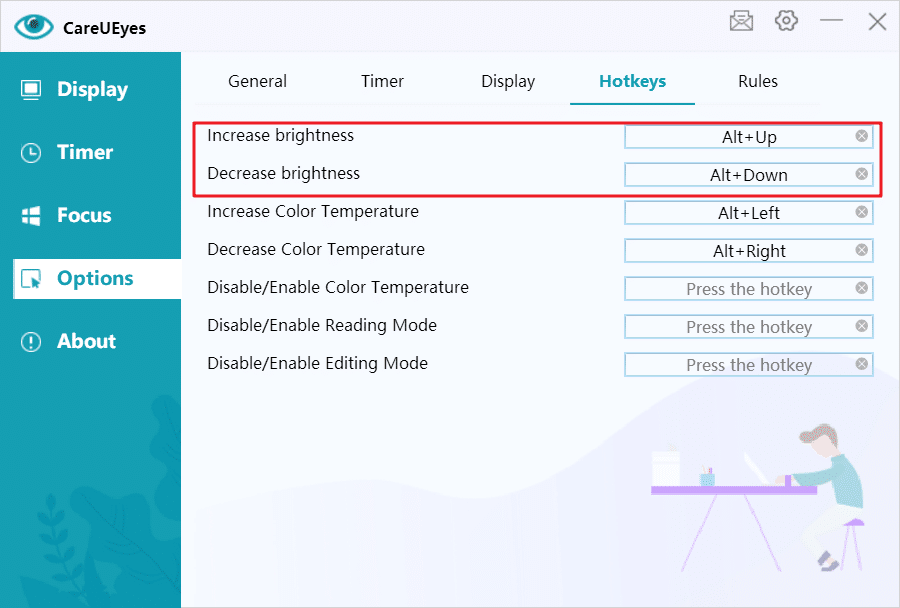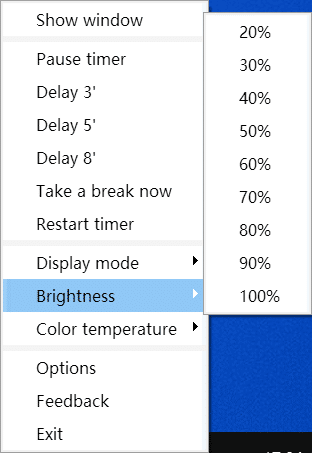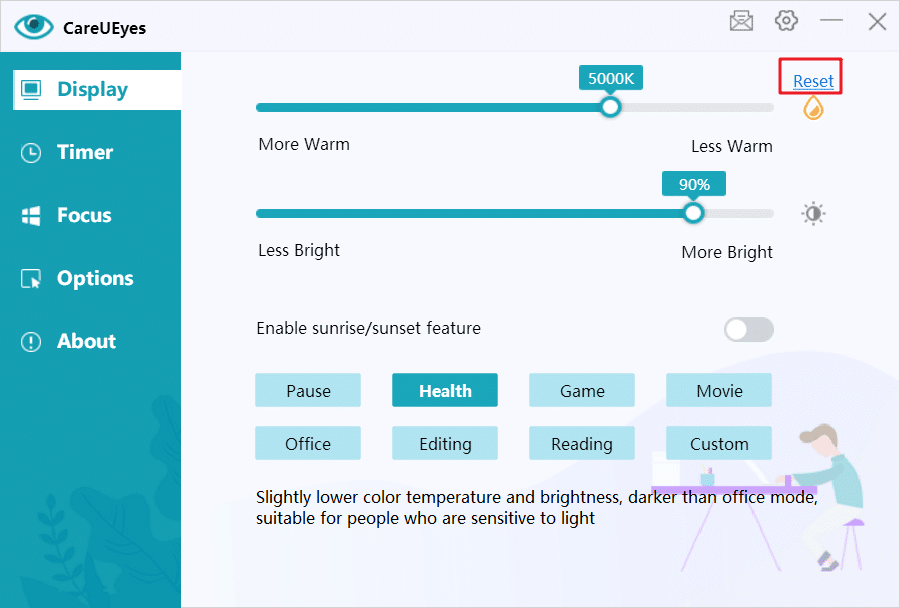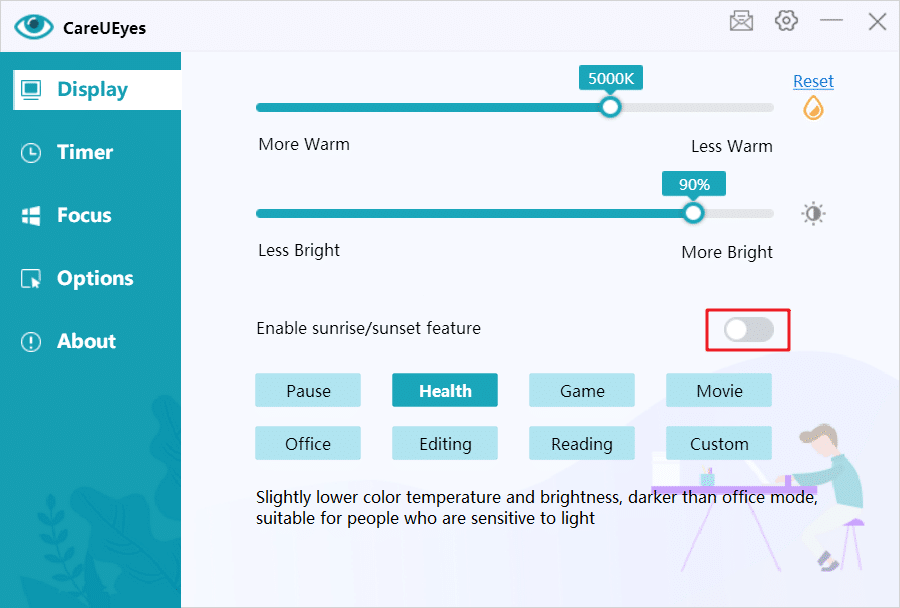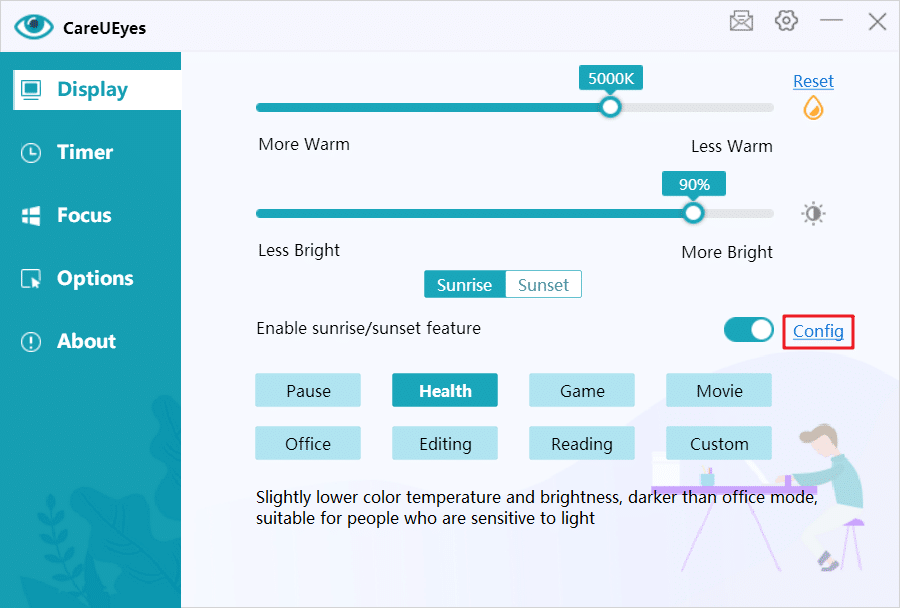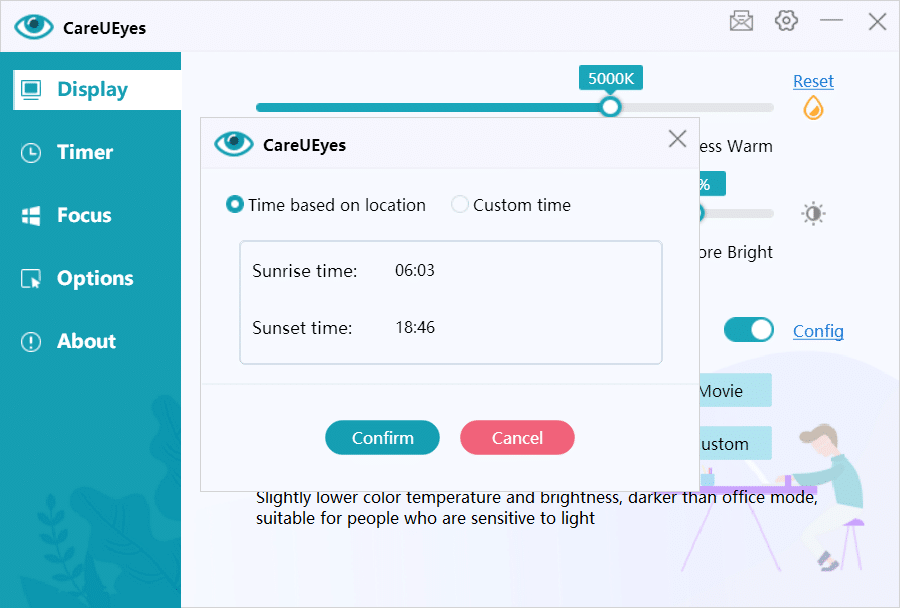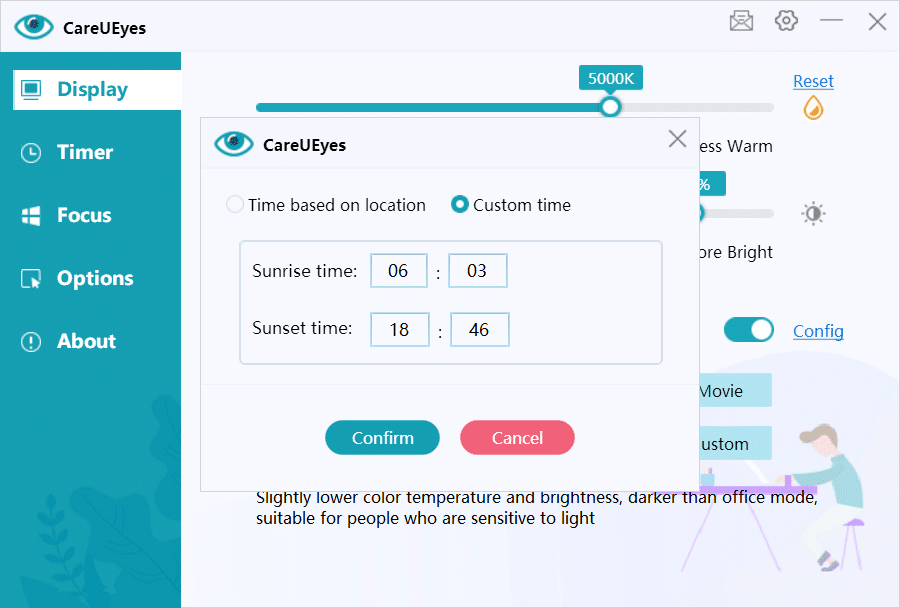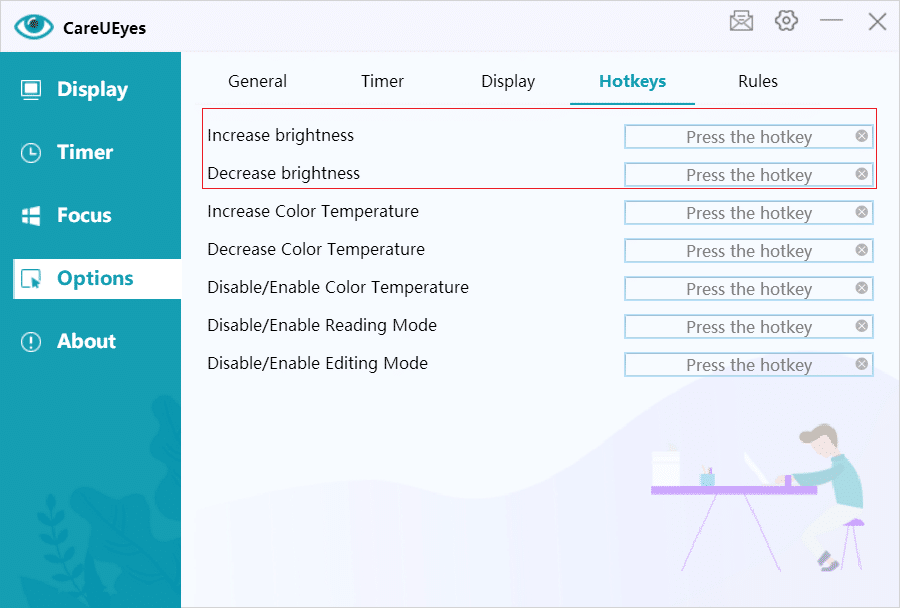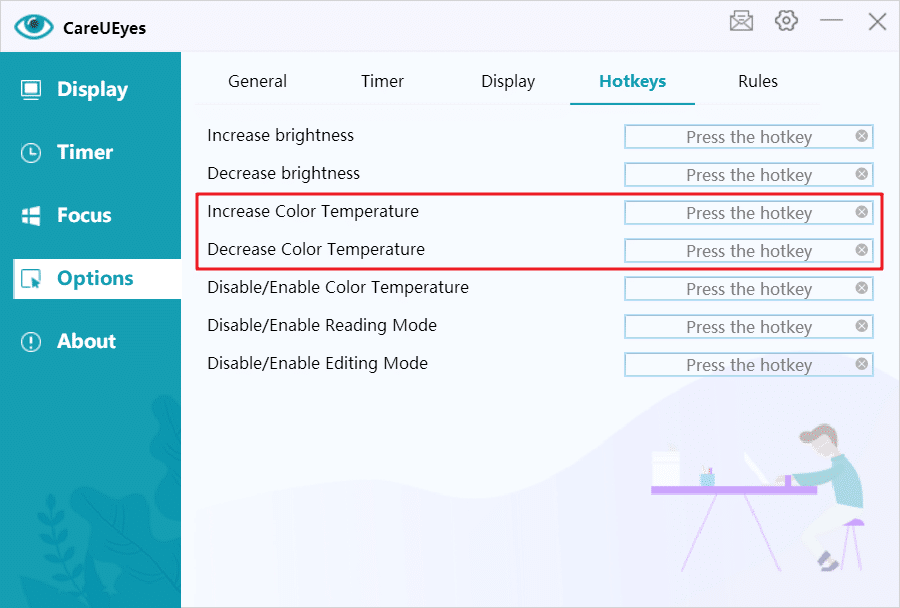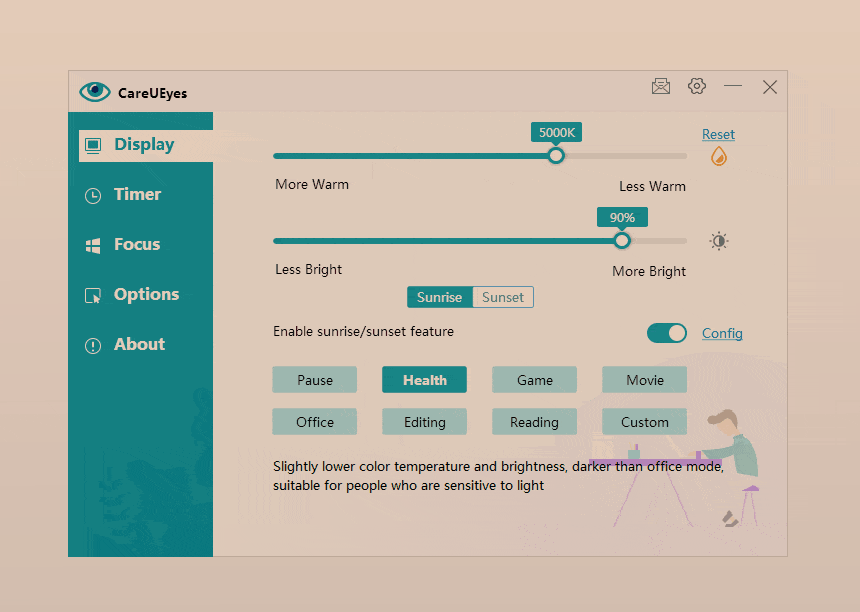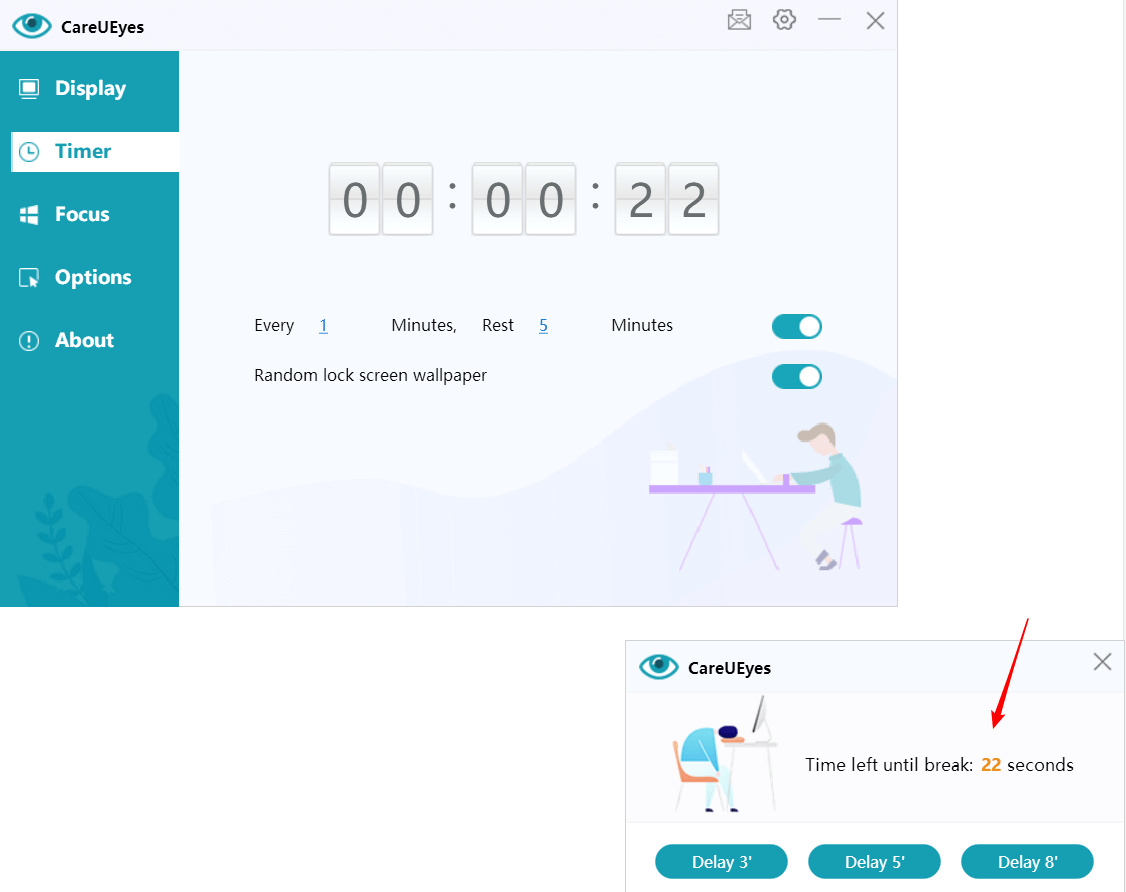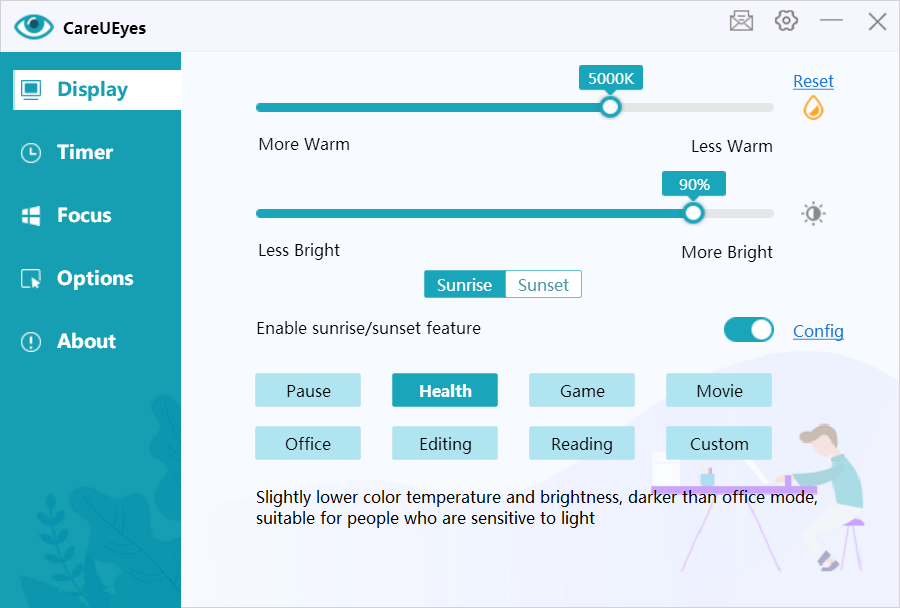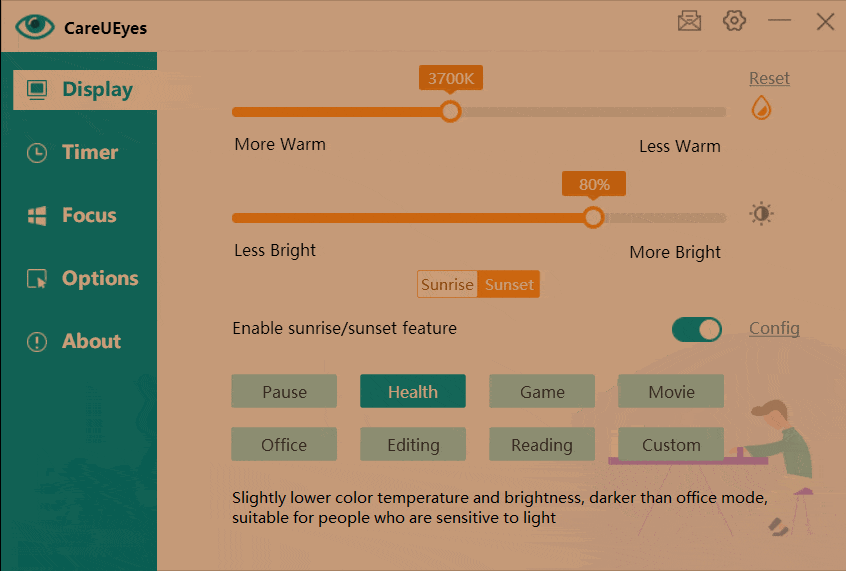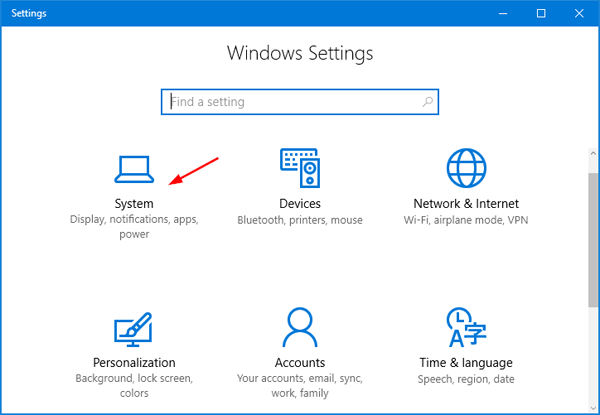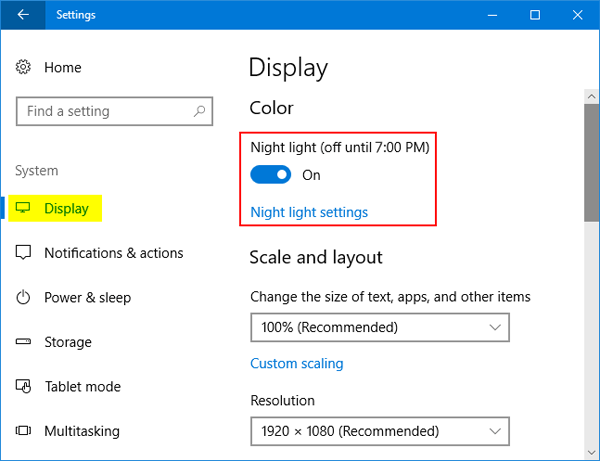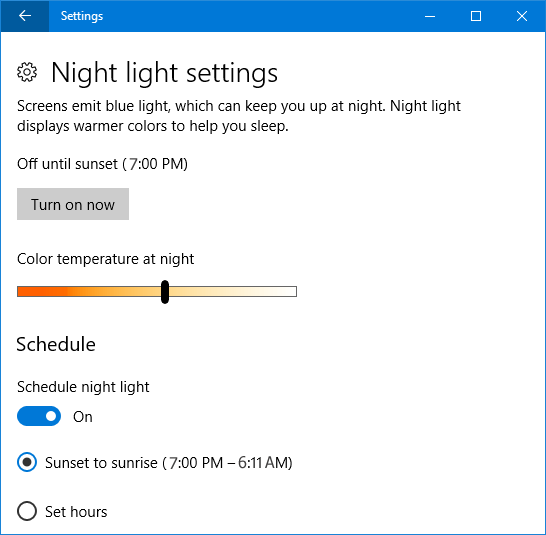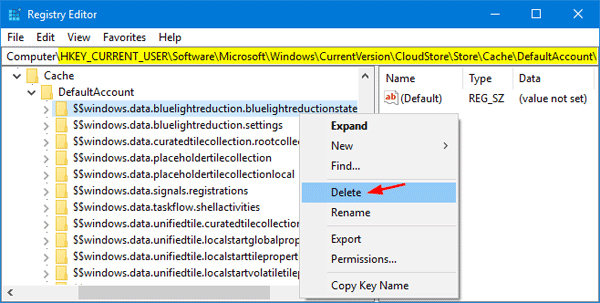Computers have permeated every aspect of our lives. Whether in the workplace, at home, or at school, the use of computers is now nearly obligatory. For many of us, spending time in front of a screen is almost unavoidable.
Computer-Related Health Issues
It’s now evident that prolonged computer use can lead to a range of vision-related problems collectively known as computer vision syndrome (CVS) or digital eye fatigue. In fact, spending just two hours on the computer in a single day gives you a 90% chance of developing computer vision syndrome (CVS).
Many of us have experienced at least some symptoms of CVS, including eyestrain, headaches, dry eyes, blurred vision, and neck pain.
Apart from causing Computer Vision Syndrome (CVS), computers emit a considerable amount of blue light, which can trigger various health problems. Prolonged exposure to excessive blue light can harm the eyes and potentially contribute to the onset of age-related macular degeneration (AMD). Moreover, it disrupts sleep patterns, leading to insomnia and disturbances in your circadian rhythm. Using a mobile phone or computer before bedtime heightens the risk of insomnia.
Hence, safeguarding your eyes is paramount whenever you’re on the computer, and one method to achieve this is by employing a computer screen protector.
Computer screen protectors are engineered to diminish blue light, glare, and regulate screen brightness, shielding our eyes from electronic screens. They can manifest as physical devices or software.
Anti-Glare Computer Screen Protectors for Eye Protection
You can utilize a top-notch anti-glare computer screen to diminish glare from your computer monitor. These anti-glare filters are available in two frame designs: flat or wraparound. The selection between them relies on your display style and personal preference. With either choice, you can significantly minimize the glare reflected from the screen into your eyes.
Pros: Effectively minimizes glare and blocks ultraviolet rays.
Cons: Installation can be tricky, often leading to bothersome dust and bubbles during the process. Moreover, they do not filter blue light.
anti glare screen protector Blue Light Filtering Computer Screen Protector for Eye Health
The blue light filtering screen protector is usually crafted from acrylic material and designed to hang over your computer screen, effectively blocking both blue light and ultraviolet rays.
Pros: Filters out blue light and ultraviolet rays.
Cons: Many blue light filter protective films can amplify screen glare. While they reduce blue light, glare might become an issue. Also, some screen protection films lack proper adhesion, leading to blurry screens and unclear text and images.

When compared to physical device screen protectors, CareUEyes emerges as the superior choice. Its blue light filter function is more robust and encompasses additional eye protection features. By adjusting the color temperature, it effectively filters blue light, resulting in a warmer screen ambiance as blue light levels decrease.
You can easily download and install it.
It offers eight preset modes, each tailored to different usage scenarios and equipped with suitable color temperatures. You can switch between these modes effortlessly.
If you’re not satisfied with the preset color temperatures, you can also customize the intensity of the blue light filter to suit your preferences.
With sunrise and sunset functions, CareUEyes allows you to set different color temperatures for day and night, automatically transitioning between them.
It can adjust the color temperature of multiple extended displays simultaneously, eliminating the need to purchase separate devices for each extended screen.
CareUEyes also features screen brightness adjustment functionality. Improper screen brightness is a significant cause of eye discomfort, but with CareUEyes, you can easily fine-tune the brightness settings.
Remember to blink!
Blinking helps keep the eyes lubricated; otherwise, they can become dry. When you gaze at the screen for long periods, you might forget to blink. Hence, it’s crucial to consciously make an effort to blink, as it promotes eye health. This habit complements the 20-20-20 rule.