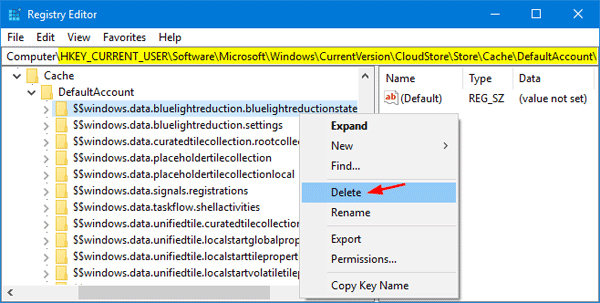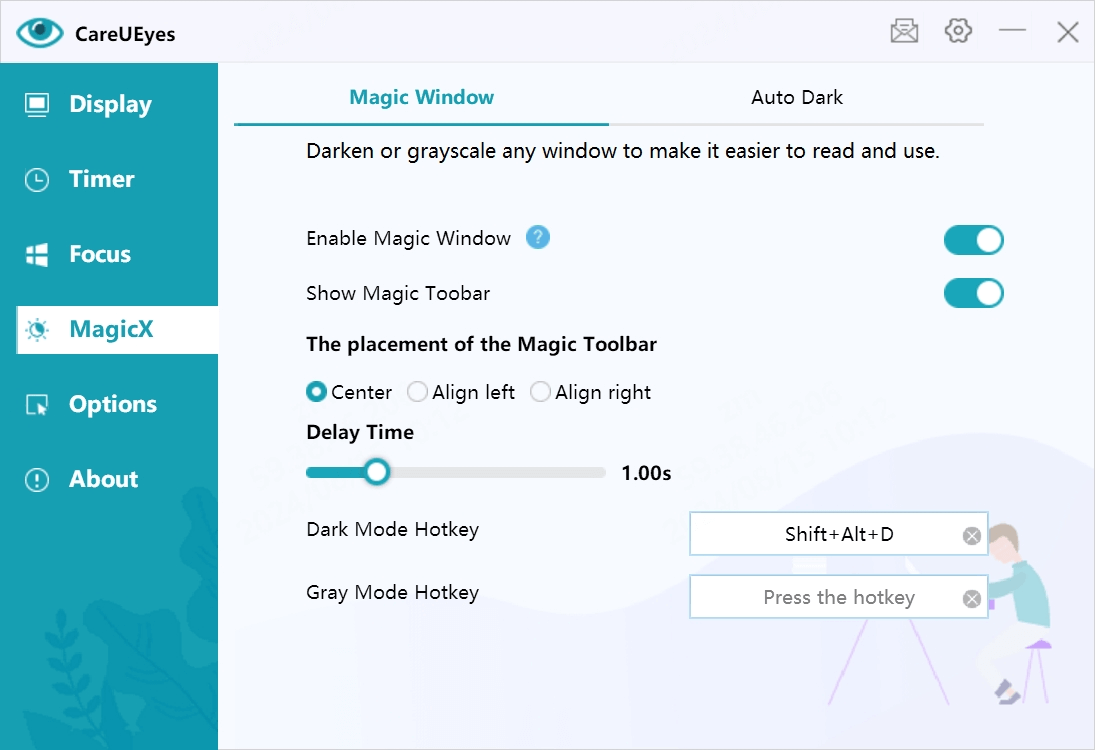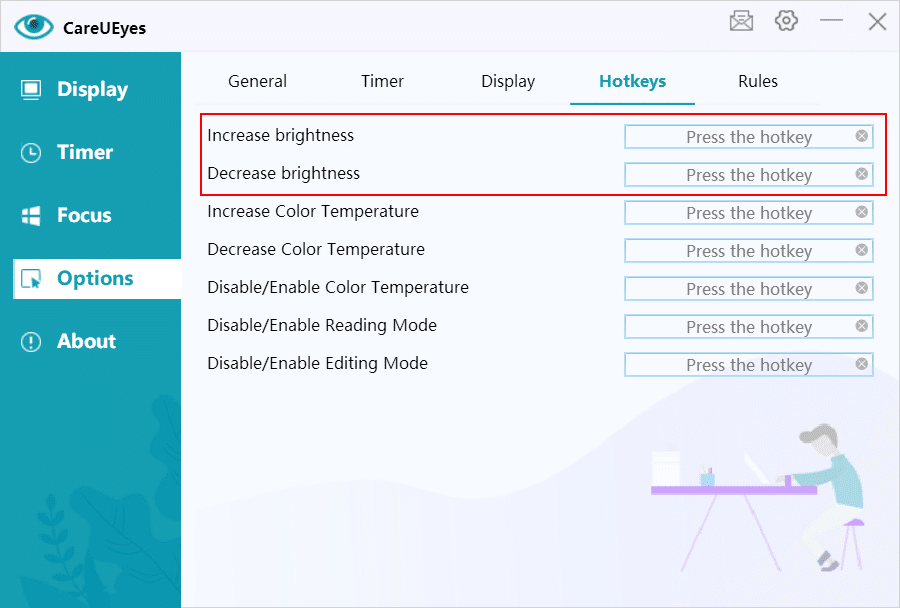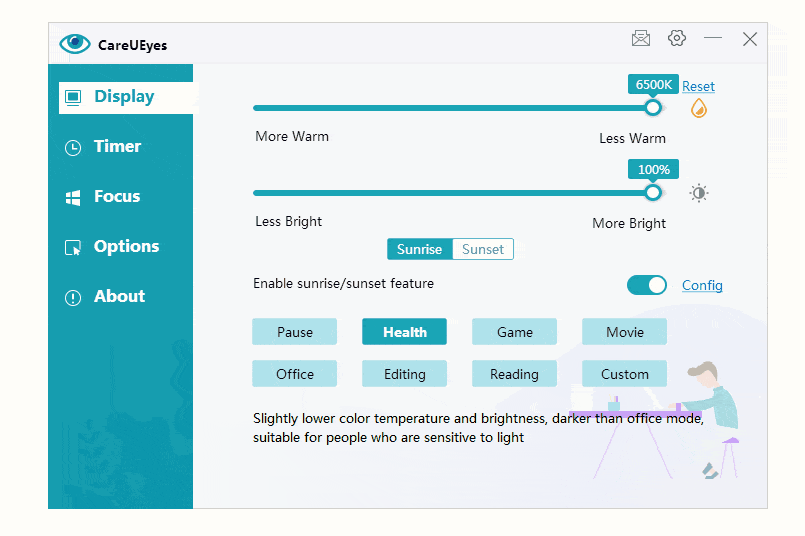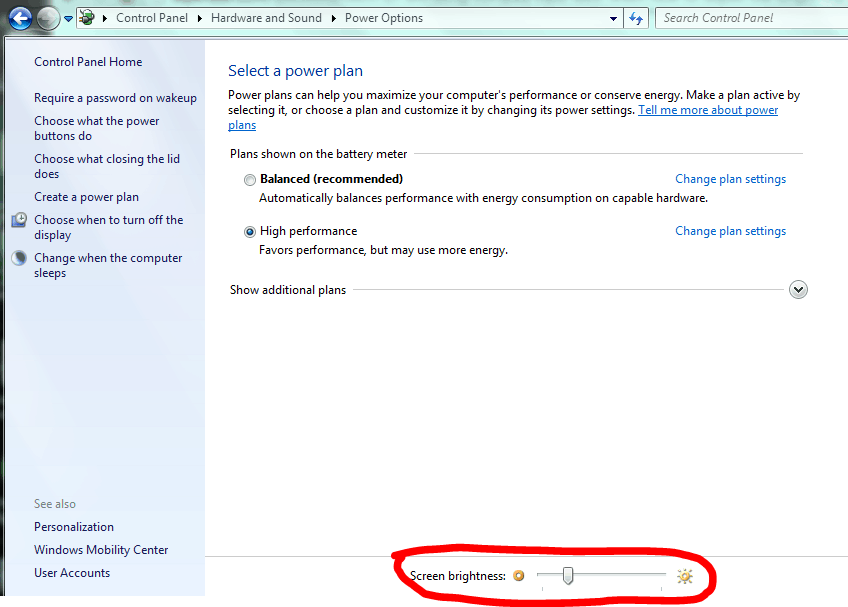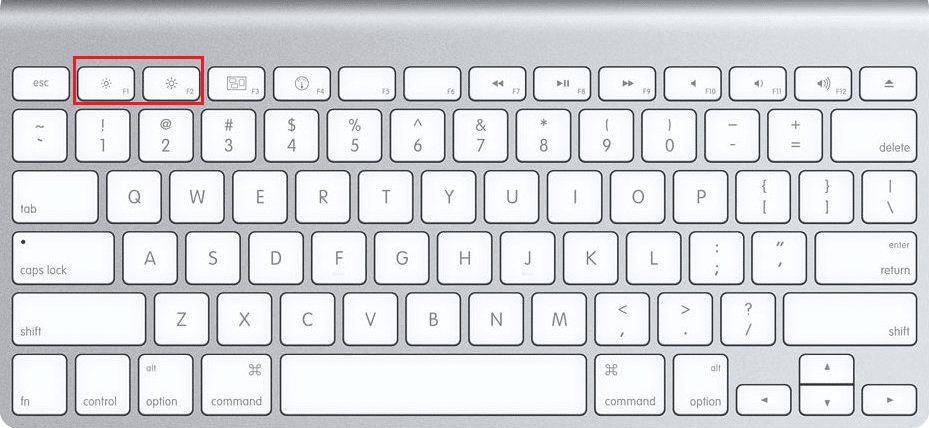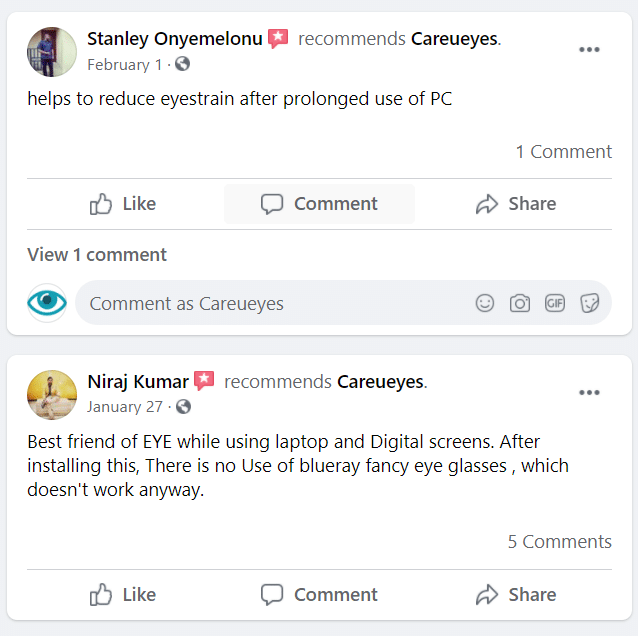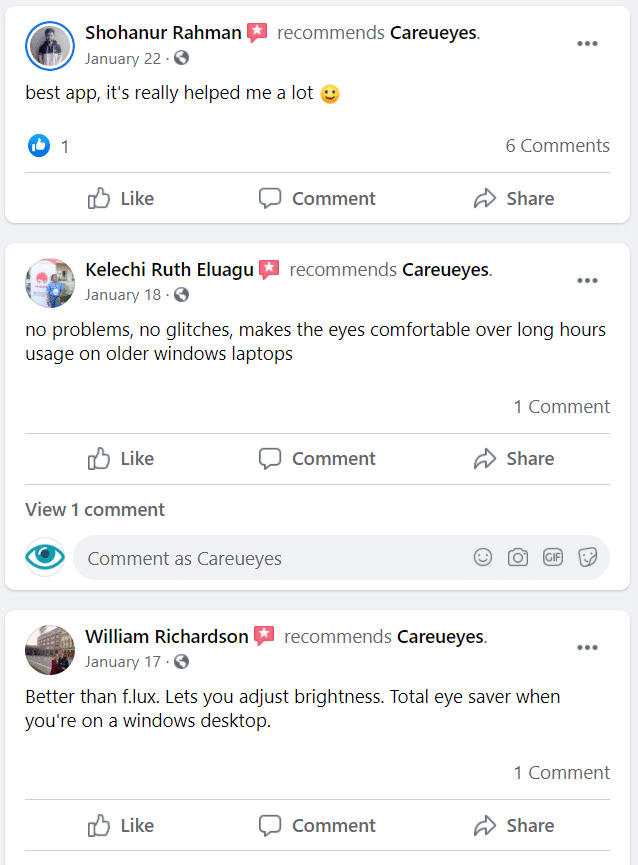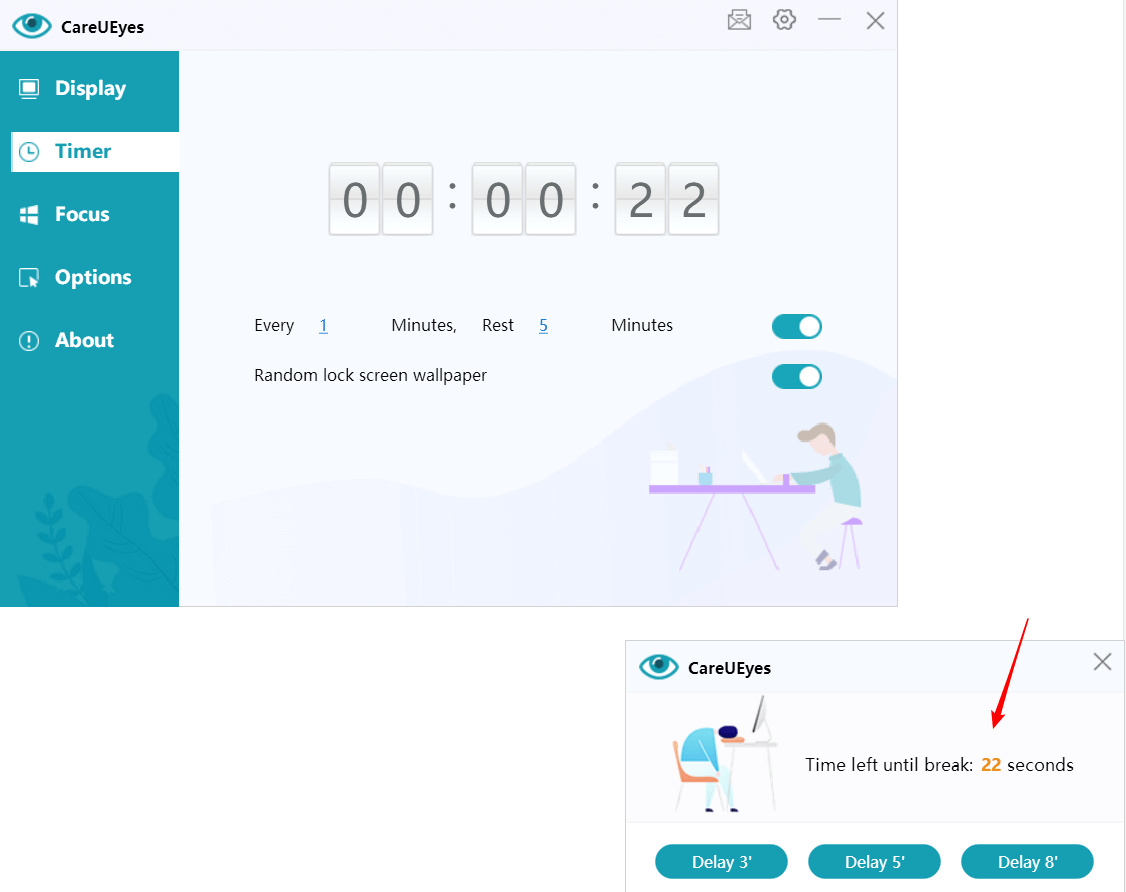Are you searching for the right blue light filter for your laptop?
You’re in the right place.
Next, I’ll introduce you to the best blue light filters for laptops.
What is a Blue Light Filter for Laptop?
A blue light filter for laptops can either be a physical barrier that blocks blue light (by filtering light in the 380nm to 495nm range), like screen protectors or anti-blue light glasses, or software that adjusts the display’s color temperature to reduce blue light emission.
Blue Light Filter Screen Protectors for Laptop
A screen protector is a transparent plastic material that covers the display and reflects harmful blue light through a surface coating.
However, many screen protectors have issues with glare. If there’s a light source or window behind you, your computer screen may act like a mirror.
You should also be mindful of the screen protector’s transparency. If the transparency is too low, it can reduce the clarity of the display.
Additionally, some screen protectors don’t adhere well to the screen, which can cause blurriness and make text and images hard to see.
Since screen protectors are designed to fit specific laptop sizes, if you upgrade your laptop in the future, you may need to purchase a new one to match the new screen size.
Summary:
Screen protectors can cause reflection issues, need to fit the laptop’s display size, and may require replacement when upgrading to a new laptop.
Blue light filter glasses
Blue light filter glasses block harmful blue light by either coating the lens surface or using a color-bleeding method. This process involves adding yellow, the complementary color to blue, into the lens material to absorb blue light, effectively reducing blue light exposure.
A good physical blue light filter should mimic natural light. The blue light blocking rate shouldn’t be too high or too low. If it’s too low, it won’t be effective—but if it blocks too much blue light, it can interfere with your circadian rhythm.
Excessive blue light filtering can also cause significant color distortion and lead to visual fatigue. Ideally, the blue light blocking rate should be between 60% and 70%.
One downside of physical blue light filters is that they can be expensive and are often made from materials that aren’t very durable, meaning you might need to replace them frequently.
Using physical filters also impacts screen colors, especially for images. Another limitation is that the blue light filtering effect can’t be adjusted. If you need high color accuracy for certain tasks, this can be frustrating.
Software applications don’t have this issue, as they allow you to adjust the blue light blocking rate to your needs.
SUMMARY
Expensive and easily damaged, Cannot adjust the blue light filter value
If you want to compare the blue filter application with a physical blue light filter (such as glasses), then you will find that a physical blue light filter will significantly reduce the image quality and color quality, and the effect of filtering blue light is not Regulated, far from being like a class of applications.
Blue light filter software for laptop
CareUEyes is one of the most popular blue light filter apps for laptops.
You can adjust the amount of blue light emitted from your screen by clicking or dragging the color temperature slider. Moving the slider to the left reduces blue light, making the screen appear redder and dimmer. Moving it to the right increases blue light, making the screen look bluer and brighter.
Like most blue light filter apps, CareUEyes reduces blue light, eases eye strain, helps prevent eye issues, and can be used at night to minimize blue light’s impact on sleep.
With CareUEyes, users can work comfortably for extended periods without putting excessive strain on their eyes or body.
Unlike physical screen filters, CareUEyes works on multiple monitors, regardless of their size or configuration, eliminating the need to buy hardware like screen filters.
CareUEyes automatically adjusts the blue light blocking rate based on sunrise and sunset times. Reducing blue light exposure at night compared to daytime helps promote better sleep.
Physical blue light filters cannot adjust the amount of blue light filtering at will.
CareUEyes provides eight preset modes, you can switch between pause, health, game, movie, office, editing, movie, reading, and customization at will.
Each of these options provides a slightly different experience for the user and changes the brightness of the display to suit a specific task or activity. If you are not satisfied with the preset mode, you can also modify the preset mode.
- Health model
Health mode is suitable for people who are sensitive to light. This mode has the lowest color temperature among the eight preset modes, that is, the model with the strongest blue light filtering effect.
- Game mode
Generally, people have higher requirements for the realism of the color of the game screen when playing games. Under the premise of not affecting the game experience, this mode makes subtle adjustments to the color temperature and screen brightness.
- Movie mode
The display of videos and movies is usually most affected by the blue light filter. Fortunately, the movie mode setting on this blue light filter is very good. When watching movies on a laptop late at night, the color of the screen will not be seriously distorted, and there will be an unsightly orange glare.
- Office mode
This mode is suitable for daily office use. Working in this mode, your eyes will not get tired easily.
- Edit mode
This mode is very useful for programmers who need to work at night, because it inverts the color of the screen, which can remove a large area of white background, thereby greatly reducing blue light.
- Reading mode
The reading mode makes all colors black and white like electronic ink devices, suitable for reading.
- Custom mode
Users can customize a mode and freely change the color temperature and brightness.
SUMMARY
The price is cheap, the blue light filter value can be adjusted automatically, and it can be used on multiple laptops
Conclusion
There are many options for blue light filters for laptops, blue light filter screen protectors and blue light glasses have their own advantages and disadvantages, but blue light filter software (CareUEyes) is simpler and more practical. It can provide you with the greatest value at the lowest cost.

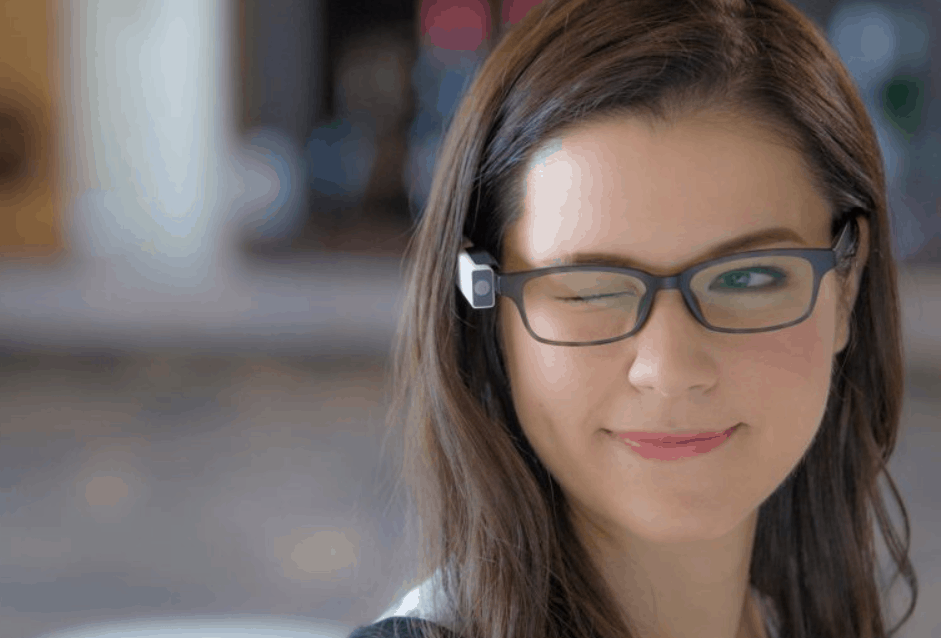
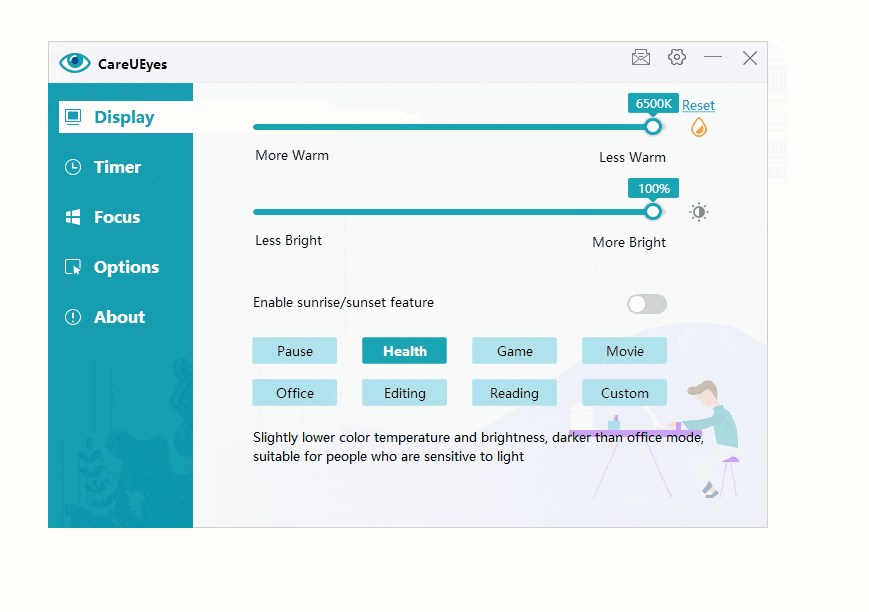
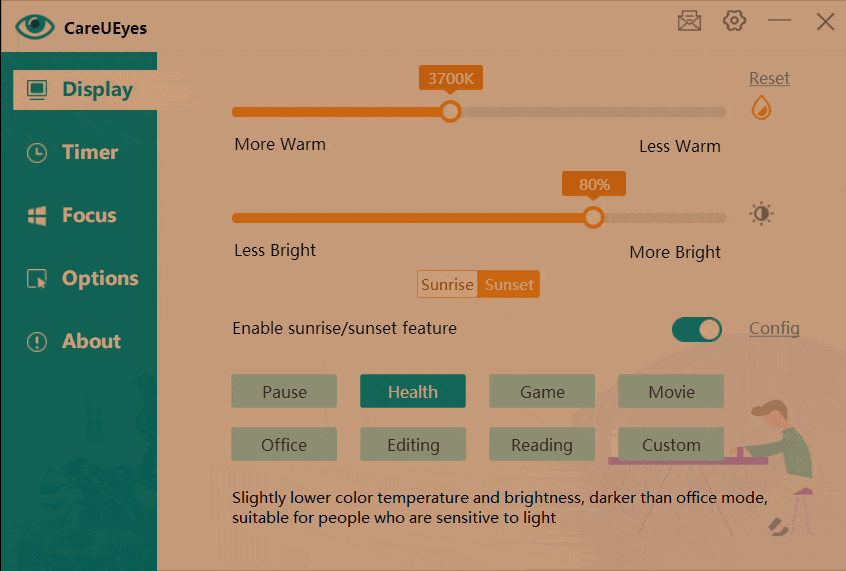
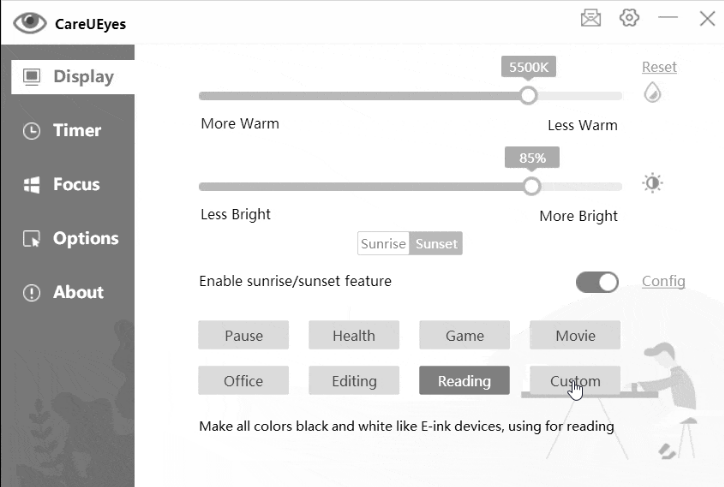
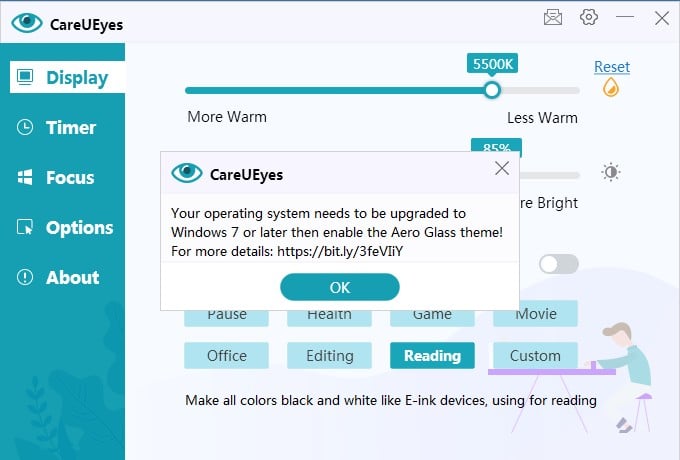
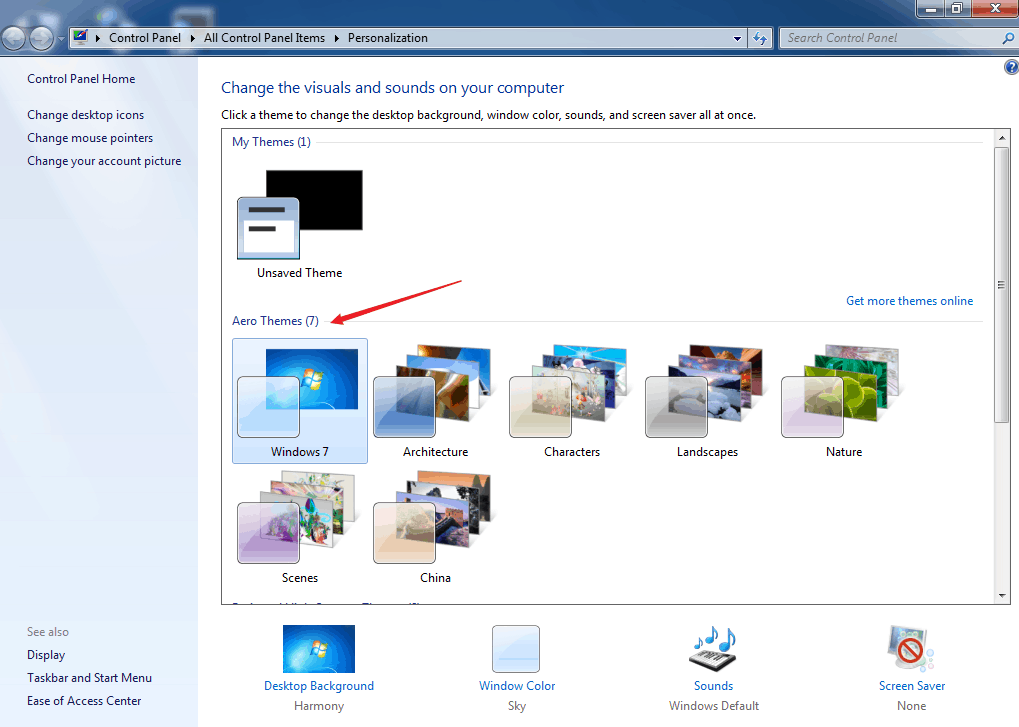
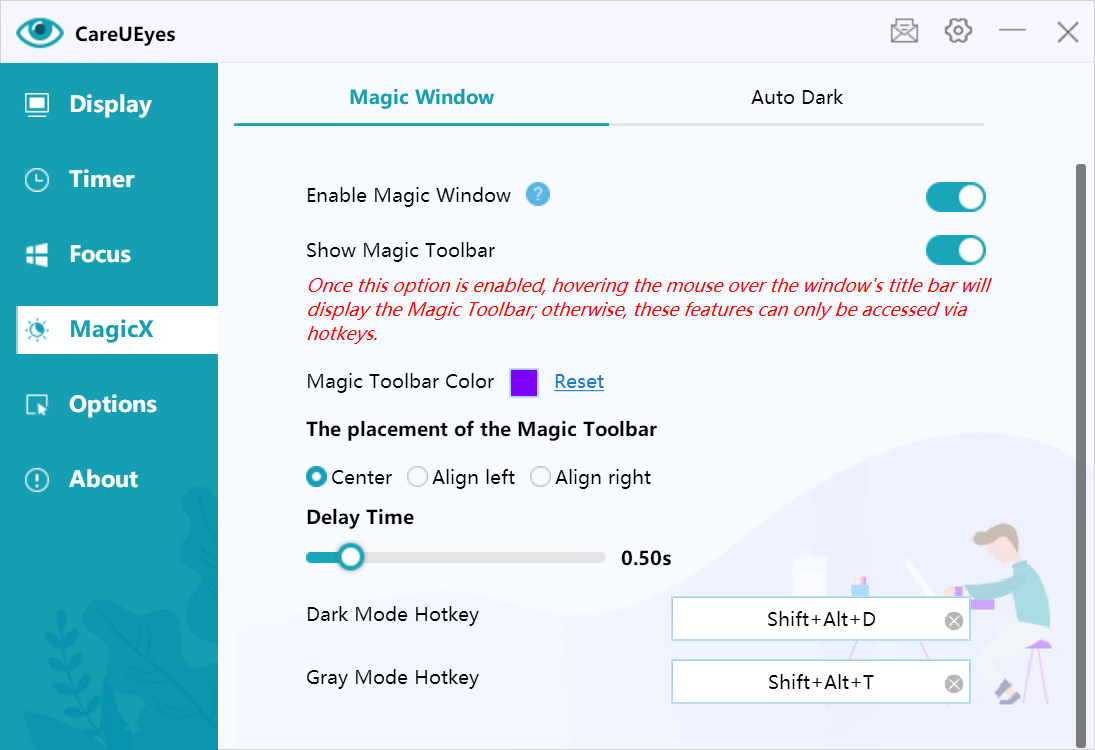


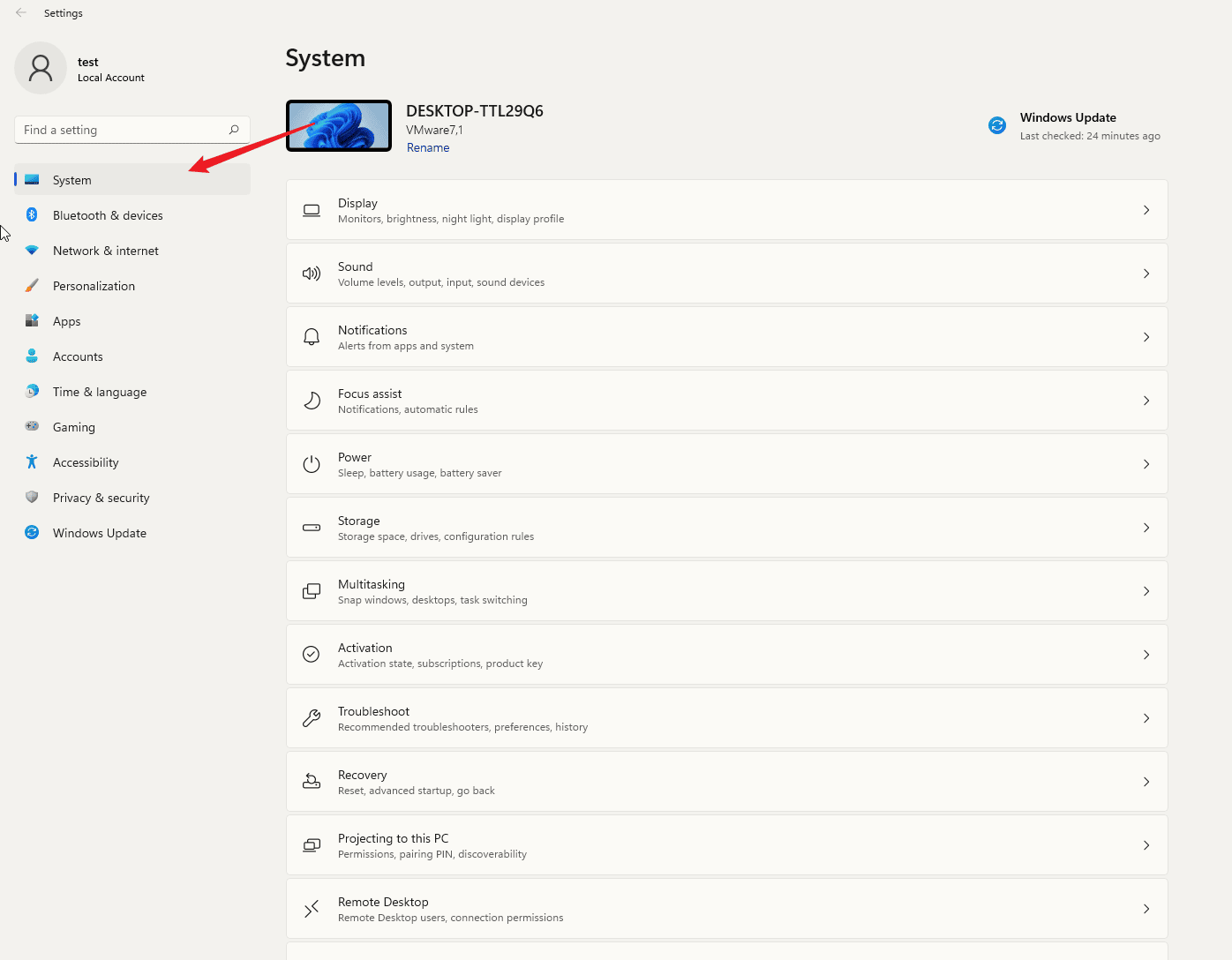
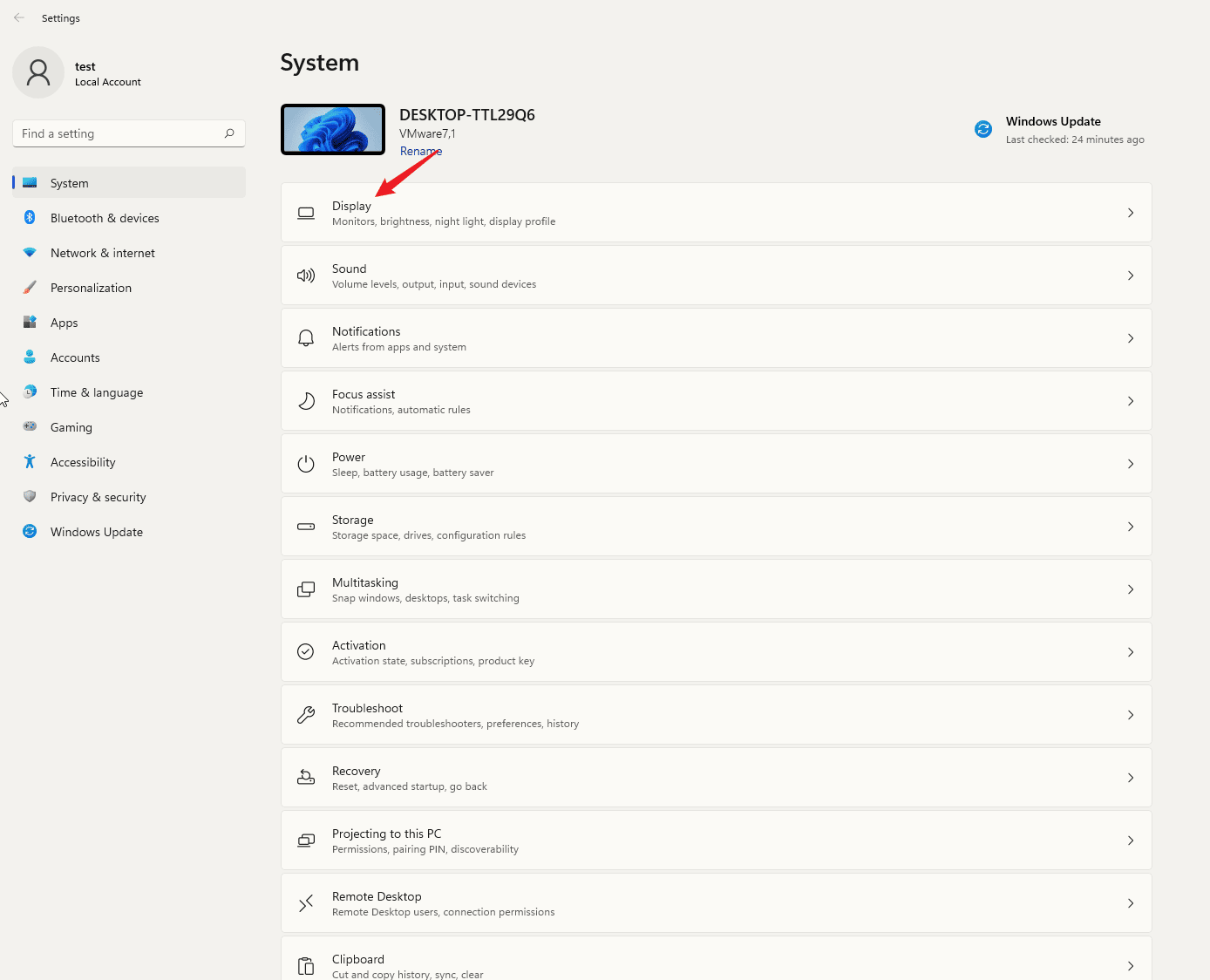
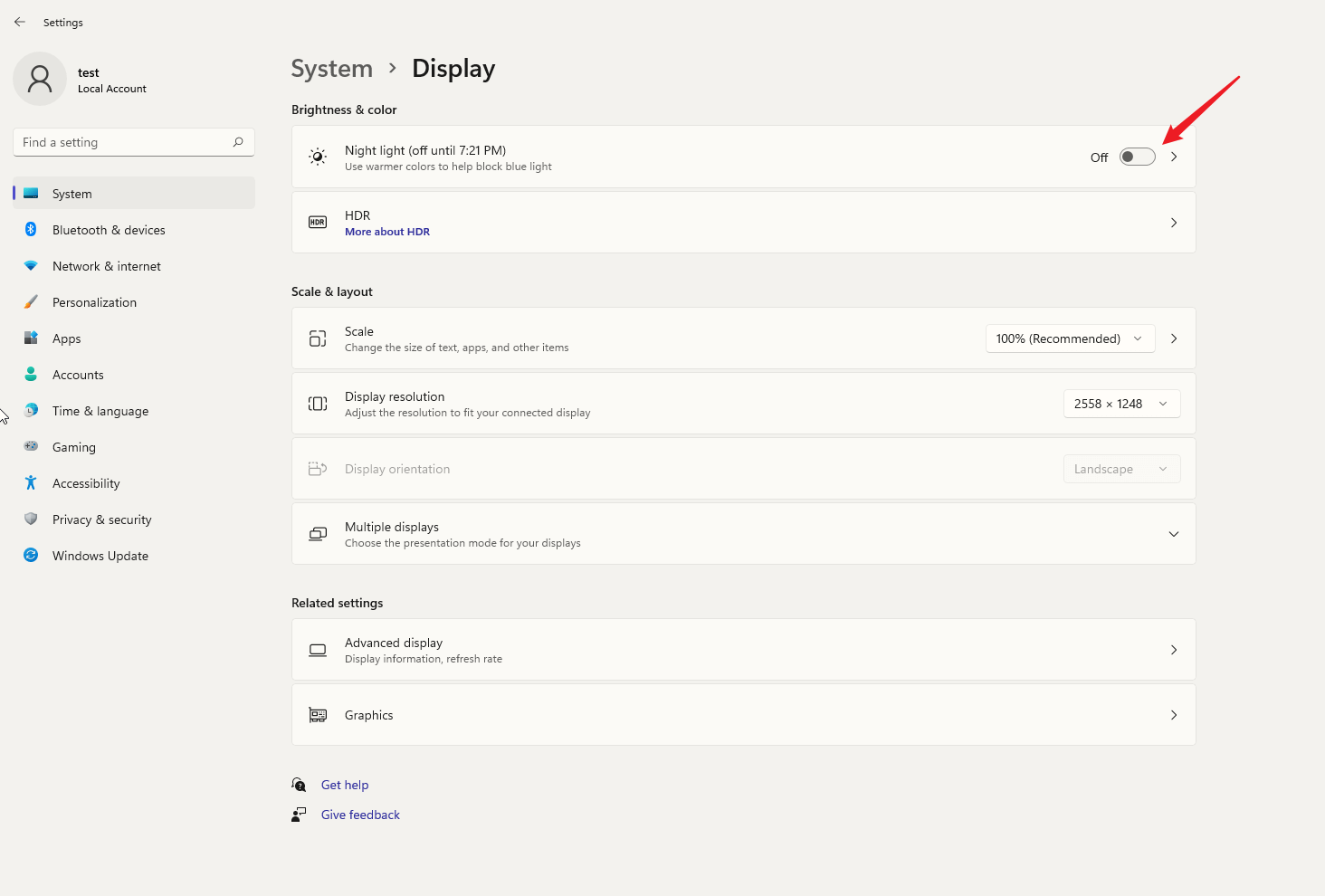
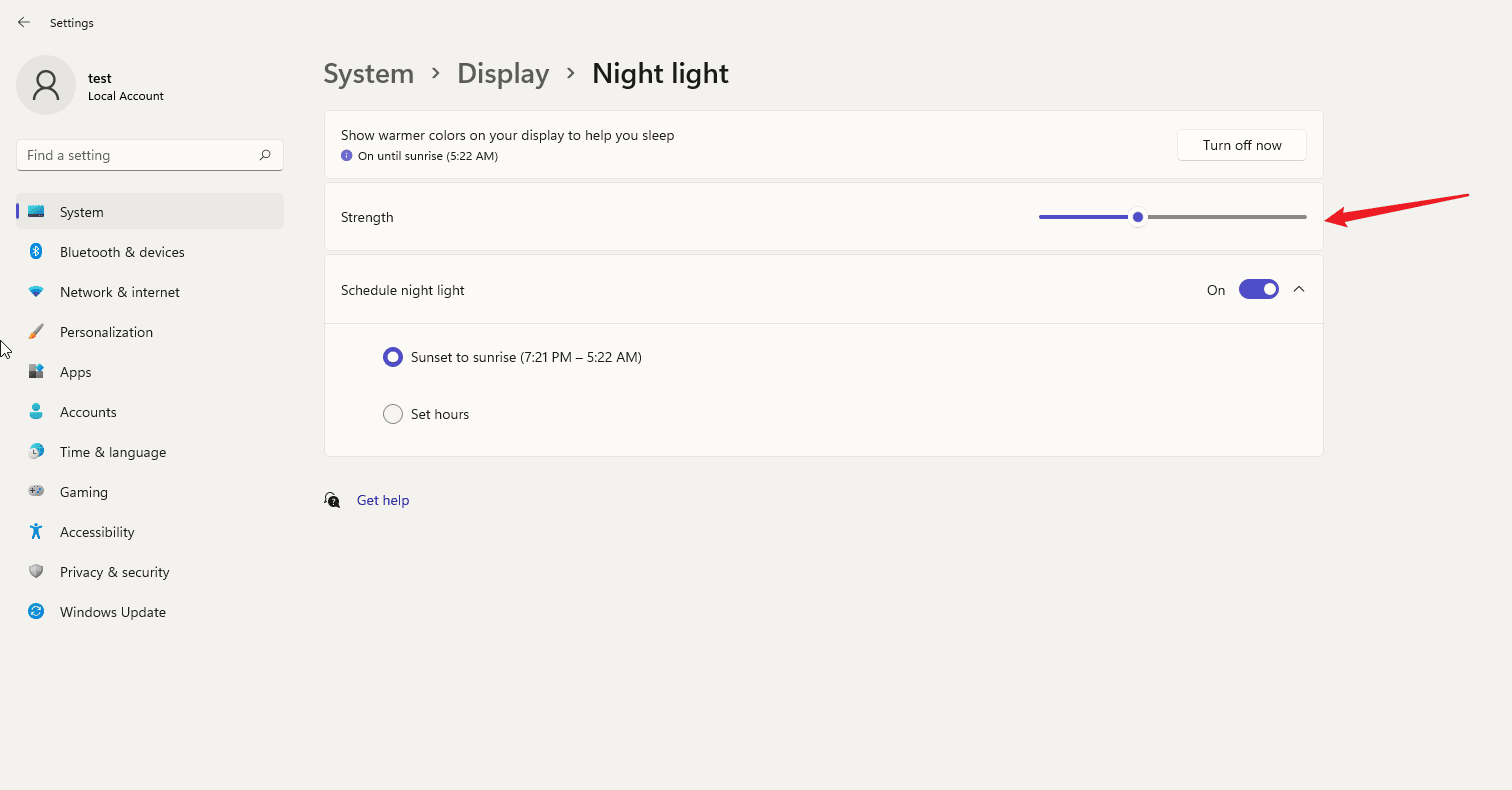
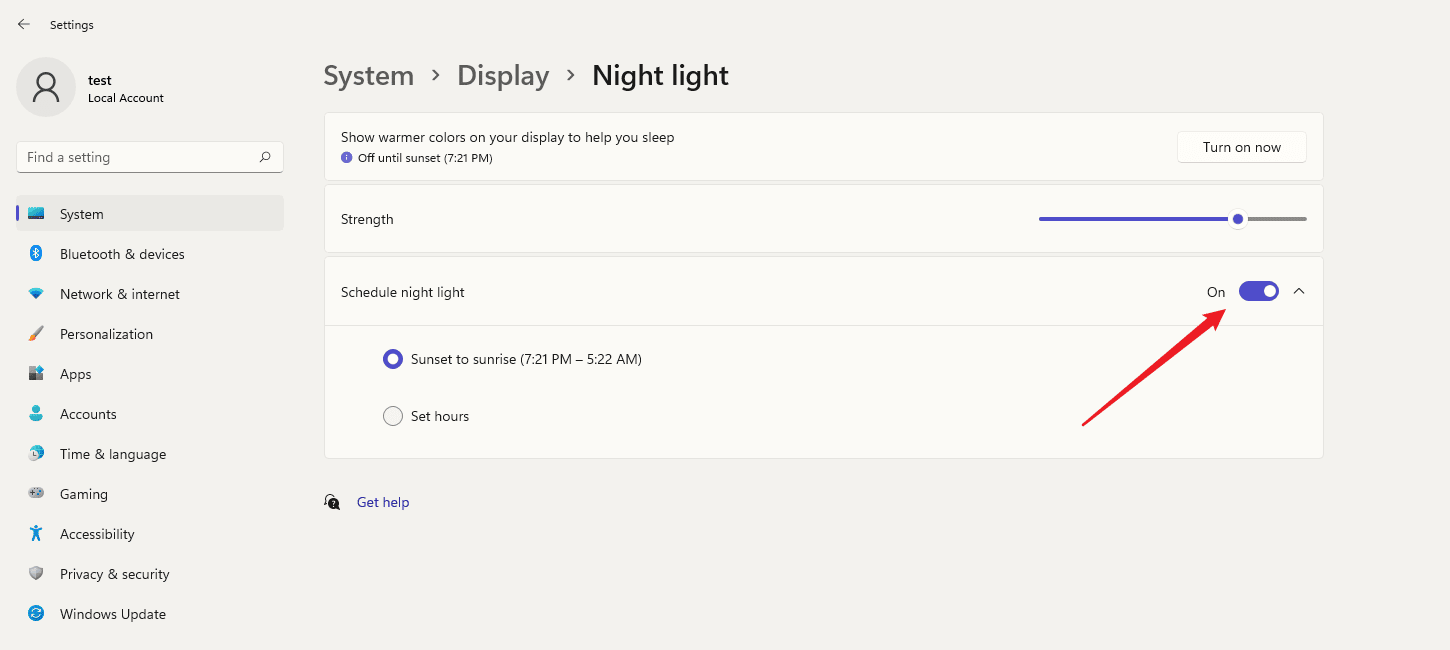
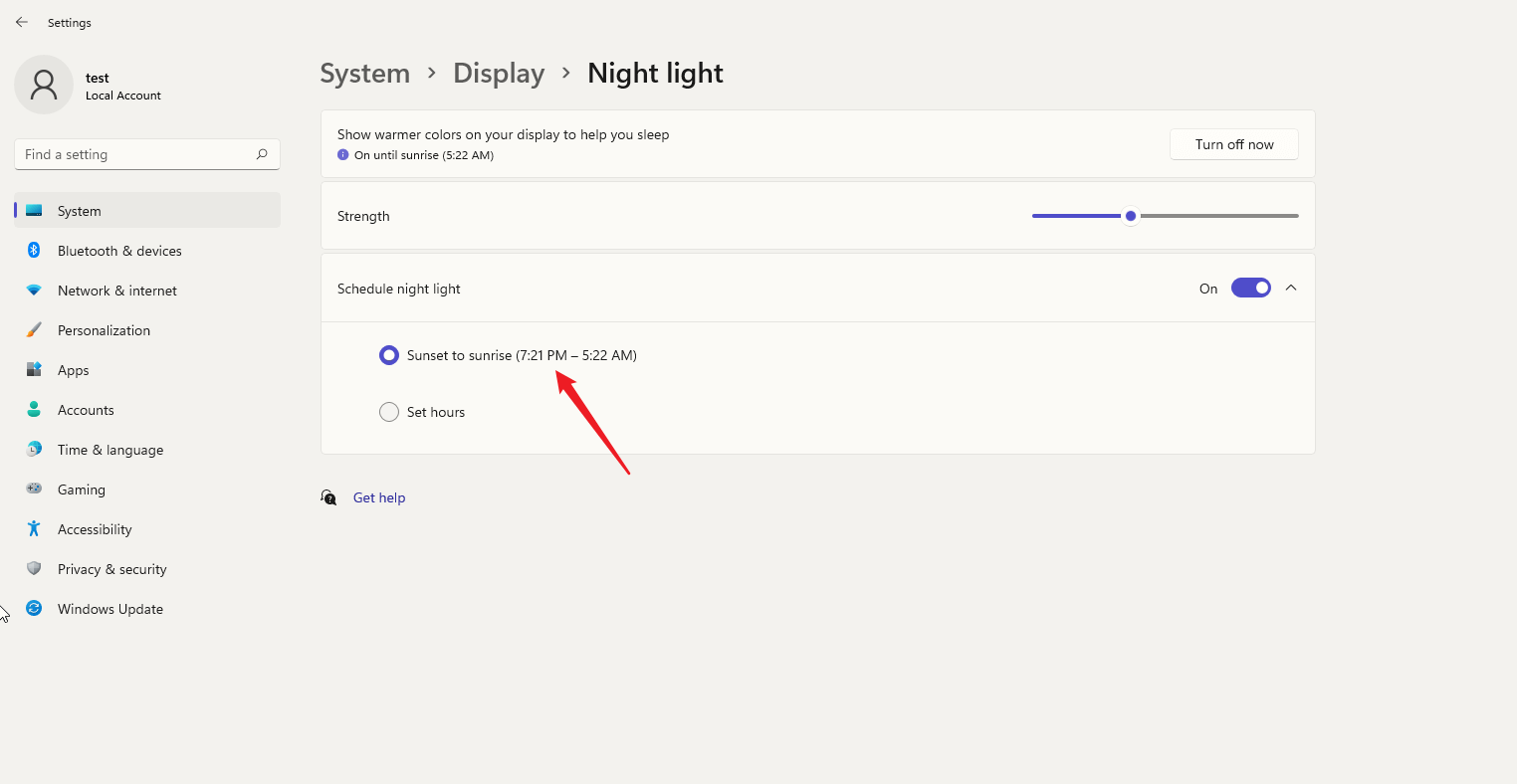
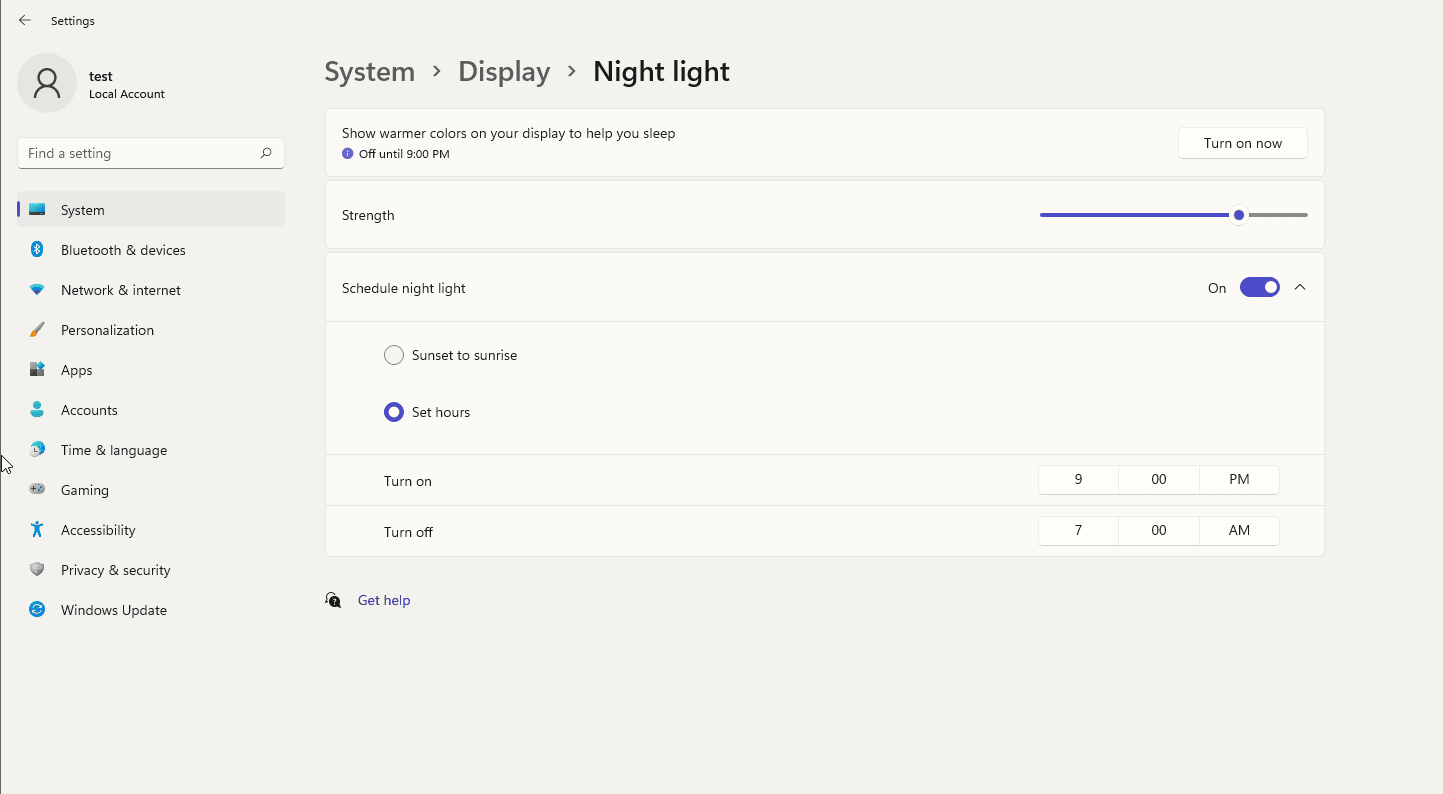
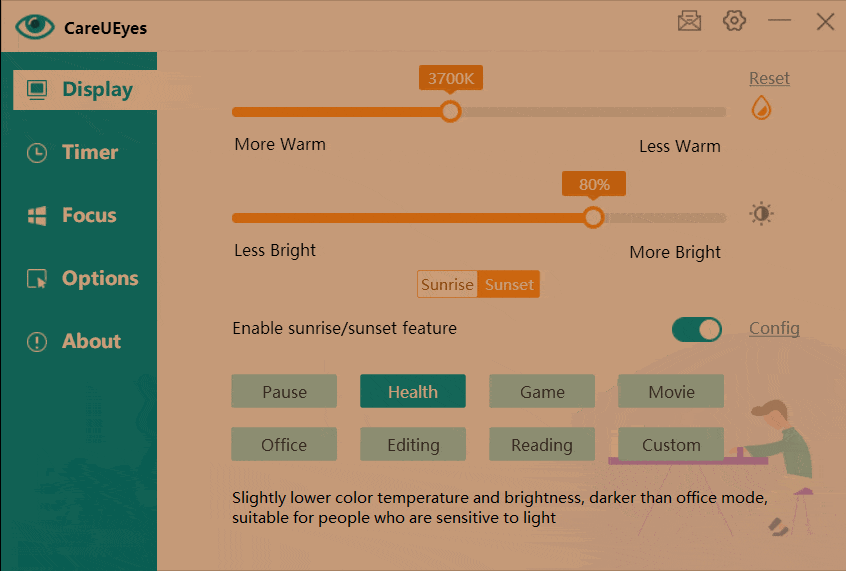
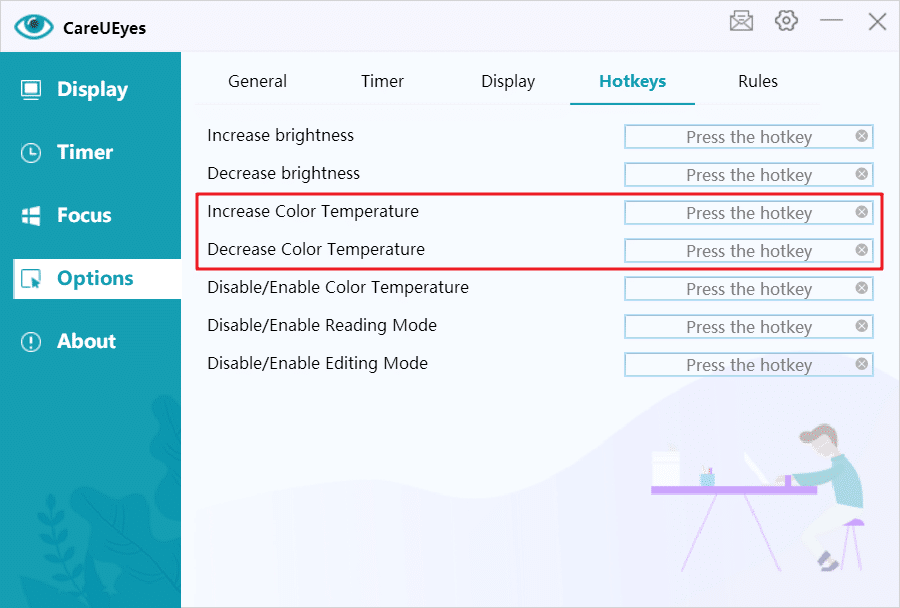

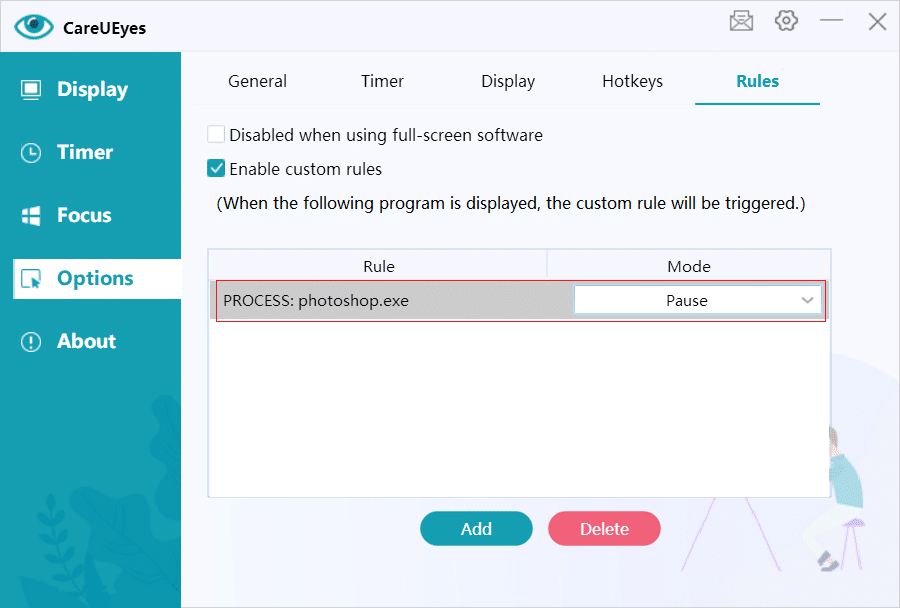
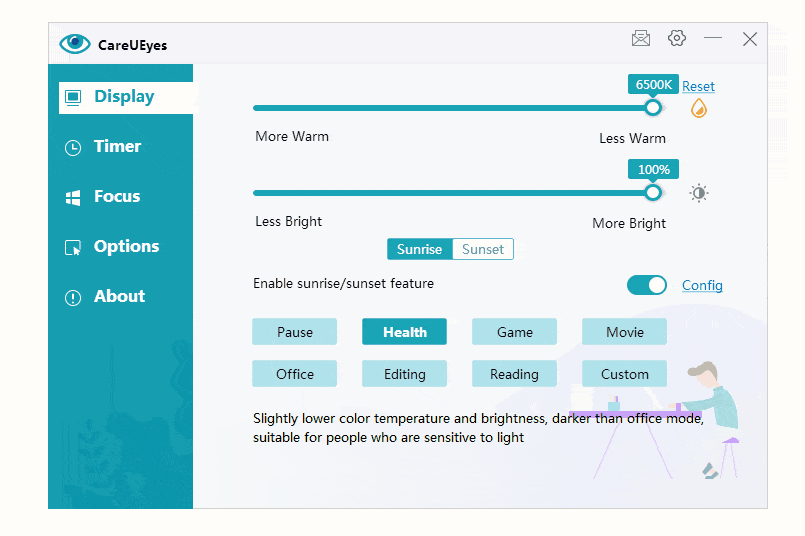
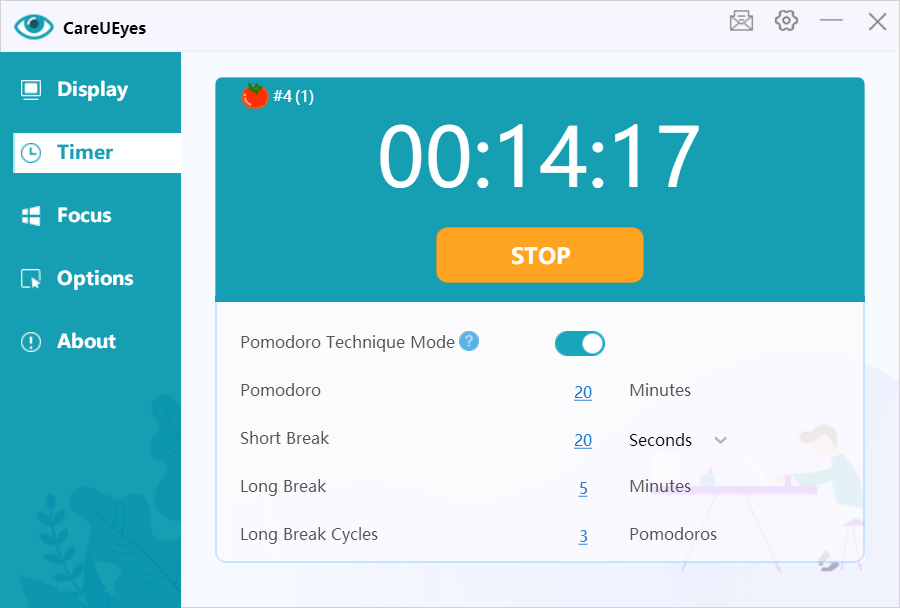
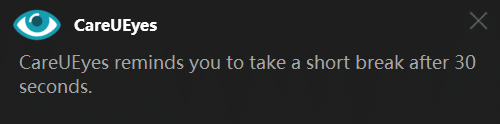
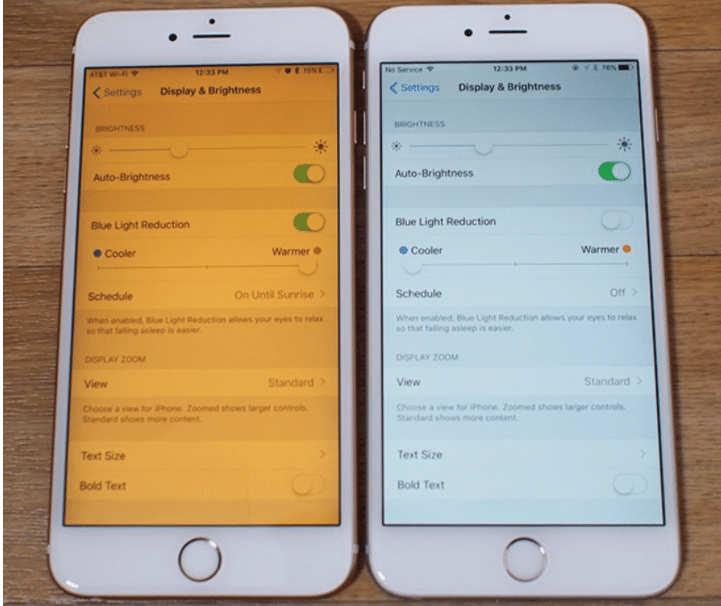

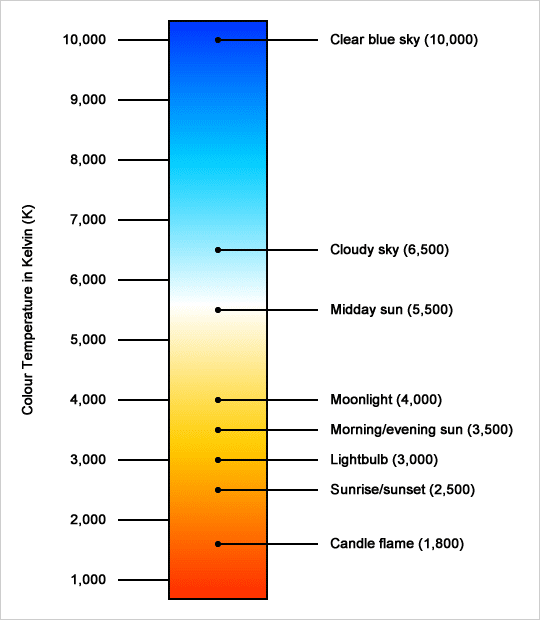
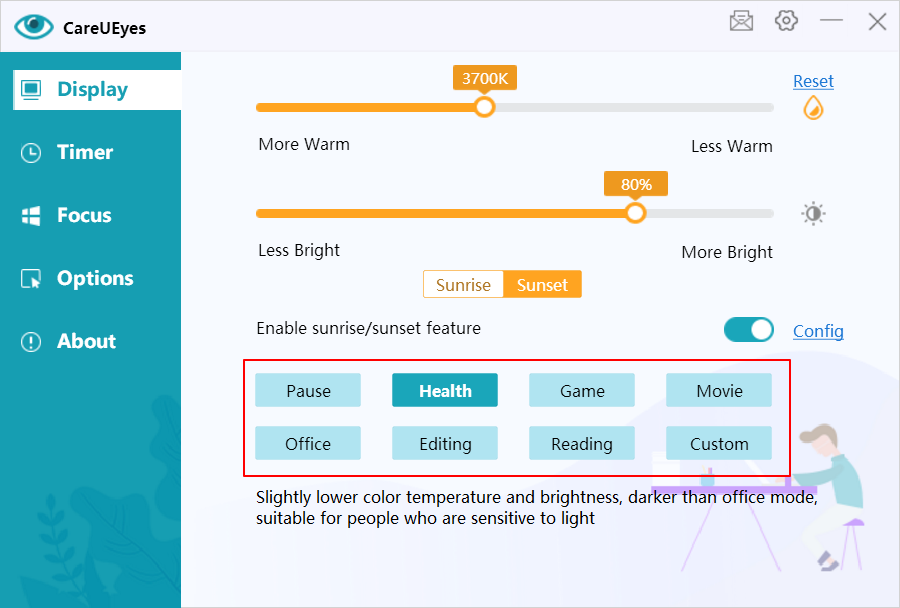



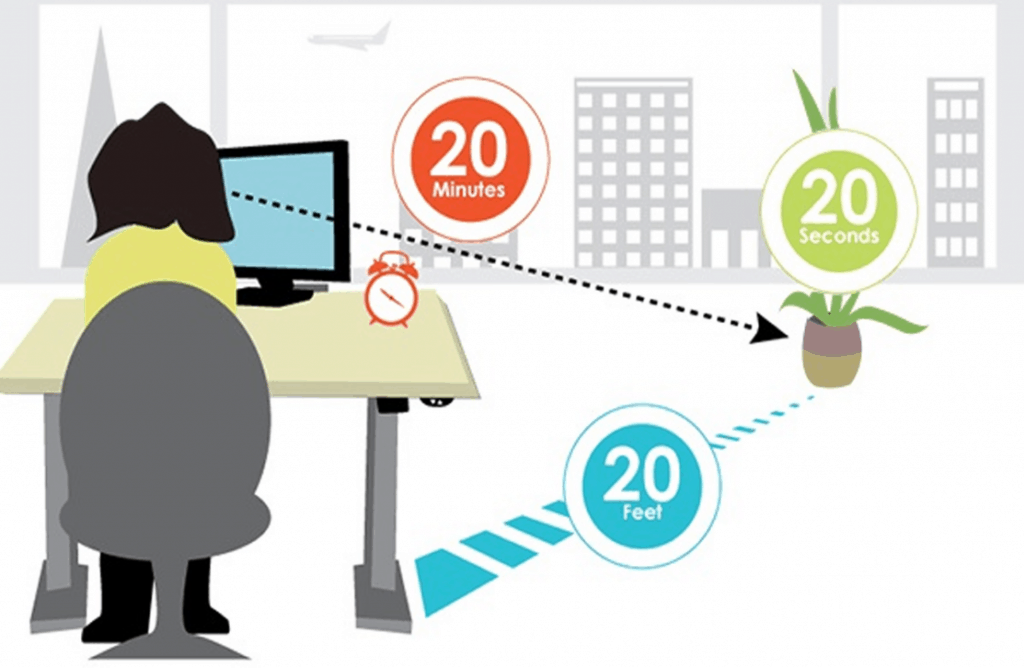
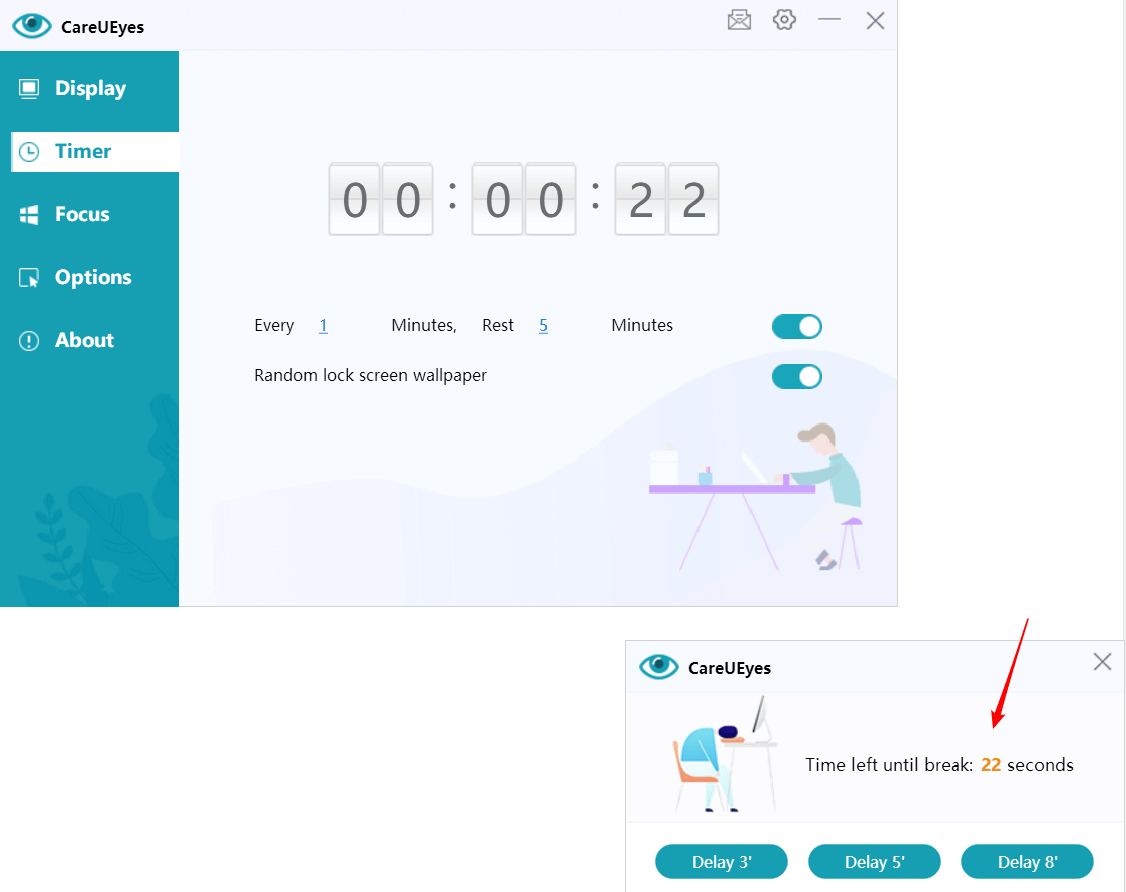
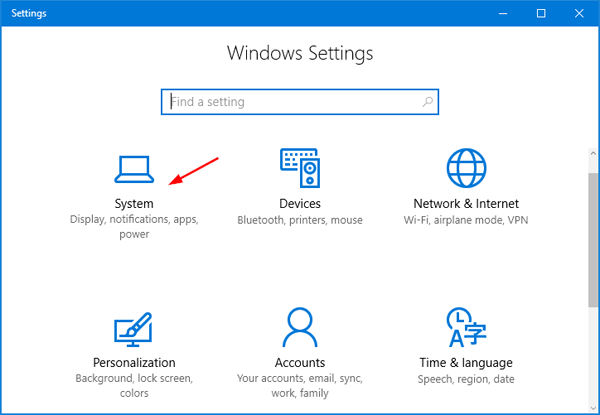
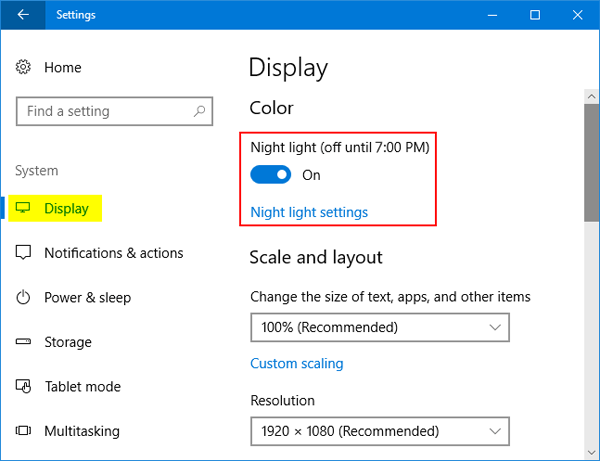
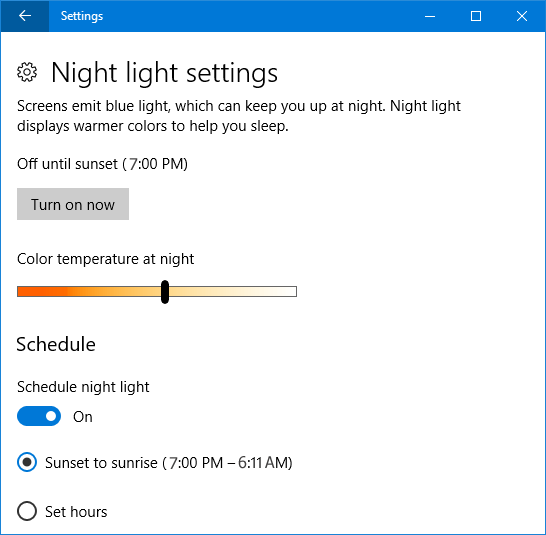 There, you can adjust the color temperature by dragging the slider and set Night Light to activate when the sun sets, automatically disabling it at sunrise. Once configured, you can click the “Turn on now” button to immediately enable the Night Light feature.
There, you can adjust the color temperature by dragging the slider and set Night Light to activate when the sun sets, automatically disabling it at sunrise. Once configured, you can click the “Turn on now” button to immediately enable the Night Light feature.